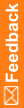How do I automatically include or exclude subjects in Partial SDV using a rule?
There are two features that together define whether to include or exclude subjects in Partial SDV based on characteristics captured on CRFs.
- The SVDefaultInclude system setting (on the System settings tab of the Administration editor) defines whether to include or exclude all subjects from the SDV pool by default before a rule is triggered. Make sure that this setting is set to Include (default) or Exclude depending on the default behavior you want.
- The SetPartialSDV rule action in the Edit Rule dialog box on the Actions tab defines how to automatically move subjects in and out of the SV eligible pool within InForm based on a rule and the default behavior defined by the SVDefaultInclude setting.
To include a subject in the SV eligible pool when the SVDefaultInclude system setting is set to Exclude:
- Open the Edit Rule dialog box, and click the Actions tab.
- In the Execute these actions section, select the SetPartialSDV action.
This is the default setting. In the Rule Summary section, the value appears as SetPartialSDV (true). This text is a link.
When the rule is satisfied and the rule action SetPartialSDV is true, the subject will be included in the SV eligible pool.
To exclude a subject from the SV eligible pool when the SVDefaultInclude system setting is set to Include:
- Open the Edit Rule dialog box, and click the Actions tab.
- In the Rule Summary section, click the SetPartialSDV (true) link. The Set PartialSDV Action dialog box appears.
- Select Exclude, and click OK. The link in the Rule Summary section is updated to SetPartialSDV (false).
When the rule is satisfied and the rule action SetPartialSDV is false, the subject will be excluded from the SV eligible pool.
Note: If a data entry error is made and a subject is incorrectly marked as failing screening, that subject will be excluded from the SV pool. If the form is updated to correct the mistake, the rule is not automatically re-triggered. To add the subject back into the SV pool you must add a second rule action where SetPartial SV is true.