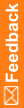Design a Safety Case form
A Safety Case form allows InForm site users to group multiple adverse events that relate to a single Argus case and report them together.
When designing a Safety Case form, consider that:
- If you map multiple items on the Safety Case form to the Case level narrative, the text entered in those items will appear in the narrative sent to Argus Safety in the order in which the items appear on the form. For more information, see Create narrative items.
- If a site user enters multiple AEs on the Safety Case form, the onset date will be the onset date of the earliest AE marked as Serious. Or, if all non-serious AEs were selected, it will be the earliest onset date of any AE.
Note: You don't need a Safety Case form if each Argus case will only include one AE and all details are sent based on time frames or if you have configured InForm Publisher to send adverse events automatically.
To design a Safety Case form:
- At the bottom of the Project Explorer, click the Visit Schedule (
 ) button.
) button. - Right-click the study event to which you want to add the Safety Case form to, select New, and select Form.
Study events are designated by the Study Event icon (
 ).
). - Enter a Title, RefName, and Description, and click OK.
 Tip: Form RefNames are used as the column header in Reporting Data Extracts, and are also used by rule writers to identify the correct study object to use in a rule.
Tip: Form RefNames are used as the column header in Reporting Data Extracts, and are also used by rule writers to identify the correct study object to use in a rule. - In the Project Explorer, select the new form, and make sure the Design tab is selected.
- In the upper-right above the grid, select the Repeating checkbox.
- Create a non-repeating section and add items that relate to the Argus case as a whole. You might include an item that triggers the case to be sent to Argus when the user submits the form by adding a question such as "Is this item ready to be sent to Argus?"
- Create narrative items.
- Create dynamic grids for any data to send to Argus such as adverse events, concomitant medications, or medical history. These items are necessary for the site user to decide whether to send the Safety Case form to Argus. To select what data gets sent to Argus, see Mapping the InForm data items to Argus Safety.
Note: If you have used the dynamic grid feature, you must include the following characteristics when configuring InForm Publisher:
AE IsSerious Control—Shows where the IsSerious checkbox resides on the form.
AE IsReportable Control—Shows where the IsReportable checkbox resides on the form.
- Next, add rules to the form to specify whether to transmit safety event data immediately or at a configured interval.