Filtering Discrepancy Information
You can also use the Change Layout utility to filter the discrepancies displayed. You can use the following fields as filters: Patient, Visit, Subevent, DCM Name, Review Status, DCF ID, CRF Page, and Investigator.
The Change Layout window has two sections: Master and Detail. (see the image below). Items listed in the Master section are displayed in the upper panel of the Maintain Discrepancy Database window and act as a filter for the discrepancies displayed. Only discrepancies whose value matches the value of the first item listed in the Master section are displayed. If there is a second item listed in the Master section, its value is used as a secondary filter, and so on.
For example, if you've moved the Patient item to the Master section and set its value to Patient 001, the system displays only discrepancies associated with Patient 001. If Visit is the second item listed in the Master section, and its value is set to Visit 6, only discrepancies associated with Patient 001 and Visit 6 are displayed.
To change the order in which the discrepancy detail columns are arranged:
Figure 4-3 Maintain Discrepancy Database Window's Change Layout Dialog Box
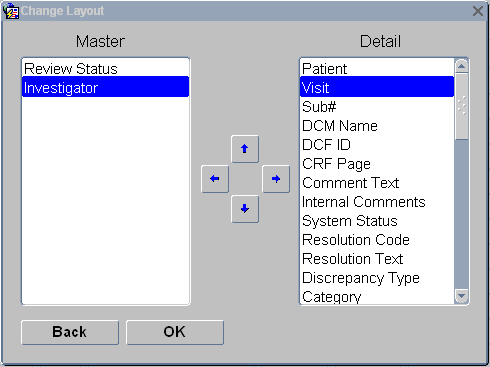
Description of "Figure 4-3 Maintain Discrepancy Database Window's Change Layout Dialog Box"