Creating and Using DVGs
A Discrete Value Group or DVG is a list of the values (LOV) that constitute acceptable responses to a Question. You can assign a DVG or DVG subset to a Question to limit the allowable responses to the Question. If a data entry operator enters a different value as a response to the Question, the system creates a univariate discrepancy of type DVG and alerts the data entry operator (see the "Using the discrepancy database" chapter in the Oracle Clinical Conducting a Study guide for information on discrepancies).
For example, if a Question is associated with the DVG Yes_No, whose only acceptable values are Yes and No, and a data entry operator mistakenly enters "Male" as a response to the Question, the system alerts the operator, who can then check his or her work. If the operator does not correct the response, the discrepancy remains in the system, and you can use the discrepancy management system to clean the data.
DVGs are reusable; you can assign the same DVG to multiple Questions. For example, a DVG with the values Yes and No is appropriate for many Questions.
For more information, see:
- Qualifying Questions
- DVG Subsets
- Alpha DVGs
- Thesaurus DVGs
- Creating a DVG
- Adding Values to a DVG
- Creating a DVG Subset
- Maintaining a DVG
- Adding DVGs to Active Questions, Question Groups, and DCMs
- Applying New DVGs to Existing Data
- Migrating DVG Changes into Layouts
Parent topic: Questions and Question Groups
Qualifying Questions
When you create a DCM with a Qualifying Question you must associate a DVG with the DCM Qualifying Question. The system uses the Question response—which must be one of the values in the DVG—to distinguish one received DCM from another collected at the same visit. See Configuring Qualifying Questions.
Parent topic: Creating and Using DVGs
DVG Subsets
For any DVG, you can create one or more subsets that include only a subset of the values in the base DVG as allowable values. When you assign a DVG to a Question, you must specify the subset number. The system allows only the active values in that subset as responses to that Question. The base DVG contains the complete set of responses that could logically be accepted as responses to a type of Question, and its subsets contain only those responses that are appropriate in certain circumstances.
For example, you could create a DVG called AE_SEV to describe the severity of an adverse event, with the values Mild, Moderate, Severe, and Life-Threatening. You could assign this DVG to a Question to be collected during the active part of the study. However, during the screening phase of the study, you could use a similar Question assigned to a subset of the DVG that did not include the value Life-Threatening.
You can also use subsets to store different layouts for DCI Forms-based layouts used in the Oracle Clinical Remote Data Capture PDF option (see creating-and-using-dvgs.html#GUID-8FF6357F-9A08-48EC-BDE6-B7D5965627B8__CIHJABEB).
For more information, see:
Parent topic: Creating and Using DVGs
Kinds of DVGs
There are three kinds of DVGs. It is possible to assign both an alpha DVG and either an internal or thesaurus DVG to a single Question.
-
Internal (named to distinguish them from thesaurus DVGs, whose values originate in a table external to Oracle Clinical): This is the most commonly used type of DVG. You define the list of values in Oracle Clinical, in the Discrete Value Groups window.
-
Alpha: Alpha DVGs allow a data entry operator or batch data load to enter information about a response when it is not possible to enter an actual response. For example, an alpha DVG can contain values like Not Applicable, Unknown, or Not Done, which are more informative than a null response value. In addition, you can use alpha DVGs to enter alphanumeric values (such as TRACE) for Questions with data types of Date or Number, if it is not possible to enter a normal response of the correct data type. Alpha DVG values are stored in the Exception Value Text: For each alpha DVG value, you can choose whether or not to raise a discrepancy when an alpha DVG value is entered. See Alpha DVGs.
-
Thesaurus: Thesaurus DVG values are contained in external tables that you create in the Oracle Clinical database for this purpose, or that are part of a Thesaurus Management System instance in the same database. See Thesaurus DVGs for more information.
Parent topic: DVG Subsets
Alpha DVGs
Alpha DVGs are designed to allow you to capture information when it is not possible to collect the expected type of response. They are most commonly used for two purposes: entering information on missing data and entering alphabetical characters for numeric lab test results. See Missing Data and Alphanumeric Lab Values.
Alpha DVG values are stored in the Exception Value Text field, not the Value Text field used to store real responses.
For each alpha DVG value, you can choose whether or not to raise a discrepancy when an alpha DVG value is entered. See Create Mand Disc? in Adding Values to a DVG.
You cannot use alpha DVG values for the Default Value field in the Question form.
Missing Data
You can use alpha DVGs to allow a data entry operator to enter information about a response when it is not possible to enter an actual response value. For example, an alpha DVG can contain values like Not Applicable, Unknown, or Not Done, indicating that there is no data to enter, and the reason why.
-
If the Question is of data type Date or Number, or if the Question has an internal or thesaurus DVG, without an alpha DVG the data entry operator would have to leave the response blank and this information would be lost.
-
Even for Questions with a character data type, using an alpha DVG standardizes missing data information, making it easier to follow up.
Note:
You can specify whether or not the system should create a discrepancy whenever a data entry operator enters a particular value in an alpha DVG. This is especially useful for missing data. For example, you could choose to create a discrepancy when the value Not Done is entered, but not when the value Not Applicable is entered. See Create Mand Disc?.
Alphanumeric Lab Values
Alpha DVG values, which may include alphabetical characters, can be entered as responses to Questions with data types of Date or Number. This may be useful for lab test Questions where a numeric response is expected, but the lab returns a result such as TRACE, a standard industry term that does not fit into a numeric data type field. Using alpha DVGs, you can capture the actual lab result and perform statistical analysis on the data.
In this case, only an alpha DVG is associated with the lab test Question. The normal expected response is one of a range of numeric values, not a discrete value from an internal DVG.
For more information, see:
Parent topic: Creating and Using DVGs
Notes on Using Alpha DVGs
Alpha DVGs impact other Oracle Clinical systems as follows:
-
In Data Extract, you can include alpha DVG values for missing data in views, either in a separate column or in the same column as the data field (using FULL_VALUE_TEXT). For Questions based on a regular DVG, the sequence number of the alpha data value is available in data extract when the sequence number of the DVG value is specified.
-
In Procedures, the special processing of the Perform Detail Only If Not Null box (in the Detail Variables window) treats responses as null for the purpose of exclusion from testing, even if they have an alpha DVG value.
-
Adding/removing an alpha DVG to/from a Question can trigger the creation or obsolescence of mandatory discrepancies, or cause a different type of discrepancy to become obsolete or to be created. See Applying New DVGs to Existing Data.
Parent topic: Alpha DVGs
Thesaurus DVGs
A thesaurus DVG serves the same general purpose as an internal DVG, but its values are contained in a decode table external to Oracle Clinical. Thesaurus DVGs are useful when one or more Questions have a large but fixed number of acceptable responses. You can use thesaurus DVGs with look-up tables of any kind.
You must create or import the decode table or view, or, if you have Oracle Thesaurus Management System (TMS) installed in the same instance as Oracle Clinical, you can create a view of a TMS dictionary to use as the value source (see Using Thesaurus DVGs with TMS).
You must create a public synonym for each table and view, and grant access to each table or view to the database role RXCLIN_READ.
Note:
Oracle Clinical has no control over the decode table or view that you use as a value source for thesaurus DVGs. You can add, update, and delete values at any time. You must maintain control over the table and its data.
When you define a thesaurus DVG, you specify the name of the table (or view) and column whose values are acceptable responses to Questions associated with the DVG. You can also specify up to three additional columns in the same table or view whose value the system displays during data entry for each row in the Question's list of values. The system also creates variables for these values for use in Validation and Derivation Procedures (see DVG Variables).
Restricting Values by Study, Site, and Patient (Context-sensitive Thesaurus DVGs)
If you are using RDC Onsite for data entry, you can restrict the Thesaurus DVG values displayed based on the user's current study, site, and patient context. In the decode table or view, in addition to a column for DVG values you must define columns for the Clinical Study ID, Site ID, and Patient ID. You must also add a WHERE clause to fetch DVG values only in rows whose Clinical Study ID, Site ID, and Patient ID match the current user context passed by RDC.
RDC Onsite populates variables for Clinical Study ID, Site ID, and Patient ID. Three predefined functions in the rdc_thes_dvg_client package, getClinicalStudyId, getSiteId, and getPatientId, read these variables. You can call these functions from your WHERE clause.
You can use the conditions listed below in the WHERE clause for the thesaurus DVG view, depending on the level of restriction you want to enforce.
Add one or more of the conditions below as necessary to restrict the list of values. Join multiple conditions with the AND operator.
-
To restrict by study, add:
table_alias.clinical_study_id = rdc_thes_dvg_client.getClinicalStudyId -
To restrict by site, add:
table_alias.site_id = rdc_thes_dvg_client.getSiteIdNote:
When using a site restriction, you should also specify a study restriction because site IDs can be used across multiple studies.
-
To restrict by patient, add:
table_alias.patient_position_id = rdc_thes_dvg_client.getPatientIdNote:
When using the patient condition, you do not need to include the study and site conditions because patient IDs are unique across study and site.
When restricting by patient, adding the site ID condition could have a negative performance impact if there is an index on the driving table which includes the patient position ID but it does not include the site ID.
Restriction of Thesaurus DVG values based on the current study, site, and/or patient context is only supported in RDC. Only use questions that have a context-sensitive thesaurus DVG in DCMs for which data entry is performed in RDC.
The following means of entering and updating data do not support context-sensitive DVGs:
-
Oracle Clinical Data Entry
-
Mass Changes
-
Batch Data Load
-
DCAPI
The above components do not provide the study, site, or patient context required to generate the restricted Thesaurus DVG list of values. In these cases, no values are available where a context-sensitive Thesaurus DVG is used. Therefore, if any of the components listed above are used to enter or update a response for a question that uses context-sensitive thesaurus DVGs, a DVG discrepancy is always raised. However, if the entered response is correct for the study, site, and patient in context, Batch Validation obsoletes the discrepancy once it executes.
In RDC, if no rows match the user's current study, site, and patient, the system displays the message "No values are available. Please enter your response manually." The field then accepts a manually entered response. This response raises a univariate DVG discrepancy. If context-restricted values are available and you manually enter a response that is not included in this list of values, the response also raises a univariate DVG discrepancy.
Sorting Values in Thesaurus DVGs
In RDC Onsite, the list of values in a Thesaurus DVG is sorted by the Decode Term column (THES_DECODE_TERM_COL) by default, but you can specify a different column for sorting.
If the decode table/view has a column with the name SORT_COL and the column is defined in the Thesaurus Values form for the DVG in Oracle Clinical as Label Col 1 (THES_DECODE_LABEL_COL1), Label Col 2 (THES_DECODE_LABEL_COL2), or Label Col 3 (THES_DECODE_LABEL_COL3), the LOV is sorted by that column.
Thesaurus DVG Limitations
Thesaurus DVGs have the following limitations, compared to internal and alpha DVGs:
-
You cannot define subsets of thesaurus DVGs.
-
Thesaurus DVGs cannot be expanded through the Oracle Clinical user interface. To add values, add rows to the table in the database.
-
You cannot use Enter by Sequence or Resequence.
-
The only possible Display Type is LOV, regardless of the layout system you are using.
-
The system disregards Max Value Length. Define the length in the Thesaurus DVG window, using the actual length of the table or view column.
For more information, see:
Creating a Thesaurus DVG
To create a Thesaurus DVG, do the following:
The system saves your definition regardless of whether an actual table or view exists that matches the definition you enter here. You can either create (or import) the table first and then define a DVG based on it, or define the DVG first and then create the table. However, if you activate the DVG, associate it with a Question in a study DCM and try to enter data for the Question before creating the actual table or view, the data entry operator receives an error message and cannot use the list of values for the Question.
Parent topic: Thesaurus DVGs
Using Thesaurus DVGs with TMS
If you have the Oracle Thesaurus Management System or TMS installed in the same instance as Oracle Clinical, you can use the terms contained in a single dictionary level as the values in a thesaurus DVG. All levels of all TMS dictionaries are contained in the table TMS_DICT_CONTENTS (see the TMS Technical Reference Manual for further information). To limit the values to a single level of a single dictionary—normally either the verbatim term level or the classification level—you must create a view of the table to use as the source.
You can specify up to three columns for display in the list of values to provide additional information about the term. For example, for each term in the list of values, you could specify that the system display the values in its APPROVED_FLAG column, COMMENT_TEXT column, and the user-defined VALUE_1 column.
Example
Create a view of the classification level of WHO-Drug in the same instance as Oracle Clinical and TMS. Create a thesaurus DVG based on this view and specify the columns APPROVED_FLAG, COMMENT_TEXT, VALUE_1 for display, and assign it to the Question CONCOMMITANT_MEDICATION. During data entry for the Question CONCOMMITANT_MEDICATION, the operator looks for terms in the list of values that match the response on the CRF and have an approval status of Yes and appropriate comments and company-specific values.
-
If it is clear to the operator which term is the correct one, given the response on the CRF, he or she enters the term as a response in Oracle Clinical. When the response (verbatim term) is processed by TMS, it is autoclassified and no further action is necessary.
-
If it is not clear to the operator which term is correct, given the response on the CRF, he or she enters the term as it appears on the CRF. The system creates a univariate discrepancy of type Thesaurus DVG. TMS processes the response (verbatim term), and either autoclassifies it or creates an omission for manual classification. After the verbatim term is classified in TMS, the Oracle Clinical discrepancy is automatically closed during the next batch validation.
Parent topic: Thesaurus DVGs
Creating a DVG
You can create a new DVG, copy an existing DVG from the Global Library, and modify DVGs.
From the Glib menu, select Discrete Value Grps, then choose (Prov) Discrete Value Grps.
To copy an existing DVG, from the Special menu, select Copy DVG. Rename and modify as necessary. See descriptions of each field below.
To create an entirely new DVG, you must:
- Enter the required information the upper half of the Maintain Discrete Value Groups window or the Maintain Provisional Discrete Value Groups window (depending on your access privileges). The fields are described in this section.
- For internal and alpha DVGs, enter values in the lower half of the window (see Adding Values to a DVG). For thesaurus DVGs, click the Thesaurus button and continue (see Thesaurus DVGs).
- You must set the DVG to Active status before you can assign it to any Questions. You must have access to the Maintain (non-provisional) Discrete Value Groups window.
The fields in the upper portion of the Maintain Discrete Value Groups window include:
Example 7-1 Subset Number
The system generates the subset number, using 0 for the base DVG, 1 for the first subset, 2 for the second, and so on.
Example 7-2 DVG Type
Select one DVG type from a list of values. These values are configurable; the Oracle Clinical system administrator can maintain the list in the installation reference codelist DISCRETE VAL GRP TYPE CODE. Use this setting to categorize the DVG for querying purposes. This setting does not trigger any enforced behavior.
Example 7-3 Thesaurus or Internal or Alpha
Select the kind of DVG from the list of values. If you select Thesaurus, skip the rest of this section and follow directions under Thesaurus DVGs. For information on different kinds of DVGs, see Kinds of DVGs. See also Alpha DVGs and Thesaurus DVGs.
Example 7-4 Status
You must have access to the Maintain (non-provisional) Discrete Value Groups window to change the status of a DVG. There are three possible statuses:
-
Provisional. The default status for newly created DVGs. When a DVG is Provisional you can change any of its attributes and assign it to Provisional Questions.
When you are ready to set the Question and DVG to Active, you must set the DVG to Active before you can set the Question to Active.
You cannot assign a provisional DVG to an active Question.
-
Active. Change the DVG's status to Active when you are satisfied with its attributes and values and want to assign it to Questions for use in Oracle Clinical. If the DVG's Subsettable, Expandable, and Resequence attributes are selected, you can change related characteristics (see creating-and-using-dvgs.html#GUID-8FF6357F-9A08-48EC-BDE6-B7D5965627B8__CIHEAECG, creating-and-using-dvgs.html#GUID-8FF6357F-9A08-48EC-BDE6-B7D5965627B8__CIHBACGB, and creating-and-using-dvgs.html#GUID-8FF6357F-9A08-48EC-BDE6-B7D5965627B8__CIHEIGJH below).
Note:
When you change a provisional DVG to Active, the system automatically generates Subset 1 (one) at the same time. It is a copy of the base DVG, which is Subset 0. To see Subset 1, query for it.
-
Retired. Retired DVGs can no longer be assigned to Questions. However, Questions that already use the Retired DVG can continue to use it.
Note:
You can change a DVG's status from Active to Retired at any time.
You cannot change a DVG's status from Active to Provisional if the environment is replicated; that is, if there are more than one source locations set to Active in the installation reference codelist SOURCE LOCATION CODE; or if the DVG is used by any other object:
-
active subsets of the DVG exist
-
the DVG is assigned to a question in an active question group
-
the DVG is assigned to an active question
-
the DVG is assigned to a DCM Question
-
the DVG is assigned to a DCM Qualifying Question
-
Example 7-5 Subsettable?
If selected, it will be possible to create subsets of this DVG even after the DVG is set to Active.
Example 7-6 Expandable?
If selected, it will be possible to add new values to this DVG even after the DVG is set to Active.
Example 7-7 Enter by Seq?
(Enter by Sequence Number?) If selected, the data entry operator can enter the sequence number only and the system will enter the full value.
Note:
Do not select Enter by Seq? for DVGs with numeric values; the system cannot distinguish whether the number entered is intended as a numeric value or as a sequence number.
Note:
If you have both an internal and an alpha DVG assigned to a single Question, the Enter by Seq? setting for the internal DVG always overrides that of the alpha DVG:
-
If the internal DVG's Enter by Seq? box is deselected, then data entry by sequence number is not allowed for either the internal or the alpha DVG values, regardless of the alpha DVG's setting.
-
If the internal DVG's Enter by Seq? box is selected, then data entry by sequence number is allowed for both the internal or the alpha DVG values, regardless of the alpha DVG's setting.
If entry by sequence number is allowed, and each of the two DVGs has a value with the same sequence number defined, the system uses the setting of the DVGSEQOVERALPHA value in the local reference codelist OCL_DE_CONFIG to determine which value to take. To avoid this situation, follow a convention of giving alpha DVG values high sequence numbers such as 90, 91, and 92.
Example 7-8 Resequence?
If selected, it will be possible to change the order of the values in this DVG even after it is set to Active.
Example 7-9 Layout Options
The following fields determine the layout of the DVG in data entry layouts based on DCI Forms: Display Type, CB Layout, CB Label Source, Checked Flag Value. You can give these fields different settings in different subsets of the same DVG.
If you are using the traditional, character-based data entry layout, you can leave these fields blank. Proceed to the next field, creating-and-using-dvgs.html#GUID-8FF6357F-9A08-48EC-BDE6-B7D5965627B8__CIHGFGHD.
Example 7-10 Display Type
Choose the type of DVG to display in the default generation. These are the choices:
-
CBG: (Check Box Group) The list of values appears as a group of boxes. Each box is labeled with one of the values in the DVG. The boxes behave like radio buttons; the Investigator or data entry operator can select only one value. If you choose CBG, you must also choose a CB Layout value and a CB Label Source value, described below.
-
Flag: Use the Flag display type for DVGs with only two values. When you use a Flag field, it is important to know that the database interprets an unvisited Flag value as NULL. If you pass over a Flag field when you are entering the data in the rendered form, the database assumes the Question is unanswered and marks it NULL instead of either of the discrete values. If you choose a Flag display type, you also choose a Checked Flag Value, described below.
-
LOV: This option is the default value for this field. It displays the DVG as a list of values. In character-based data entry layouts, this is the only display type used.
Example 7-11 CB Layout
(Check Box Layout; available only for DVGs with a display type of CBG.) This setting determines how the boxes are aligned on the page. You can select either a Vertical or Horizontal grouping, with the labels to either the Left or Right of the boxes.
Example 7-12 CB Label Source
(Check Box Label Source; available only for DVGs with a display type of CBG.) Choose either the Value or Long Value of each value as the default prompt, or label, for each box in the group.
Example 7-13 Checked Flag Value
This parameter is active only for DVGs with a display type of Flag. The default is deselected. You can specify the default label value in this field.
Example 7-14 Settings for All Layout Types
Example 7-15 Upper Case?
If selected, the system forces the value to uppercase, regardless of how it is entered.
Example 7-16 Max Value Length
The default value is 15 characters. If you need longer values, you can enter a higher number, up to 80 characters.
Example 7-17 Retirement Reason
When you change an Active DVG's status to Retired, the system prompts you for a reason. Select one from a list that includes: DCI/DCM Enhancement, DVG Obsolete, Improved Version, Inaccurate Logic, New Questions Defined, New Standard Established for DCI, New Subset Created, Not Replaced, Poor Design for DCI, Redundant, Relevant Questions Retired, Replaced, Replaced—Enhancements, Replaced—Errors.
Example 7-18 Status Comment
When you change the status of the DVG, you can enter a free form text comment.
Parent topic: Creating and Using DVGs
Adding Values to a DVG
For internal and alpha DVGs, after you save the basic definition you must enter the values you want to include in the DVG.
For thesaurus DVGs, do not add values here. Thesaurus DVG values are contained in an external table. Click the Thesaurus button to continue defining the DVG. See Thesaurus DVGs for further information.
To assign values to an internal or alpha DVG, move the cursor to the Discrete Values section of the window. For each value, enter the following and save your work:
Seq#
(Sequence Number) Determines the order in which the values appear in the list of values during data entry. See "creating-and-using-dvgs.html#GUID-8FF6357F-9A08-48EC-BDE6-B7D5965627B8__CJAGHDFJ".
Value
The actual value (such as Yes, No; Male, Female; Severe, Moderate, Mild) that you are defining as an acceptable response to a Question associated with this DVG (or DVG subset). This value appears in the list of values for the Question during data entry.
Note:
If you use special characters (such as > < [ ] & -) anywhere in the DVG value, auto fill does not work during data entry for that value. That is, even if auto fill is turned on in a user's data entry configuration preferences, if that user enters ">" as the beginning of a DVG value of ">10" for example, the system does not automatically enter the rest of the value, as it should with auto fill turned on. The user must type the full value or select it from the list of values.
Long Value
A description that also appears in the list of values during data entry.
Active?
(For use in subsets.) All subsets are created containing all the values included in the base DVG at the time they are created. To exclude a value from the subset, clear this box.
Create Mand Disc?
(Create Mandatory Discrepancy?) For alpha DVG values only. If selected, the system creates a univariate discrepancy when this value is entered.
For internal and thesaurus DVGs, a univariate discrepancy is always created when a Question response is not included in the DVG's list of values. If you are using an alpha DVG as a way to collect information when an appropriate response is missing, you may want to create a discrepancy if any alpha DVG value is entered. If your alpha DVG is for a lab test Question, and the alpha DVG value (such as "trace") contains medically valid information, you may prefer not to raise a discrepancy.
Parent topic: Creating and Using DVGs
Creating a DVG Subset
When you define a new DVG, the system gives it a subset number of zero (0). Subset 0 serves as a base DVG. When you activate the DVG, the system automatically creates Subset 1, which is identical to Subset 0. In Subsets 1 and higher, you can choose to make one or more values Inactive, effectively creating a subset of the values in the base DVG. If the DVG Subsettable? box is selected, you can create additional subsets at any time.
When you assign a DVG to a Question, you must assign a specific subset of the DVG. The system then allows only the active values in that subset as responses to that Question.
Subset 0 serves as the base DVG on which all others are based, and its functionality is different from that of all other subsets:
- When you add values to a DVG, you must add them first to Subset 0.
- You cannot assign Subset 0 to a Question.
When you create a subset, it contains all the values included in the base DVG (Subset 0) at the time of the subset's creation. If the base DVG (Subset 0)'s Expandable? box is selected, you can add values to it. If any other subset's Expandable? box is selected, you can add values that were added to the base DVG after the creation of that subset.
You can also use subsets to store different layouts for DCI Forms-based layouts used in the Oracle Clinical Remote Data Capture PDF option (see creating-and-using-dvgs.html#GUID-8FF6357F-9A08-48EC-BDE6-B7D5965627B8__CIHJABEB).
To create a DVG subset:
For more information, see:
DVG Subset Example
Create a DVG called AE_SEV (Severity of Adverse Event {non-cancer}) with the values MILD, MODERATE, SEVERE, and LIFE THREATENING. Assigning this DVG to a Question limits responses to one of those four values. The response INTERMITTENT creates a discrepancy.
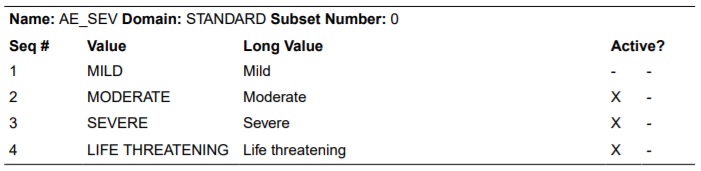
However, a particular Question might not require all four values, and making inappropriate responses available to data entry could lead to discrepancies. For example, in the Screening phase of a study, the response LIFE THREATENING should not be allowed. For this case, you could create a subset with only three Active values:
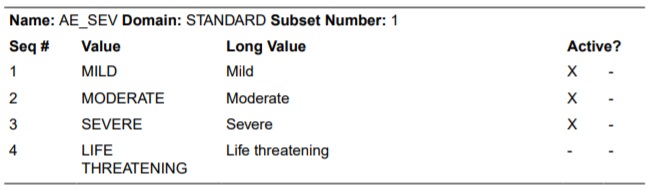
You can assign different subsets to different Questions for use during different phases of the trial.
Parent topic: Creating a DVG Subset
Alpha DVG Subset Examples
See Alpha DVGs for information about alpha DVGs. You create alpha DVGs the same way you create internal DVGs.
Date
A base alpha DVG for Date Questions might have three values: Not Applicable, Unknown, and Continuing (see table below). All three values are suitable for End dates. A subset for use in Start dates might include Not Applicable and Unknown but not Continuing.
Numeric
An alpha DVG for numeric fields might have five values: Unknown, Not Applicable, Not Done, and Trace. You could create a subset with only the values Unknown, Not Applicable, and Not Done for use with general Questions of data type Number. For lab Questions of data type Number you could use Subset 1, which includes all five values.
Parent topic: Creating a DVG Subset
Maintaining a DVG
The Global Librarian or other person with access to the full-privilege window, Maintain Discrete Value Groups, is responsible for modifying and changing the status of DVGs. Anyone with access to Maintain Provisional Discrete Value Groups can modify and delete DVGs with a status of Provisional, and copy Active or Provisional DVGs.
For access to the Maintain Discrete Value Groups window, you must have one of the following roles: RXC_GL_FULL, RXC_GLA, RXC_PA, RXC_QADM, RXC_SDEF, RXC_TA, RXC_SUPER.
For more information, see:
Modifying a DVG
You can modify any attribute of a Provisional DVG.
If you have access to the Maintain Discrete Value Groups window (non-provisional), you can modify attributes of an Active DVG that are defined as modifiable; see Subsettable?, Expandable?, and Resequence?.
You can copy an Active DVG and use it as a basis for a new, Provisional and therefore fully modifiable, DVG.
To copy a DVG, select the DVG and select Copy DVG from the Special menu in the (Provisional or full-access) Maintain Discrete Value Groups window.
Parent topic: Maintaining a DVG
Changing the Status of a DVG
Managing DVGs includes setting the status of DVGs, rejecting provisional DVGs, and defining sets of DVGs. Only the Global Librarian or other person with access to the full-privilege Maintain Discrete Value Groups window can change the status of a DVG to Active or Retired. When you retire a DVG, the system prompts you to fill in the Retirement Reason field.
Parent topic: Maintaining a DVG
Deleting a DVG
You cannot delete an Active or Retired DVG from the Global Library. To delete a Provisional DVG, from the Glib menu, select Discrete Value Grps, and choose (Prov) Discrete Value Grps. Select the DVG and use the Delete Record and Commit functions.
You cannot delete an Active DVG.
Parent topic: Maintaining a DVG
Adding DVGs to Active Questions, Question Groups, and DCMs
If you have the necessary privileges, you can add a DVG to an existing Question in the Global Library; from the Glib menu, select Questions, then select Questions (see Assigning DVGs to a Question).
After you assign a DVG to a Question in the Global Library, you can assign it to instances of the same Question contained in Question Groups and DCMs, as follows:
Question Group Questions
If the DVG Modifiable (or Alpha DVG Modifiable) box is selected in the definition of the Question in the Maintain Questions window, you can select the same box for the Question in the context of a Question. You can then add, delete or change the DVG (or alpha DVG) assigned to the same Question within a Question Group; from the Glib menu, select Question Groups, then choose Question Group Questions.
You can change from one subset to another of the same DVG regardless of the setting of the box in the parent Global Library Question.
DCM Question Group Questions
If the DVG Modifiable (or Alpha DVG Modifiable) box is selected in the definition of the Question in the Maintain Questions window, and in the Question Group Question window on which a DCM Question is based, you can select the same box for the Question in the context of a DCM Question Group. You can then add, delete or change the DVG (or alpha DVG) assigned to the same Question within a DCM; from the Definitions menu, select DCMs, then choose DCMs, select Question Groups, and then Questions.
You can change from one subset to another of the same DVG regardless of the setting of the box in the parent Glib Question.
When you change the DVG or alpha DVG assignment to a DCM Question, the system automatically cascades the change to all subsets and layouts of the DCM.
When you change a DVG or alpha DVG subset assignment to a DCM Question, the system automatically cascades the change to all layouts of the DCM, but not to subsets of the DCM.
Applying New DVGs to Existing Data
When you add DVGs to existing DCM Questions currently in use in a study, the next batch validation checks existing responses to the Questions with newly assigned DVGs, and creates and obsoletes discrepancies as a result, as follows:
-
If a response is different from any of the DVG values, the system creates a discrepancy.
-
If a response that does correspond to a DVG value previously raised a discrepancy, that discrepancy becomes obsolete.
-
If a response was discrepant before the DVG was applied, and is still discrepant afterward, the system closes the original discrepancy and opens a new univariate discrepancy of type DVG.
Parent topic: Creating and Using DVGs
Migrating DVG Changes into Layouts
If you have updated one or more DVGs or DVG subsets used by Questions in a DCI DCM, you can update an existing DCI Layout to reflect the changes without generating another default layout. Run Update from the DVG Definition utility; from the DCMs window, select the Graphic Layout tab, then from the Special menu, select Graphic Layout, and choose Update from DVG Definition. The utility propagates changes to the following properties:
-
Active Values
-
Display Type Code
-
Checked Flag Value
Note:
The utility does not propagate any changes related to CB (Check Box) Layout. To propagate changes to CB properties, you must generate a new default layout.
Parent topic: Creating and Using DVGs