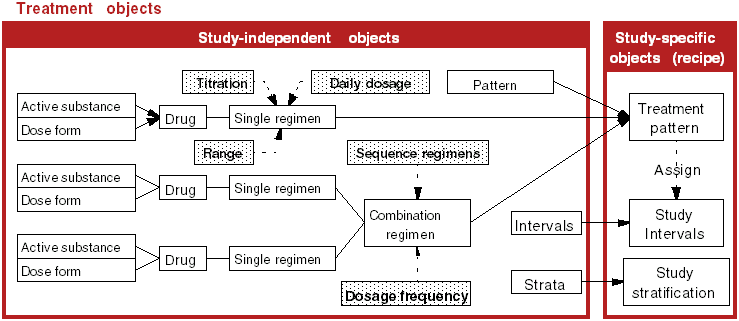Treatments
The Treatment Objects diagram (Figure 5-1) illustrates some of the possible relationships you can create with Oracle Clinical. The gray-filled boxes represent optional specifications you can add to the definitions.
Treatments represent the medications a patient should take and the instructions for their administration. The term single treatment regimen describes taking one medication at a time. For situations where patients take more than one medication at a time, you collect single treatment regimens into combined treatment regimens.
For more information, see:
- Maintaining Active Substances
- Maintaining Drugs
- Maintaining Single Treatment Regimens
- Creating or Modifying a Single Treatment Regimen
- Maintaining Daily Dosage Details for a Treatment Regimen
- Maintaining Combined Treatment Regimens
- Maintaining Patterns
- Maintaining Treatment Patterns
- Maintaining Treatment Pattern Codes
Parent topic: Treatments and Schedules
Maintaining Active Substances
An active substance is a chemical compound that is part of a medication. Active substances are study-independent objects and once defined, they become available for assignment in planned objects. The Maintain Active Substances window enables you to define the formulation of your active substances and record drugs you are using from other sources, and these active substances to programs. You can also delete active substances in this window, but only if they are not assigned to any treatment regimen.
To define a new active substance:
Parent topic: Treatments
Maintaining Drugs
In Oracle Clinical, the term drug refers to a medication defined by an active substance and a dose form or delivery method. A drug definition consists of an active substance and its delivery method, or dose form. The term product master is an industry synonym. Each distinct active substance/dose form combination must have a unique name. You may need to create drug definitions for one or all of the placebos in your inventory, depending on your packaging and labeling standards.
To define a drug:
Parent topic: Treatments
Maintaining Single Treatment Regimens
The treatment regimens you create or update are for the use of all clinical studies. You can create and update single treatments, assign dosage by body factors, define titration models, and set minimum and maximum daily dosages.
Parent topic: Treatments
Creating or Modifying a Single Treatment Regimen
A single treatment is a regimen that describes how to take a single drug in one particular way. A single treatment regimen is a specific prescription for taking a single drug. This is somewhat like a prescription for taking a drug, except that it does not specify duration. A combined treatment describes how to take one or more drugs in one or more ways.
To create or modify a single treatment regimen:
For more information, see:
Parent topic: Treatments
Specifying Dosage by Range
The Dosages by Range subwindow enables you to define dosages according to linearly progressing patient characteristics. For example, you can specify dosage ranges according to age, where you specify the dosage to be 100 Mg for someone up to three years old, 150 Mg for a patient between three-plus years up to five years old, and 200 Mg for a patient between five-plus years up to seven. The system sorts any existing range definitions first by sex, then by maximum value.
To set a regimen's dosage by range:
Parent topic: Creating or Modifying a Single Treatment Regimen
Maintaining Non-linear Titration Steps for a Treatment Regimen
The Titration window enables you to define dosages for non-linear characteristics.
To define each titration step for a regimen:
Parent topic: Creating or Modifying a Single Treatment Regimen
Maintaining Daily Dosage Details for a Treatment Regimen
You can use the Daily Dosage Details window to define the minimum and maximum allowable quantities of a drug for one 24-hour period.
To define the daily dosage details for a treatment regimen:
- With the Maintain Single Regimens window open, choose a regimen and click the Daily Doses button. The Daily Doses for Regimen Regimen Name window opens, displaying all of the daily dose records for this treatment regimen.
- Add a row. The window automatically populates the Substance Id field with the active substance's ID number, and if they exist, also populates the Substance Code and Sub Code fields. None of these fields are editable.
- In the Min Daily Dose field, enter the minimum daily dose of the drug. This entry can be a number of up to eight digits.
- (Optional) In the Max Daily Dose field, enter the maximum daily dose of the drug. This entry can be a number of up to eight digits.
- Save.
- Click the Back button to return to the Maintain Single Regimens window.
For more information, see:
Parent topic: Treatments
Changing the Drug Assigned to a Treatment Regimen
To change the drug assigned to a treatment regimen you use the Maintain Product Master for Single Treatments window. You must complete this form as part of the study replication process. From the Design menu, select Treatments, then choose Drug for a Regimen. By default, the system assigns replicated single treatment regimens to a drug called NOT AVAILABLE. You can then use this module to assign the regimens to the appropriate drug in your inventory.
The default multiple listing window of this form does not display all the details you can specify about the treatment regimen. Click the Single button to specify route type and frequency type.
Parent topic: Maintaining Daily Dosage Details for a Treatment Regimen
Maintaining Combined Treatment Regimens
Combined treatment regimens are the combination of two or more single treatment regimens. You can create and assign combined treatment regimens, sequence the order of administration, and assign daily dosages.
For more information, see:
- Creating a New Combined Treatment Regimen
- Modifying a Combined Treatment Regimen
- Sequencing Regimens in a Combination Treatment Regimen
Parent topic: Treatments
Creating a New Combined Treatment Regimen
To create a new combined treatment regimen:
- Navigate to Design, Treatments, then Combined Regimen. The Maintain Combined Treatment Regimens window opens, displaying all existing combined treatment regimens.
- Enter a unique Name for the combined treatment regimen, of up to 60 characters.
- In the Label Abbreviation field, you can enter an abbreviation or code for the regimen. The label abbreviation can be up to 20 characters long.
- In the Time Unit field, choose from the list of values the unit of time that defines how the single regimens in this combined regimen should be spaced out. The time unit is typically "minutes." In query mode, you can use this field to specify search criteria. You can change this value at any time.
- (Optional) Enter Special Instructions that describe how to administer the regimen. This field can store up to 200 characters.
- Save.
- Proceed to Modifying a Combined Treatment Regimen to define the subelements of this combined treatment pattern.
Parent topic: Maintaining Combined Treatment Regimens
Modifying a Combined Treatment Regimen
To modify a combined treatment regimen:
-
From the Design menu, select Treatment, choose Combined Regimens, then choose a combined treatment regimen. You can click the Single or Multi buttons to toggle the window between single- and multi-record view.
-
Click the Drugs button to open the Select a Drug for the Single Regimen window. From this window, you can select a drug as a starting point in adding a new single treatment to the list of combined treatment regimens.
-
Within the Select a Drug for the Single Regimen window, you can also click the Single Treatments in Drug button to display the single treatment regimens associated with this drug. You can add single treatments to the drug here, or control their inclusion to the combined treatment regimen by selecting or clearing the Included? field.
-
Click the Treatments button to list the single treatment regimens already assigned to the combined treatment and follow these steps:
-
Select a single regimen to add to the combined treatment regimen.
-
Add or remove regimens from the combination. You can specify whether a single regimen is optional in the combined regimen.
-
Click the Remove button to remove a single regimen from the combined regimen.
-
Click the Linkage button to define the sequence to administer the single treatment regimens. You can also define the minimum and maximum wait times, which are expressed in the units assigned to the combined treatment regimen.
-
-
-
Click the Daily Doses button to record dosing details.
Parent topic: Maintaining Combined Treatment Regimens
Sequencing Regimens in a Combination Treatment Regimen
This option enables you to specify the sequence in which the single treatment regimens in a combined treatment regimen should be taken. It also enables you to specify the wait time between the single regimens.
To sequence regimens in a combination treatment regimen, follow these steps:
- Navigate to Design, Treatments, then Combined Regimen, then select the combined regimen to sequence.
- Click the Treatments button. The system displays the existing single treatments.
- Select a single treatment regimen to sequence.
- Click the Linkage button. The system displays the selected treatment in the Current Treatment field.
- Use the list function to enter the names of the preceding and following single treatment regimens.
- Specify the minimum and maximum wait times between treatments. The system assigns the same unit of measure used to define the treatment.
- Select Optional if the single regimen is not a mandatory part of the combination.
- Enter any special instructions, of up to 200 characters.
- Save.
Parent topic: Maintaining Combined Treatment Regimens
Maintaining Patterns
Patterns impose a centralized control over the codes that identify treatment patterns in analysis and reports. If you do not require this control, define some dummy pattern codes.
This section describes how to define a new pattern. You can also use the Maintain Patterns window to modify existing patterns and to delete them from the database. All fields in the window are editable even after you save the pattern record.
To create a new pattern:
- From the Design menu, select Treatments, then select Patterns. The Maintain Patterns window opens, displaying all patterns in the database.
- Add a record.
- Enter a unique Code to identify this treatment pattern. The code can be up to eight characters long.
- Enter a Description of this treatment pattern. This value can be free form text, and up to 70 characters long. The description automatically appears every time you enter the code for this treatment pattern.
- Enter Text that describes the treatment pattern at length. This value can be as long as 200 characters.
- Select the Active? box to make this pattern record active, or clear it to make the record inactive. Active pattern codes appear when you invoke the list of values from the Code field in the Maintain Treatment Patterns window.
- Save.
Parent topic: Treatments
Maintaining Treatment Patterns
A treatment pattern represents the treatment to be given to a patient. If your only interest is in having treatment patterns to randomize, then you must only define a pattern code and description. However, you can define treatment patterns to include the treatment regimens in the treatment pattern and their relationship to planned study Intervals. You can then use this information to define the intended treatment. You cannot change the pattern code from this window once it has been used in a randomization. However, designers with the appropriate privileges can change the code by navigating to Design, Treatments, and then selecting Treatment Pattern Codes. Select a study, if it differs from the study of your current session, and click the Treatment Patterns button.
- Navigate to Design, Treatments, and then Treatment Patterns. Select the study version, then click the Treatment Patterns button to reach the Treatment Patterns window.
- Choose a Pattern Code from the list of values. When you select one, the window populates the corresponding Treatment Pattern Name.
- Enter a Label Code for this treatment pattern.
- Save. Oracle Clinical commits this treatment pattern to the database.
- Click the Regimens in Treatment Pattern button to assign treatment patterns regimens. See Assigning Treatment Pattern Regimens.
- Click the Drugs button to display the drugs that are assigned to treatment patterns. See Displaying Drugs Assigned to Treatment Patterns.
- Click the Copy Treatment Pattern button to display the drugs that are assigned to treatment patterns. See Copying Treatment Patterns.
- Save.
For more information, see:
- Assigning Treatment Pattern Regimens
- Displaying Drugs Assigned to Treatment Patterns
- Copying Treatment Patterns
Parent topic: Treatments
Assigning Treatment Pattern Regimens
When you click the Regimens in Treatment Patterns button in the Treatment Patterns window, the Treatment Pattern Regimens window appears, listing the regimens assigned to the selected treatment pattern. You can control the order of administration of treatment regimens by assigning them to the study's planned Intervals. Assigning regimens to Intervals also controls how long the treatment regimens should be taken.
The Treatment Pattern Regimens window has two navigation buttons:
-
Details of This Treatment Regimen displays the Treatment Regimen Details window.
-
Assign Regimen to Intervals displays the Study Intervals Assigned window.
The Study Intervals Assigned window has two function buttons: Assign Regimen to this Interval, and Deassign Regimen to this Interval. They perform the functions they describe once you have selected an Interval for assignment to/deassignment from the treatment regimen you selected earlier. See Defining a Study Schedule.
Parent topic: Maintaining Treatment Patterns
Displaying Drugs Assigned to Treatment Patterns
When you click the Drugs button in the Treatment Patterns window, the Drugs window appears for the selected study version. Selecting a drug can help in locating a regimen.
The Drugs window of the Maintain Treatment Patterns form has one button, Single Treatments in Drug, which displays the treatment regimens window for the selected drug.
You can locate a regimen to assign to a treatment pattern by tracing the drug associated to it:
- Select the drug used by the selected treatment pattern.
- Click the Regimens for this Drug button.
- Select a regimen.
- Click the Add this Regimen to Treatment Pattern button. The system displays the currently assigned regimens in this treatment pattern. This option displays all of the attributes for the treatment regimen assigned to the treatment pattern.
Parent topic: Maintaining Treatment Patterns
Copying Treatment Patterns
Use this option to copy an existing treatment pattern. The system copies the set of treatment regimens composing the treatment pattern and any of their assignments to planned study Intervals.
When you click the Copy Treatment Patterns button in the Treatment Patterns window, the treatment patterns for the study version you selected are copied and appear on the list in the window with the date copied. The system then prompts you for the pattern code to assign to the new treatment pattern.
Parent topic: Maintaining Treatment Patterns
Maintaining Treatment Pattern Codes
The Maintain Treatment Pattern Codes module supports all of the tasks allowed in the Maintain Treatment Patterns module, plus one significant additional option. You can update the treatment pattern code even after a study has been randomized in the Maintain Treatment Pattern Codes module, which is not allowed in the Maintain Treatment Patterns module.
The pattern code links the actual medication given to a patient with the treatments used in analysis.
To maintain a treatment pattern code:
- From the Design menu, select Treatments, then choose Treatment Pattern Codes. The Maintain Treatment Patterns and Pattern Codes window opens, with the Clinical Study Versions window selected.
- Select a study if it differs from the study of your current session, then click the Treatment Patterns button. The Treatment Patterns window opens.
- Modify the treatment patterns and codes in the same manner as in Maintaining Treatment Patterns.
Parent topic: Treatments