Using the CRF Annotation Tool Window
When you generate an annotated layout, as described in Procedures, the GLE opens the form in version of the PDF data entry window (DEW) that provides the capability to annotate the form. In this context, only the Annotation Tool button is active in the DEW.
Note:
The CRF Preferences tool is also active in the PDF DEW, however, none of its settings affect the annotated CRF.
Figure 11-1 CRF Annotation Tool - Field Annotations tab
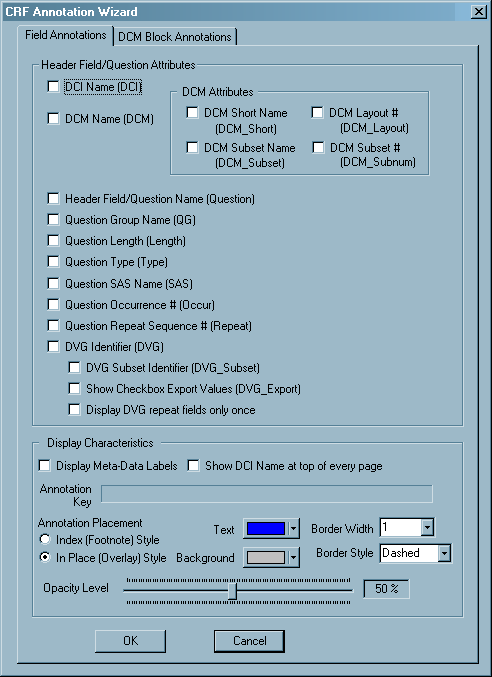
Description of "Figure 11-1 CRF Annotation Tool - Field Annotations tab "
For more information, see:
Parent topic: Annotating CRFs
Access
You access CRF Annotation Tool by clicking Annotate CRF on the RDC Toolbar in the DEW. This button is only active when you use the Create Annotation action in the GLE.
Figure 11-2 CRF Annotation Tool - DCM Block Annotations Tab
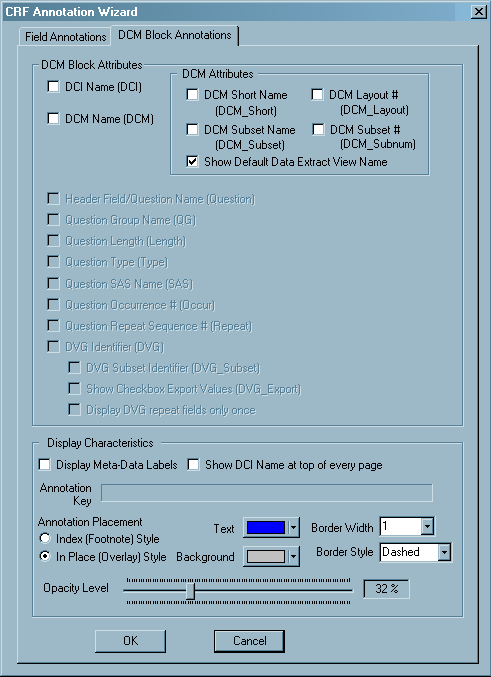
Description of "Figure 11-2 CRF Annotation Tool - DCM Block Annotations Tab"
Parent topic: Using the CRF Annotation Tool Window
Components
The CRF Annotation Tool window is comprised of two tabs: Field Annotations and DCI Block Annotations. As Figure 11-1 and Figure 11-2 illustrate, the set of configurations on each tab are similar. However, there are certain differences, which are based on the what each type of annotation entails.
Both tabs include a Display Characteristics section, which allows you to control certain formatting aspects and the location of the annotations. The Field Annotations tab includes a Header Field/Question Attributes section, which you use to configure annotations associated with the DCI and DCM header data fields. The DCM Block Annotations tab includes a DCM Block Attributes section. This section includes settings for include DCI and DCM names, and a subsection that consists of settings for DCM attributes. The section also displays settings from the Field Annotations tab in read-only mode.
Parent topic: Using the CRF Annotation Tool Window
DCM Attributes Section
The DCM Attributes section, which is present on each tab, controls DCM-specific annotations at the header/Question field or the DCM block level, depending on which tab you use. The graphic in Figure 11-3 depicts the section that is present in DCM Block Annotations tab. The section in the Field Annotations tab is identical, with the exception of the Show Default Data Extract View Name setting, which is only present in the DCM Block Annotations tab.
The settings that are the same on each tab are: DCM Name, DCM Short Name, DCM Layout and DCM Subset. The settings on each tab are independent of one another. The fundamental difference between the tabs is in determining which annotation is affected.
The DCM Attributes settings in the:
- Field Annotation tab control whether the item is included in the annotations for each DCM field
- DCM Block tab control whether the item is included in the annotation that is displayed at the top of each DCM block.
Figure 11-3 DCM Attributes Section – DCM Block Annotations Tab
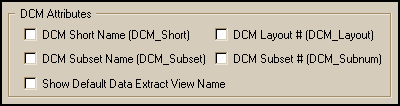
Description of "Figure 11-3 DCM Attributes Section – DCM Block Annotations Tab"
For more information, see:
- Components of the Field Annotations Tab
- Components of the DCM Block Annotations Tab
- Components of the Display Characteristics Section
Parent topic: Using the CRF Annotation Tool Window
Components of the Field Annotations Tab
The Field Annotations tab, which is depicted in Figure 11-1, "CRF Annotation Tool - Field Annotations tab", consists of two sections: the Header Field/Question Attributes section, which you use to configure annotations at the field level, and the Display Characteristics section, which you use to modify how these annotations are displayed. The settings in the Header Field/Question Attributes section are listed and described in Table 11-2. Each listed setting is selected using a check box. The meta-data name that corresponds to each attribute is in parentheses after the corresponding annotation label.
Table 11-1 Header Field/Question Attributes Section
| Label | Description |
|---|---|
|
DCI Name (DCI) |
Includes the DCI Name in each DCI header, DCM header, and Question field annotation. This is the only attribute that is not applicable to a form originating in the DCM layout Editor. |
| DCM Name (DCM) | Includes the DCM name in each DCI header, DCM header, and Question field annotation. |
| DCM Short Name (DCM_Short) | Includes the DCM Short Name (if available) in each DCI header, DCM header, and Question field annotation. |
| DCM Layout # (DCM_Layout) | Includes the DCM layout number in each DCI header, DCM header, and Question field annotation. |
| DCM Subset Name (DCM_Subset) | Includes the DCM Subset Name in each DCI header, DCM header, and Question field annotation. |
| DCM Subset # (DCM_Subnum) | Includes the DCM Subset number in each DCI header, DCM header, and Question field annotation. |
| Header Field/Question Name (Question) | Includes the Question name or the header field name in the corresponding annotation for each DCI header, DCM header, and Question field annotation. |
| Question Group Name (QG) | Includes the Question Group name in each Question field annotation. |
| Question Length (Length) |
Includes the Question length value in each Question field annotation. In an NLS Study, this value is the length defined in NLS application, which may differ from Question Length defined in Oracle Clinical. |
| Question Type (Type) | Includes the Question type value in each Question field annotation |
| Question SAS Name (SAS) | Includes the SAS name in each Question field annotation. |
| Question Occurrence # (Occur) | Includes the Question occurrence number in each Question field annotation. |
| Question Repeat Sequence # (Repeat) | Includes the Question repeat sequence number in each Question field annotation. |
| DVG Identifier (DVG) | For a repeated DVG in a repeating Question Group, includes the DVG identifier in each Repeating Question field annotation. |
| DVG Subset Identifier (DVG_Subset) | Includes the DVG subset identifier in each Repeating Question field annotation. |
| Show Checkbox Export Values (DVG_Export) |
For a DVG field that is represented by a checkbox group, includes each checkbox export value in each Repeating Question field annotation. In an NLS Study, the DVG_Export values are the Local Language translation that is defined in Discrete Value Translation Form in the OC/NLS Application. |
| Display DVG repeat fields only once | For repeated DVG entries, this setting limits the inclusion of the DVG identification information to the first Question field annotation in the group. |
Parent topic: DCM Attributes Section
Components of the DCM Block Annotations Tab
The DCM Block Annotations tab, which is depicted in Figure 11-2, "CRF Annotation Tool - DCM Block Annotations Tab", controls the annotations that are displayed at the start of each DCM block. It consists of two sections: the DCM Block Attributes section, which you use to configure annotations at the DCM Block level, and the Display Characteristics section, which you use to modify how these annotations are displayed. The components of the DCM Block Attributes section is further divided into the DCM Attributes Section, which is described above, and two other settings, which are listed and described in Table 11-2. Each setting is selected using a check box. The meta-data name that corresponds to each attribute is in parentheses after the corresponding annotation label. Unless noted otherwise, each setting is present on both tabs.
Table 11-2 Components of the DCM Block Attributes Section
| Label | Description |
|---|---|
| DCI Name (DCI) |
Includes the DCI Name in each DCM Block annotation. This is the only attribute that is not applicable to a form originating in the DCM layout Editor. |
| DCM Name (DCM) | Includes the DCM name in each DCM Block annotation. |
| DCM Short Name (DCM_Short) | Includes the DCM Short Name (if available) in each DCM Block annotation. |
| DCM Layout # (DCM_Layout) | Includes the DCM layout number in each DCM Block annotation. |
| DCM Subset Name (DCM_Subset) | Includes the DCM Subset Name in each DCM Block annotation |
| DCM Subset # (DCM_Subnum) | Includes the DCM Subset number in each DCM Block annotation. |
| Show Default Data Extract View Name | Includes the name of the default data extract view in DCM Block annotation. |
Parent topic: DCM Attributes Section
Components of the Display Characteristics Section
The Display Characteristics section is present on each tab. Its components are listed and described in Table 11-3, "Display Characteristics Section". The settings in these sections are identical in both tabs, however you manage the display of annotations independently on each tab. This allows you set up the display of header-level annotations differently then field-level annotations.
Table 11-3 Display Characteristics Section
| Label | Description |
|---|---|
| Display Meta-Data Labels Setting | Displays the meta-data name in angle brackets with each annotated component. |
| Show DCI Name at top of every page Setting | Displays an annotation with the name of the DCI at the top of each page. |
| Annotation Key Field | A display-only field that provides a real-time representation of the annotations, based on the choices you have made for other settings. |
| Annotation Placement Setting | A radio button setting that allows you to choose between the two types of annotation display; either Index or In Place |
| Text Setting | A drop-down that displays a color-chooser palette, which you use to select the color that you want the text of each set of annotations. |
| Background Setting | A drop-down that displays a color-chooser palette that you use to select the color that you want for the background of each annotation. |
| Border Width | A drop-down list that you use to select the thickness of border around each annotation. The values are in pixels. The choices are: 0, 1, or 2 pixels. |
| Border Style | A drop-down list that you use to select the type of line that is used for the border. The choices are Dashed or Solid. |
| Opacity Level | A slider that you use to select the opaqueness of each annotation. This affects how much underlying text you can view through the annotation text and background. Measured as a percentage, with 5% as the dimmest and 100% as the darkest display of the annotation. |
| OK | Use this button to generate an annotated CRF with the current settings. |
| Cancel | Use this button to revert to the PDF DEW with changing settings. |
11.3.3.3.1 Display Meta-Data Labels Setting
This setting causes the meta-data name of each object to be included in the annotation key string. It is active on both tabs and controls both types of annotations: when you change this setting on one tab, it is also changed on the other.
When you change this setting, its effect is immediately displayed in the Annotation Key Field. The meta-data names are appended to each relevant setting in the window. Selecting this setting causes each annotation to include the meta-data identifier for each setting in the annotation string and to place the actual value in angle brackets, with a colon between the two items.
For example, if you select the following settings in the Field Annotations tab and do not select the Display Meta-Data Labels setting, the resulting dot notation in the Annotation Key field is displayed in the top graphic in Figure 11-4:
-
DCI Name (DCI) – DEMOG
-
DCM Name (DCM) – DEM
-
DCM Short Name (DCM_Short) – PHYS
The actual annotation that is displayed adjacent to each field is:
DEMOG.DEM.PHYS.BP
When you select the Display Meta-Data Labels setting, the resulting dot notation in Annotation Key field is displayed in the lower graphic in Figure 11-4. The actual annotation that is displayed adjacent to each field is:
DCI:<DEMOG>.DCM:<DEM>.DCM_Short:<PHYS>.DCM_Subset:<BP>
Figure 11-4 Example Usage of the "Display Meta-Data Labels" Setting

Description of ''Figure 11-4 Example Usage of the "Display Meta-Data Labels" Setting''

Description of ''Figure 11-4 Example Usage of the "Display Meta-Data Labels" Setting''
Show DCI Name at top of every page Setting
This setting displays the name of the DCI at the top of each page in the annotated form. It is active on both tabs and controls both types of annotations: when you change this setting on one tab, it is also changed on the other. This setting is useful for CRFs that are longer then one page, where you do not want to include DCI Name (DCI) setting with each field annotation.
Annotation Key Field
This field is not a setting, but it displays a generic string, in dot-notation format, that is based on the settings that are currently selected in the tab. As you change settings, the contents of the string change, showing you how much information will be included in each annotation, based on the choices you have made in the window. It also changes the generic string based on the Display Meta-Data Labels Setting.
Annotation Placement Setting
This setting determines how the annotations are displayed on the CRF page. The choices are Index and In Place. Index style uses numbered footnotes to link to the actual annotations, which you view using the Acrobat Comments tool. In Place style displays each annotation adjacent to the corresponding data field.
This setting is only active on the Field Annotations tab, however it controls how all annotations is placed in the form (see "Components of the Field Annotations Tab").
Text Setting
This setting allows you to specify the font color that is used for the annotations, using a standard color palette to choose. The font color can be different for Field and the DCM annotations, so you set this for each type of annotation. Using different text and background colors is useful for differentiating between the different types of annotations.
Figure 11-5 Color Palette for Text Setting
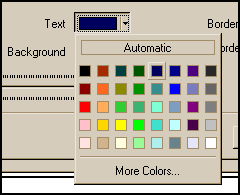 Description of ''Figure 11-5 Color
Palette for Text Setting''
Description of ''Figure 11-5 Color
Palette for Text Setting''
Note:
If the Color Quality setting for your monitor is not set to 16 bit or greater, the color display for the Text and Background button may not reflect your choice in the Color Palette tool. However, when you generate the annotations, the correct color is displayed in the PDF.
Background Setting
This setting allows you to specify the background color that is used for the annotations, using a standard color palette to choose. The color can be different for Field and the DCM Block annotations, so you set the background color for each type of annotation. The standard color palette is depicted in Figure 11-5.
Parent topic: DCM Attributes Section