About Oracle Clinical Windows
The below image shows a sample window, Maintain Questions. The window has numbered circles that correspond to the following sections.
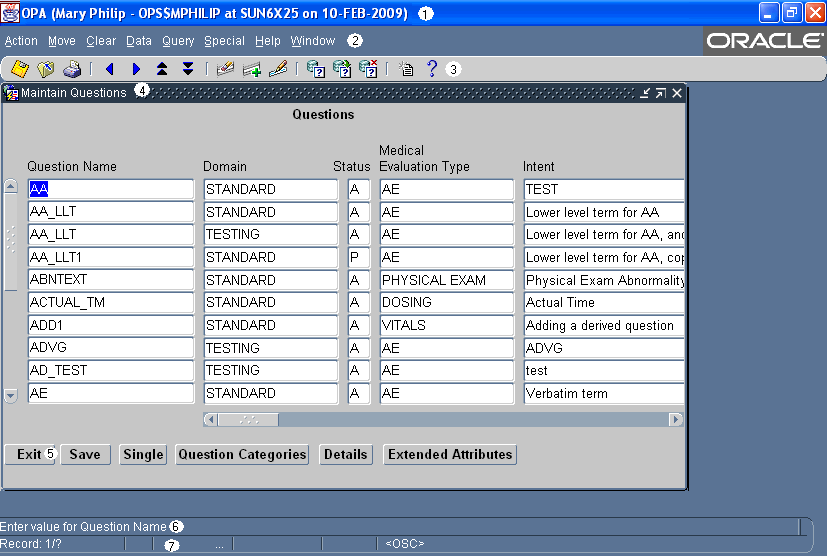
For more information, see:
- Window Title Bar
- Menus
- Toolbar
- Title Bar
- Navigation Buttons
- Message Line
- Status Line
- Horizontal and Vertical Scroll Bars
Parent topic: Introducing the Oracle Clinical Interface
Window Title Bar
The top line of an Oracle Clinical window is the title bar. The title bar includes this information:
- Your user name
- Your symbolic account name
- The name of the database instance to which you are connected
- The login date
Parent topic: About Oracle Clinical Windows
Menus
The second row in each Oracle Clinical window contains drop-down menus. Some menu items may be disabled.

Parent topic: About Oracle Clinical Windows
Toolbar
The third row in each Oracle Clinical window is a toolbar that you can use to invoke common actions, such as [Insert Record] and [Execute Query]. If you pause the mouse pointer over the icon without clicking, Oracle Clinical displays text describing the icon's function. Toolbar icons are described in Table 3-1.
Parent topic: About Oracle Clinical Windows
Title Bar
At the top of the work area in the window, a title bar shows the name of the window, in which you are working. It may also display a number of different levels of context, for example:
- the study where you are working
- the part of the window where you are working
- the name of the object you selected in the main window
Parent topic: About Oracle Clinical Windows
Navigation Buttons
The navigation buttons near the bottom of the window enable exiting, saving your work without leaving the window, and to move to related windows. If you click a button that navigates to a window you cannot reach by any other navigation path, the window displays a Back button instead of an Exit button.
If you have unsaved changes in a window, the system prompts you before you can exit.
If a button is inactive, as the Details button is in About Oracle Clinical Windows, you cannot navigate to that window from the current record. This indicates that some criterion that controls access to the destination is unsatisfied.
Each navigation bar includes a Save button that writes pending changes to the database. In some forms, the navigation bar also contains a Single/Multi button that allows you to toggle between single record and multiple records. In About Oracle Clinical Windows the Maintain Questions window is in Multi-record display. If you could click the Single button in the example, the window would display all of the information about the selected question — AO_DATE — on one window that you do not have to scroll to view.
Parent topic: About Oracle Clinical Windows
Message Line
The message line provides information about the menu item that you highlight, or about the field where your cursor is located. It displays helpful hints as you progress through a task, and also some error or informational messages. Other messages appear in alert boxes.
Parent topic: About Oracle Clinical Windows
Status Line
The status line contains information related to the data displayed on your window, and to your current options. Oracle Clinical uses three of the status items, as shown in the below image.
Count This number indicates the position of the current record among the total retrieved by the query:
| When you have... | and the window shows... | the count is: |
|---|---|---|
|
Just opened a window |
no records |
1/1 |
|
Just opened a window |
the one and only record |
1/1 |
|
Executed a query |
the only screenful of records |
1/total |
|
Executed a query |
the first screenful of records |
1/? |
|
Scrolled down somewhat |
another screenful of records |
n/? |
|
Reached the last record |
the last screenful of records |
n/total |
Where n represents the number of the current record and total is the number of records retrieved. The question mark appears because Oracle Clinical does not immediately retrieve all the records that match your query; there might be hundreds. Retrieving a few at a time is more efficient.
Mode
The words Enter-Query in this area indicate that you are in query mode, rather than normal mode. See Executing Queries for more details on this functionality.
Many Oracle Clinical windows open in query mode. The window behaves as if you've invoked query mode. You can cancel or execute the query as necessary. You enter query mode by clicking F7, selecting Query, then the Enter Query menu item, or the invoke query icon. You then complete the query by entering some search criteria and clicking F8, Query, then Execute Query, or the execute query icon.
List
The words List of Values means that you can use a dialog box to choose a valid value for the current field. The [List] function opens the dialog box; use the mouse or the arrow keys to select the value you want. See List of Values.
Parent topic: About Oracle Clinical Windows
Horizontal and Vertical Scroll Bars
Scroll bars indicate there is more information in the window in the direction, in which the arrows are pointing. With horizontal scroll bars you can reach more information for each record by moving from field to field across the window horizontally. With vertical scroll bars you can reach more records by using the [Up] and [Down] or [Next Record] and [Previous Record] functions.
If the vertical scroll bar is disabled, all records are already displayed. If there is no horizontal scroll bar, all fields are displayed in the current window.
Parent topic: About Oracle Clinical Windows