Overview of Reference Codelists
Oracle Clinical uses reference codelists for a wide range of functionality. Certain codelists are used internally by the application, while others set the values the system presents to users performing various tasks in the application. There are different types of reference codelists that are used by different subsystems. Some types of codelists are set during the installation of the application and others are set by users during various tasks.
Although the values of certain codelists are listed and described in this section, you can quickly view the values of any codelist by running the Reference Codelist report. See Running the Reference Codelists Report for instructions.
Editing installation reference codelists requires one of the roles RXC_SUPER, RXC_ADMIN, or RXC_GL_FULL.
Depending on your assigned roles, you can perform the following types of reference codelist maintenance tasks:
-
Add a new value to a local, installation, or design installation codelist.
-
Activate or deactivate a codelist value for a local, installation, or design installation codelist.
For more information , see:
- Accessing and Modifying Reference Codelists
- Viewing Original Reference Codelist Settings
- Working in the Maintain or Query Reference Codelists Windows
- Adding a Value to a Reference Codelist
- Modifying a Value in a Reference Codelist
- Running the Reference Codelists Report
Parent topic: Reference Codelists
Accessing and Modifying Reference Codelists
You may have authority to access only some of the types of codelist values. In any case, you cannot create new codelists; you can only add values to existing codelists.
You may modify only the following types of codelists:
-
Installation codelists, such as the type codes for clinical planned events, DCIs, DCMs, and question groups.
-
Design installation codelists, which are used to setup treatments and study designs, should be maintained by clinical (rather than system administration) personnel. The design installation codelists are actually a subset of the full set of installation codelists. If you choose, you can grant access to the design installation codelists for users to whom you would not grant access to the full set of installation codelists.
-
Local codelists specific to your site within the company, such as the codelist for batch and print queue names.
System codelists are used internally by Oracle Clinical, and cannot be modified.
Parent topic: Overview of Reference Codelists
Viewing Original Reference Codelist Settings
To see the initial settings for a codelist shipped with Oracle Clinical, go into the Developer's Toolkit, Maintain All Codelists, and query for a codelist. You can access all types of codelists through this window, including local, installation, design, and system codelists.
Parent topic: Overview of Reference Codelists
Working in the Maintain or Query Reference Codelists Windows
When you query or maintain a codelist, the system displays the Reference Codelists window. Figure 7-1 depicts a typical "maintain" reference codelist window, which allows you to modify the values in a codelist.
Figure 7-1 Maintain Reference Codelists Window
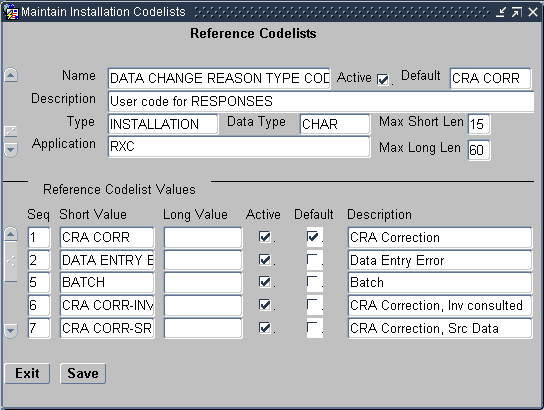
Description of "Figure 7-1 Maintain Reference Codelists Window"
For more information , see:
Parent topic: Overview of Reference Codelists
Access
You access the reference codelist windows through the menu paths that are available under the Admin, Reference Codelists path. The available selections are:
-
Local Codelists
-
Qry Local Codelists
-
Installation Codelists
-
Qry Installation Codelists
-
Design Installation Codelists
-
Qry Design Installation Codelists
-
Qry System Codelists
The selections that are prefixed "Qry" open the window in query mode, that is, you can view the codelists only. The other selections open the window in maintenance mode, in which the system allows you to modify the codelist. Note that you can only open the System Reference Codelists in query mode because that set of codelists cannot be modified.
Components
The reference codelist windows consist of two sections: an upper section that identifies the current codelist and provides information about it; and a lower section that lists the values associated with the current reference codelist. The following table describes the components that comprise the upper section of the window.
Table 7-1 Components of the Reference Codelist Section
| Component | Type | Description |
|---|---|---|
|
Name |
Field |
Displays the name of the current reference codelist. In addition, you can use this field to query for a specific codelist. |
|
Active |
Check box |
Specifies if the codelist is active. You cannot update this component. |
|
Default |
Field |
Lists the default value, which is the value for which the Default check box in the Values section is selected (the Values section is explained in the table below). |
|
Description |
Field |
Displays a system-specified description of the current reference codelist. |
|
Type |
Field |
Displays the type of current codelist. |
|
Data Type |
Field |
Displays the data type for the values in the codelist. |
|
Max Short Len |
Field |
Displays the maximum number of characters allowed for the Short Value of each reference codelist value. |
|
Max Long Len |
Field |
Displays the maximum number of characters allowed for the Long Value of each reference codelist value. |
|
Application |
Field |
Displays the subsystem with which the codelist is associated. |
The lower portion of the window contains the values that are associated with the current reference codelist. In the maintenance windows, you use this section to modify the values. The following table describes the components in the lower portion of the window.
Table 7-2 Components of the Reference Codelist Values Section
| Component | Type | Description |
|---|---|---|
|
Seq |
Field |
Displays the sequence number of the value |
|
Short Value |
Field |
Displays the short value for the value |
|
Long Value |
Field |
Displays the long value for the value |
|
Active |
Check box |
Specifies if the value is active, that is, if it is included when the system accesses the reference codelist |
|
Default |
Check box |
Specifies if the value is the default value for the reference codelist |
|
Description |
Field |
A text explanation of the value |
|
Exit |
Button |
Closes the window |
|
Save |
Button |
Commits all pending changes to the database |
Usage
This section provides instructions for basic tasks you can use the reference codelists windows.
Query a reference codelist
To search for a specific reference codelist:
-
With focus in the Name field, press the F7 key. This puts the system in query mode.
-
Type the name of the codelist, using the wildcard ("%") as necessary, to construct the search string.
-
Press the F8 key. The system runs the query and displays the first codelist returned in the Name field.
Navigate a list of codelists
If more than one codelist is returned, there are several methods you can use to navigate to a specific entry:
-
Use the Page Up/Page Down or the Up/Down arrow keys to move one entry up or down in the list.
-
Use the Move, then Last Record to move to the bottom of the list.
-
Use the Move, then First Record to move to the top of the list.
Add a value
To add a value to the current reference codelist, you must be working in the Maintain Reference Codelist window.
-
Place focus in the row immediately above the location in which you want to add the value.
-
Select the Data, then Insert Record menu command. The system places a blank row below the current row.
-
Modify the fields for the row, as appropriate.
Adding a Value to a Reference Codelist
To add values to an existing local, installation, or design installation codelist:
-
Select Admin, and then Reference Codelists. Choose one option to display the Reference Codelists window for one of these codelist types:
-
Local Codelists
-
Installation Codelists
-
Design Installation Codelists
-
-
Find the reference codelist you want: start a query, enter query criteria in one or more enterable fields to define the search, and then execute the query. Use the arrow keys to scroll to the codelist you want.
-
Click Next Area to move to the Reference Codelist Values block.
If there are no records, the record lines are blank and you can go to Step 5.
If there are records, place focus in a field that is one row above the row you want to add. Select Data, then Insert Record.
-
Enter information about the new value in the following fields:
-
Seq – The order in which the value appears. Used for presentation and in reports.
-
Short Value – Shortened name of the value; used to fill in the application field when selected from a list of values.
-
Long Value – Complete name of the value; used if short value is truncated.
-
Active – For reference codelists that provide a list of values, only those entries whose Active check box is selected appear in the list.
-
Default – For reference codelists that provide a list of values, the entry whose Default box is checked may be highlighted when the list appears.
-
Description – Description of the value.
-
-
Click Save. The system adds the new value to the codelist.
Parent topic: Overview of Reference Codelists
Modifying a Value in a Reference Codelist
You cannot delete a value from a reference codelist. However, you can deactivate a value by clearing its Active check box. If a value if not active, Oracle Clinical does not display the value in a list of values, and does not include the value as an acceptable value during validation.
To modify an existing value in a reference codelist:
-
Perform Steps 1 through 3 in Adding a Value to a Reference Codelist to select a reference codelist.
-
Place focus in the value record you want to change.
-
Make your changes. You cannot change the Short Value field. Changing the Active check box activates or deactivates the value. Only active values appear in the list of values for the relevant field and are used in field validation.
-
Click Save. Oracle Clinical modifies the changed codelist records in the database.
Parent topic: Overview of Reference Codelists
Running the Reference Codelists Report
Oracle Clinical includes a large number of reference codelists, many of which you can modify. To obtain the current values in any codelist, or to view the codelist values at any point in time, run the Reference Codelist report. This report summarizes all of the values in one or more reference codelists. You use the Report Submission window, which is depicted in Figure 7-2, to set the values of four parameters and specify the information you want to include in the report.
Figure 7-2 Report Submission Window for Reference Codelist Report
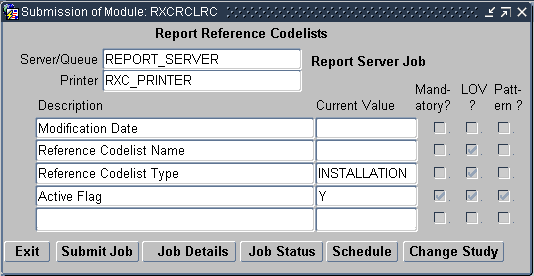
Description of "Figure 7-2 Report Submission Window for Reference Codelist Report"
To run the Reference Codelists report:
-
Navigate to Admin, Admin Reports, and then Reference Codelists. The system opens that Report Submission window with a set of parameters specific to the Reference Codelists report.
-
In the list of parameters, set that values of the four parameters to setup the report you want to run. Only the Active Flag parameter value is mandatory.
-
the Modification Date parameter allows you to limit the report to include codelists modified on or after a certain date; use the "DD-MON-YYYY" date format for this field
-
use the Reference Codelist Name parameter to specify a codelist; the list of values allows you to select from the list of codelists
-
the Reference Codelist Type parameter allows you to limit the report to certain types of codelists
-
ensure that the Active Flag parameter is set to its default value of "Y".
-
-
Click Job Details. The system opens the Submission Details window.
-
In the Submission Details window:
-
Set the Output Type, Output Format, and Printer (if applicable) fields to appropriate values.
-
Ensure that the Mode of Execution and the Report Server fields are set correctly.
-
-
Click Submit Job.
Parent topic: Overview of Reference Codelists