Adding Pages
The Patient Casebooks page provides options for:
Parent topic: Entering and Updating Patient Data
Adding an Unplanned Visit Page
From the Patient Casebooks page, you can add an unplanned page to a visit using a CRF that has already been used once for the visit. The Add Visit Page button is active only if you have update privileges.
You can add an unplanned visit page when:
- There is no space in the initial CRF planned for the visit, and additional information needs to be added, using the same form. In this case, RDC Onsite assigns unique sub-visit numbers to identify each of the CRF instances.
- The patient makes an unscheduled visit. In this case, the sub-visit number correlates to a visit that happens after Visit X and before Visit Y. (You add the Visit pages to Visit X.) You can add Visit pages multiple times to include all the required CRFs for the unscheduled visit.
To add a visit page:
- Navigate to the Patient Casebooks page.
- Enter the search criteria for your patient and click Search.
- Click the Visit field and select a visit number from the list.
- Select the row with your patient.
-
Click the Add Visit Page button. The Add Visit Page dialog box opens, listing all the planned CRFs for the current visit, patient, study, and site.
- Select the CRF that you want to add to the visit and then click Continue. RDC Onsite prompts you to select a sub-visit to add to the current visit.
-
Select the sub-visit number from the list. The new CRF is identified accordingly. For example, if the sub-visit is 1 and the CRF is PE, the new visit page is PE.1.
If you have previously added visit pages, there may be more than one choice for a sub-visit. If you are adding a page for lack of space in the first CRF, accept the default.
Otherwise, the sub-visit number may represent actual unscheduled visit numbers, and you should choose accordingly.
- Click Continue to add the new page to the current visit.
-
Return to the Patient Casebooks page to view the new, empty CRF icon in the designated patient row and CRF column of the Casebook Spreadsheet.
Notice that a new CRF column may have been inserted, labeled with both the CRF name and the sub-visit number.
- Click the newly inserted CRF icon to open the CRF in a Data Entry window.
- Enter data and save the CRF.
Note:
The Add Visit Page dialog box lists the set of planned CRFs for the selected visit and patient. However, during the study design, one or more of these CRFs may have been identified as a CRF that cannot be used for unplanned use. Such CRFs do not appear in the selection list.Parent topic: Adding Pages
Adding An Other Page
From the Patient Casebooks page, you can add a page to a visit, using CRFs not already planned for the current visit, with the Add Other Page function. The Add Other Page button is active only if you have update privileges.
To add an Other page to a casebook:
- Navigate to the Patient Casebooks page.
- Enter the search criteria for your patient and click Search.
- Click the Visit field and select a visit number from the list.
- Select the check box for your patient.
-
Click the Add Other Page button. The Add Other Page dialog box opens and lists the CRFs that you can add to the current visit for the selected patient. The dialog box also displays the study and site name.
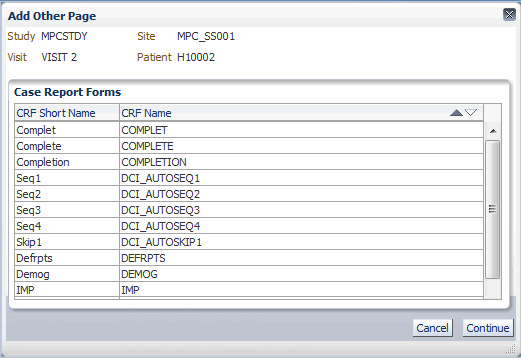
-
Select the CRF and then click Continue.
If one or more sub-visits are already added to the visit, RDC Onsite prompts you to select a sub-visit number. Select the sub-visit number and click Continue.
RDC Onsite closes the dialog box and returns to the Patient Casebooks page. If necessary, a new CRF column is added to the spreadsheet. A new, empty CRF icon appears in the appropriate column.
- Click the newly inserted CRF icon to open the CRF in a Data Entry window.
- Enter data and save the CRF.
RDC Onsite numbers the new CRF based on the total number of planned CRFs for the visit, and the existence of other unplanned pages. For example, if the current visit has three planned pages, and you add your first unplanned page with a CRF called AE, after the third CRF, then the system numbers it as 3 U1.
Note:
The Add Other Page dialog box lists all CRFs in the Oracle Clinical casebook definition that are checked for unplanned use. The list excludes CRFs planned for the current visit.Parent topic: Adding Pages