Approving CRFs from the Data Entry Window
After identifying CRFs ready for approval as described in Finding CRFs for Approval, and reviewing CRFs as described in Reviewing CRFs from the Data Entry Window, you can approve an individual CRF from the Data Entry window. You can use a similar process to undo an approval as well as to redo the approval of a CRF.
To approve a CRF:
- Open a CRF in a Data Entry window.
-
Click the Approve icon in the toolbar to open the Approve CRF dialog box.
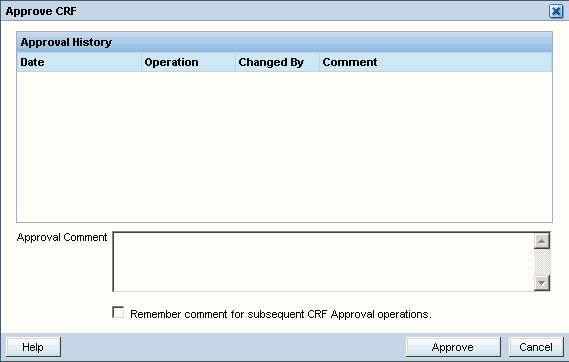
The Approve CRFs dialog box includes the approval history of the CRF, if any.
The approval actions available in the Approve CRF dialog box depends on the current status of the CRF. In addition, the Approve button does not appear if the CRF has not been saved, if the CRF was saved as incomplete, or if you do not have approval privileges for the CRF.
Based on the current status of the CRF, you can:
- Click Approve to approve the CRF.
- Click UnApprove to undo the approval if the CRF was already approved.
- Click Re-Approve to redo the approval of a CRF. A CRF needs to be re-approved if data is updated or added since the last approval.
- Save your changes.
See Reviewing Approval History if you want to review the approval changes to the CRF.
Parent topic: Approving CRFs