Completing CRF Review from the Data Entry Window
If you have update privileges for one or more custom review types, you can change the review status for one CRF at a time from within the Data Entry window.
To change the CRF status for a custom review type:
- Open a CRF in a Data Entry window.
- Click the Custom Review icon in the toolbar.
-
In the CRF Review window, the History pane appears in the upper half of the window, and the Update pane in the lower half.
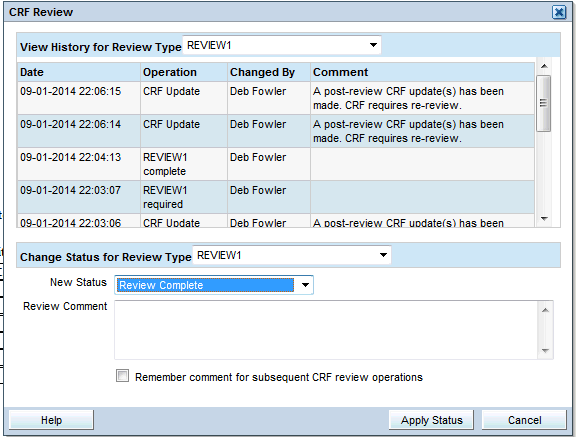
The History pane includes the review history of the CRF, if any, for the custom review types that you have the privilege to browse or update. By default, the history shown is for the first review type you have access to.
-
In the lower pane, you can choose a new status for the CRF from the drop-down list. This can be any of the following, excluding the current status of the CRF, if any.
- Review Complete
- Review Required
- No Review Required
Note:
If you have access to multiple review types, the upper pane can display the history of one review type, while the lower pane allows you to change the CRF status for another. - Click Apply Status.
Parent topic: Performing Custom Reviews