Group Update for Custom Review Status
If allowed in RDC Onsite, you can change the review status for a group of CRFs simultaneously from the multi- or single-patient casebook page or the CRF Review page.
You can set one of the following statuses: Review Not Required (RN), Review Required (RQ), Review Complete (RC).
Refer to the section Configuration Settings for RDC Onsite in the RDC Onsite Administrator's Guide for more information on configuring group actions.
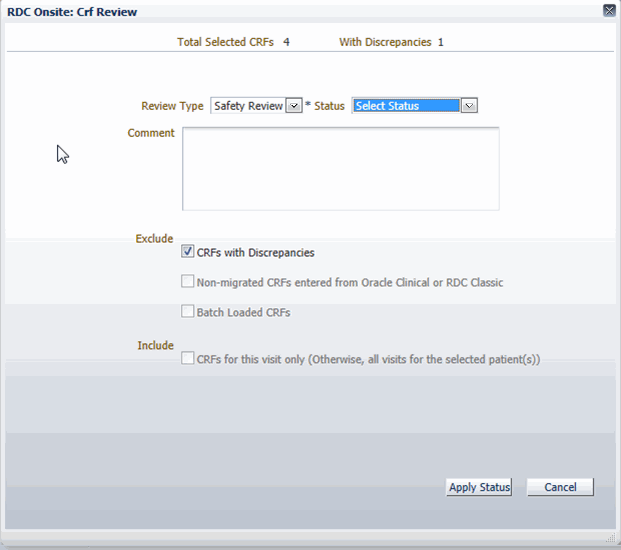
To update a custom review status for multiple CRFs:
-
Depending on which page you are using in RDC, choose the CRFs for which you want to change the review status by selecting:
- Patients in the Multiple Patient Casebook page
- Visits in the Single Patient Casebook page
- CRFs in the Review CRFs page.
- From the Action list, select Update Review Status.
-
Choose the exclusion and inclusion criteria.
Note:
The initial selection of inclusion and exclusion criteria is defined in Oracle Clinical for the Verification function. - If you have update privileges for multiple custom review types, choose the appropriate custom review type from the Review Type list. Then, from the Review Status list, select the new status you want to assign to all the selected CRFs.
-
Click Apply Status.
Note:
The review status for some of the selected CRFs may not be updated for any of the following reasons:
- The CRF already had the new review status.
- The CRF is being updated by another user or validation procedure.
- The CRF is locked by Oracle Clinical.
- You are trying to apply the review status Review not Required (RN) for a required review type and RN overrides are not allowed by the custom review requirements at the installation, study, or DCI level.
Parent topic: Performing Custom Reviews