Displaying a Special Listing
To navigate to the Review Special Listings page and display a special listing, you can:
- Click the page tabs to access the Review Special Listings page directly
- Drill down from either the Home page or the Casebooks page with a patient selected
Note:
You can review a special listing for only one patient at a time. RDC Onsite displays a message if you select more than one patient and then try to view a special listing.To display a special listing from the Review Special Listing page:
-
Click the Review tab, and then click the Special Listings tab.
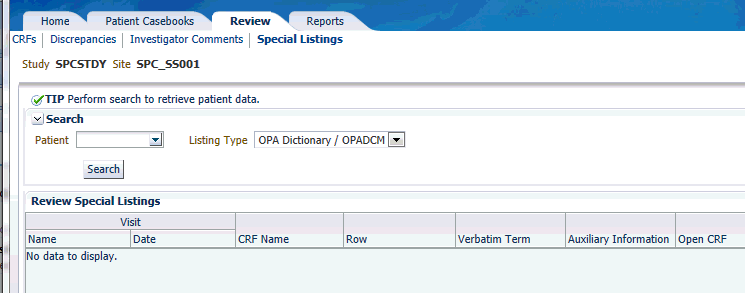
- Click the Patient field and enter the unique number (ID) for your patient. Alternatively, you can click the Magnifying Glass icon and then select a patient from the list.
- Click the Listing Type field and select the special listing you want to review.
- Click Search to display the listing for the selected patient.
To drill down to a special listing:
- Open the Home page or the Patient Casebooks page.
- Use the Search pane, if necessary, to retrieve data for one or more patients.
- Select one patient.
-
Click the Action menu and then select the Review special listing entry that represents the type of data you want to review.
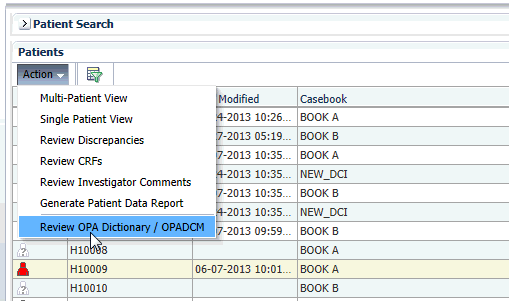
Parent topic: Reviewing Special Listings