Searching for Report Jobs
You can search for a report job by name, search for report jobs currently in progress, search for report jobs already completed, or search for all report jobs. RDC Onsite displays the results of your search on the Reports page.
Note:
RDC Onsite searches for and displays only the report jobs that you have submitted. These jobs include jobs you submitted from Oracle Clinical. In addition, the Reports page only lists report jobs. It does not list print jobs, scheduled jobs, or jobs under preview.By default, RDC Onsite displays the most recent report job at the top of the list. You can click a column heading to re-sort the list based on the text in the column. You can click the column heading again to toggle between an ascending and descending sort.
To search for one or more report jobs:
- Click the Reports tab to open the Reports page.
-
Search for the report job you want to view.
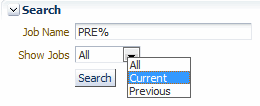
Using the options in the Search pane, you can:
- Click Job Name and then type the name of the report job. You can use the percent sign (%) as a wildcard character in the search.
-
Click Show Jobs and then select one of the following options from the list:
- Click All to search for both current and previous jobs.
- Click Current to search only for the jobs currently being run.
- Click Previous to search only for the jobs that already finished running.
- Specify no additional search information. In this case, RDC Onsite searches for all the report jobs that you have submitted (the default).
-
Click Search to execute the search. RDC Onsite refreshes the Reports Jobs list 5.0: and displays the results of your search.
For each report job, RDC Onsite displays valuable information about each job including its name, start time, end time, and status.

You can use this information to monitor jobs currently in progress. See Monitoring the Status and Progress of Your Report Jobs for more information.
Your other options include:
- To view details about the job, click its link in the Job Name column. See Viewing the Details of a Report Job for more information.
- To stop a job currently in progress, click the Stop icon in the Stop Report column. The icon appears only if the job is still running. See Stopping a Report Job in Progress for more information.
- To open and view the report, click its link in the View Report column. The link is active only if RDC Onsite successfully generated the report. Once you open the report, you have options to print the report and save the report to your computer. See Printing a Report for more information.
Parent topic: Generating CRF Reports