Using the Search Pane
Each page in RDC Onsite provides a search pane that you can use to search for patients, CRFs, and report jobs. The below image illustrates the Patient Search pane on the Home page.
The Search feature in RDC Onsite helps you locate the information you want from different pages of the application. Every search operation uses the same logic though the criteria may vary, for example, the patient search provides fewer criteria than the CRF search.
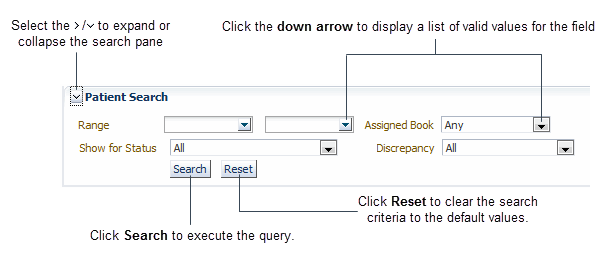
For more information, see:
- Available Search Criteria Based on Current Page
- Search Retrieval and Hidden CRFs
- Toggling the Display of the Search Pane
- Tools for Entering Search Criteria
Parent topic: Using Search
Available Search Criteria Based on Current Page
Depending on the page, RDC Onsite varies the search criteria as follows:
- The Home page, which displays a list of patients, provides only patient search criteria. For example, you can search for patients by number, by assigned casebook, or by discrepancy status or if there is a published patient SDV plan, by those requiring 100% SDV.
- The Patient Casebooks page, the Review CRFs page, the Review Discrepancies page, and the Review Investigator Comments page provide both patient and CRF search criteria. You can retrieve information for a certain set of patients or CRFs, irrespective of whether you review CRFs, discrepancies, or investigator comments.
- The Reports page limits the search to finding the Patient Data Reports and the Blank Casebook Reports that you generated. You can search by job name and status. Note that when you generate a report, you can specify patient and CRF criteria for the content of the report. For more information, see Generating CRF Reports
- The Review Special Listings page is a custom page and available only if configured by your sponsor. You can use this page to review special listings, such as adverse events or concomitant medications, for one patient at a time. You can search for the patient by number and select the special listing to view. For more information, see Reviewing Special Listings.
Parent topic: Using the Search Pane
Search Retrieval and Hidden CRFs
Regardless of any other criteria specified:
- For searches executed from the Patient Casebooks page, the Review CRFs page, the Review Investigator Comments page, or the Review Special Listings page, the search results do not include CRFs that are hidden to the current user.
- For searches executed from the Review Discrepancies page, the search results do not include discrepancies for CRFs that are hidden to the current user.
Parent topic: Using the Search Pane
Toggling the Display of the Search Pane
- To expand the Search pane, click the
 button in the title bar.
button in the title bar.
- To collapse the Search pane, click the
 button in the title bar.
button in the title bar.
Parent topic: Using the Search Pane
Tools for Entering Search Criteria
-
To display the list of valid values for a field:
- Click the down arrow next to the field or click inside the field.
-
To select a value for a search field:
- Click a value in the list.
-
Press the up and down arrow keys to highlight the value you want, and then press the Enter key. If you cannot find the desired value, click on the More... link at the bottom of the list.
This opens a separate window called Search and Select: Patient. Pick the patient or perform a search by entering the patient number in the text box at the top of the window and press the Enter key. Once the patient is selected, click Ok.
- To execute the search after you specify your search criteria, click Search. RDC Onsite displays the data, if any, that matches your search criteria.
- To reset the search criteria to the default values, click Reset.
Parent topic: Using the Search Pane