Getting Help
Oracle Clinical provides hints, field help, the extended help system (Xhelp), and a custom help option.
| Help Type | How Displayed | Description |
|---|---|---|
|
Hint |
In the task bar at the bottom of the Oracle Clinical window |
The system displays a brief description of the currently selected field. |
|
Field help |
F1 Help, Help The Help icon on the toolbar |
The system describes the currently selected field in the Oracle Clinical Field Help box, usually at greater length than is possible in the toolbar hint. |
|
XHelp |
The More button in the Field Help box |
Task-related information about your current Oracle Clinical activity. XHelp displays in a Web browser. |
|
Custom help |
The Custom button in the Field Help box |
If the Custom button in the Field Help box is active, instead of the More button, you can see information written by your company. |
For more information, see:
Field Help
To display information about a particular field, invoke help by clicking the F1 key, following the menu path Help, then Help, or clicking the question mark icon on the toolbar.
Note:
The Field Help box cannot open in Query mode. Many windows in Oracle Clinical open in this mode. You must execute or cancel the query before you invoke field help. Attempts to display the Field Help box in Query mode displays the Properties of Item Window. The information in this window is not related to online help.Parent topic: Getting Help
XHelp
Xhelp is an integrated set of topics that works with Oracle Clinical to display information about your current activity, or that you can display without Oracle Clinical. To open Xhelp from Oracle Clinical, click the More button in the Field Help box. You can move about through the topics by means of hyperlinks and graphic workflows, described in Navigating Xhelp. If you want to view Xhelp without running Oracle Clinical, see Viewing XHelp without Oracle Clinical.
For more information, see:
Custom Help
If your organization has chosen to author customized information, you click the Custom button in the Field Help box to view context-sensitive help. The help you reach from the Custom button takes advantage of the same context-sensitive structure as the Oracle-provided Xhelp content. See the Oracle Clinical Administrator's Guide for information on setting up custom help.
Parent topic: XHelp
Navigating Xhelp
When you first invoke Xhelp, the browser window opens in a single view mode. In this mode, only the selected Xhelp topic is displayed, and the window hides the Navigator, which can display all of the topics for the selected subsystem in a hierarchical format. You can reveal the Navigator by clicking the Show Navigation button.
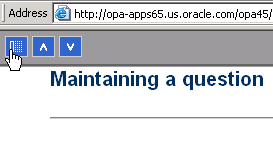
Parent topic: XHelp
Viewing XHelp without Oracle Clinical
XHelp topic files are written in HTML, so you can display them directly in a Web browser. In your browser, place a bookmark, or set as a favorite, the following file:
http://computer_name.domain/opa54/xhelp/oc/index.html
The file wwhelp.htm provides with links to all the XHelp topics for Oracle Clinical. If you cannot find this file, contact your system administrator. Once you locate XHelp, you can create a shortcut to the home page—or any other topic—for convenience.
Note:
If you do not have webcache set up in your environment, specify port number 7777.Parent topic: XHelp
Troubleshooting XHelp
For the More button in the Oracle Clinical Field Help box to work, several Oracle Clinical installation steps must have been performed correctly. If Xhelp does not work, contact your system administrator.
For more information, see:
Parent topic: Getting Help
Properties of Item Window
Query mode prevents the system from launching help properly. If you start a query, then invoke Help, Oracle Clinical opens the Properties of Item window instead of the Help window.
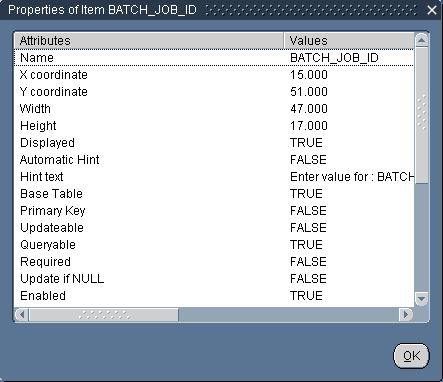
When Oracle Clinical displays this window, click OK to close it, then either complete or cancel your query. Once you are out of query mode, help calls work as expected.
Parent topic: Troubleshooting XHelp