Modifying Job Details
Once you have entered the parameters for the job, you can view the details of how the job is to be submitted by clicking the Job Details button. The fields in the Submission Details for Task window have default values set by your system administrator. They should be sufficient to run the job as set, but can be modified.
The Submission Details for Task window allows you to specify the output form of the results of a batch job: print, computer display (screen), or file, and where and when you want it to be printed or saved.

Follow these steps to modify fields in the Submission Details for Task window:
| Name | Description |
|---|---|
|
Mode of Execution |
The type of scheduling needed to run this batch job: BATCH_SCHEDULED = run repeatedly at a specified day and time. BATCH_IMMEDIATE = run in batch mode as soon as possible. |
|
PSUB Queue Report Server |
For PSUB jobs, the name given to the batch queue. For Reports, the server computer that runs Oracle Reports. |
|
Output Type |
Device to handle the result of the batch job. One of: SCREEN = displayed on a monitor. FILE = saved in a file; not displayed on a monitor or printed. PRINTER = sent directly to a printer. PREVIEW = displayed in Reports Pre-viewer on your screen. You can then choose whether to print it. |
|
Output Format |
Kind of file to contain the result of the batch job. One of: TEXT = Plain ASCII characters. Prints anywhere. POSTSCRIPT = Adobe PostScript print format. Printer must have PostScript driver installed. PDF = Adobe Portable Document Format. For viewing only. RTF = Rich Text Format. Compatible with Microsoft Word. HTML = HyperText Markup Language. For Web viewing |
|
Printer |
Name of the printer to which the batch job is sent. Default: defined by system administrator for system default, by reference codelist OCL_JOB_PREF for the database. |
|
Output Filename |
Name of the output file generated by the batch job. Enabled only if Keep File checked. |
For more information, see:
Reports Queue Manager
The Reports Queue Manager enables you to see scheduled and past jobs on the selected Reports Server, and to stop or reschedule a batch job. You can only examine one Reports Server's queue at a time, using this application.
To launch the Reports Queue Manager for a particular Reports Server:
- Choose Admin, then PSUB/Report Jobs, and Report Queue Manager. The Report Queue Manager window opens.
- Choose the Reports Server that you want to examine from the LOV. The window populates with its full domain and server name in the right most fields.
- Click OK. Oracle Clinical opens a new browser window, which loads the Reports Queue Manager data.
Each row represents a single batch job. Click the hyperlinked job status to investigate a particular job and manipulate it.
Parent topic: Modifying Job Details
Scheduling Jobs that Repeat
Click the Schedule button in either the Submission of Module or the Submission Details window to schedule a job, either repeating or not (called "batch deferred" in previous versions).
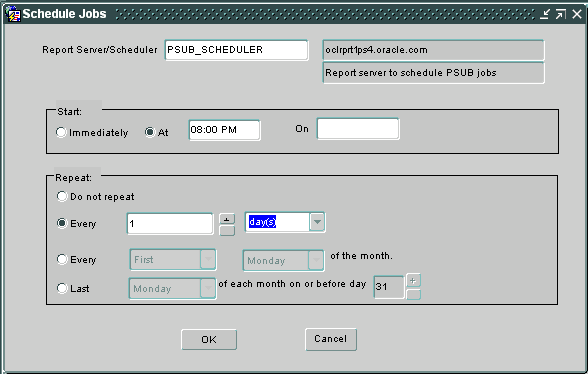
| Name | Description |
|---|---|
|
Report Server/Scheduler or Schedule Queue |
Reports Server that processes reports jobs or Reports Server that schedules PSUB jobs. Display only. Value set in Submission Details for Task window. |
|
Start |
Use these fields to set the time and day. |
|
Immediately option |
As soon as your request gets to the server. Use this option only if the scheduled job starts on today. You must enter the first date the job runs in the At option, if it is not today. |
|
At option, time field |
Time of day in format HH:MI AM or PM, that is, a twelve-hour clock. |
|
On option, date field |
The date of the first run of the job. Day of the year in your local format (default is dd-mon-year). |
|
Repeat |
Use these fields to set the interval between repeats (if any). |
|
Do not repeat option |
Run the job just once. |
|
Every option, number and units fields |
A positive integer and a unit of time. Default is 1 Hour. The above image shows every day. |
|
Every option, ordinal and day fields |
An ordinal number and a day of the week. Default is first Monday of the month. |
|
Last option, day and date fields |
A day of the week and a date of the month. Default is last Monday on or before the 31st of the month. |
Parent topic: Modifying Job Details