Starting the RDC Onsite Application
Because RDC Onsite is a Web application, you do not need to install any additional software onto your computer. You use your Web browser to access the RDC Onsite application over the network.
For more information, see:
- Requirements for Running the RDC Onsite Application
- Using Windows Internet Browsers
- Using iPad
- Logging In to RDC Onsite
- Resetting a Forgotten Password
Parent topic: Getting Started with Remote Data Capture Onsite
Requirements for Running the RDC Onsite Application
The requirements to run the RDC Onsite application are as follows:
- A computer with a high-speed internet connection.
- An internet browser. For the full list of supported browsers, see Oracle Health Sciences Applications Supported Technology Stack (Doc ID 180430.1).
- The Web address for the RDC Onsite application.
- A unique user name and password for your login.
Your sponsor provides you with the Web address of the RDC Onsite application, your login user name, and your login password. RDC Onsite does not require additional software.
Parent topic: Starting the RDC Onsite Application
Using Windows Internet Browsers
See the Oracle Clinical Installation Guide, chapter Set Up Clients.
Parent topic: Starting the RDC Onsite Application
Using iPad
Functionality on an iPad is somewhat different from functionality using Windows Internet Browser, for example:
- When navigating through tables with multiple records, the default number of items displayed is 25, and you can scroll down to view the list up to 25 records. If the number of items to display exceeds this limit, RDC Onsite adds Next and Previous links so you can browse the entire list.
- Functionality that requires using the Ctrl key, right-mouse clicks, or double-clicks is not available on iPad.
Parent topic: Starting the RDC Onsite Application
Logging In to RDC Onsite
Before you can log in to RDC Onsite, you must obtain a user name, a password, and a Web address from your sponsor.
As shown in the above image, the default Login page for RDC Onsite includes the login fields, a Login button, and a Help link. Your sponsor can customize the login process, so your Login page may look different from the above illustration.
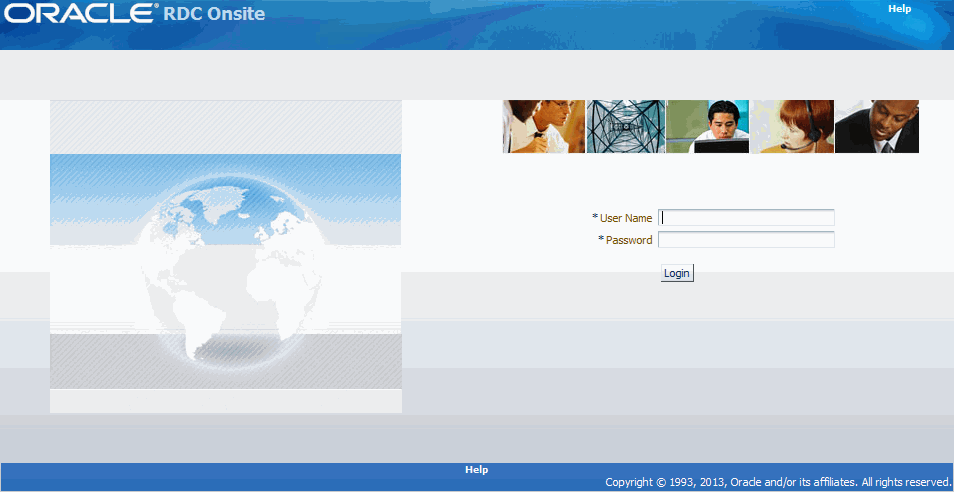
To log in to RDC Onsite:
- Open Internet Browser.
- Click the Address field and then type the Web address for RDC Onsite. You must obtain the Web address from your sponsor.
- Click Enter.
- Wait for the RDC Onsite Login page to display.
- Click the User Name field and type your assigned user name.
-
- Your user name is not case-sensitive.
- Your sponsor associates your user name with particular privileges and access rights to RDC Onsite.
-
Click the Password field and type your password.
- Your password is case-sensitive.
- To ensure security, RDC Onsite displays asterisks as you type your password.
- You can modify your password after you log in. See Changing Your RDC Onsite Login Password for more information.
- Click Login. RDC Onsite validates your user name and password, and then displays the Home page.
For more information, see:
Parent topic: Starting the RDC Onsite Application
Shortcut to the Login Page
To start future sessions quickly, add the RDC Onsite Login Web address to your Favorites list in the Internet Browser. While adding to favorites, please include URL only until Login?.
Parent topic: Logging In to RDC Onsite
Custom Options for the Login Page
Your sponsor can customize the Login page as follows:
- Include a link that lets you request a new password, which is especially helpful if you have forgotten your password. See Resetting a Forgotten Password for more information.
- Include a link that opens another Web page and provides information on how to contact your sponsor or your Help Desk. See Contacting Your Help Desk for more information.
- Place a custom logo at the top of the page.
In addition, your sponsor can add a button or link to an existing Web page that automatically starts the RDC Onsite application in a separate browser window.
Parent topic: Logging In to RDC Onsite
Resetting a Forgotten Password
If you forget your password, you cannot log in to RDC Onsite. To request a new password, you can:
- Contact your Help Desk
- Use the Reset Password link, if available, on the Login page
Note:
Do not confuse resetting a forgotten password with changing a password. If you know your password but want to change it, use the Change Password link instead of the Reset Password link. The Change Password link is available after you successfully log in to RDC Onsite.To request a new password from the Login page:
- Start RDC Onsite and wait for the Login page to display.
- Click the Reset Password link.
- Enter your user name at the prompt.
-
Click Reset. RDC Onsite returns to the Login page and displays a message confirming your request for a new password.
You will receive your new password through e-mail.
If the Reset Password link is not available or if you need additional assistance with your password, contact your Help Desk.
Once you receive your new password and successfully log in to RDC Onsite, you should immediately change the system-assigned password to one that you can easily remember. See Changing Your RDC Onsite Login Password for more information.
Parent topic: Starting the RDC Onsite Application