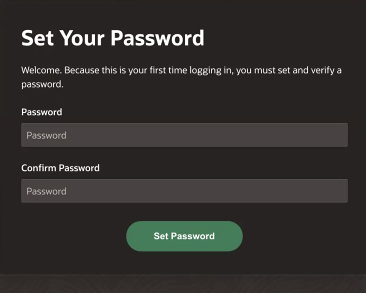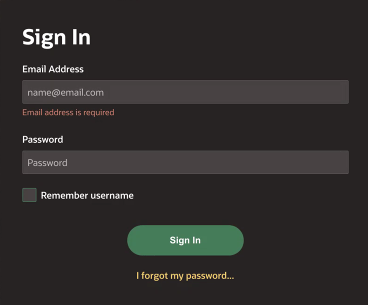Activate your account with a QR code
Once you receive your Jurisdiction Portal Welcome email, you can activate your account by setting a password and scanning a QR code with a mobile app during the account activation process.
To scan the QR code, you must download the Google Authenticator or Microsoft Authenticator app to your phone or tablet. You only need to scan the QR code once. From then on, Google Authenticator or Microsoft Authenticator generate a new TFA code for your account each time you need it. You must leave the app on your phone to open it and access a new TFA code each time you sign in to Jurisdiction Portal.
Note:
If you cannot or do not want to use your mobile device to scan the QR code, you can skip the scanning step and receive your TFA code through an email message. For details on activating your account with a TFA code in an email, see Activate your account without a QR code.To activate your account and scan a QR code to see your TFA
code:
The next time you sign in, you just enter your email address, password,
and the TFA code shown in Google Authenticator or Microsoft Authenticator.
Parent topic: Get started