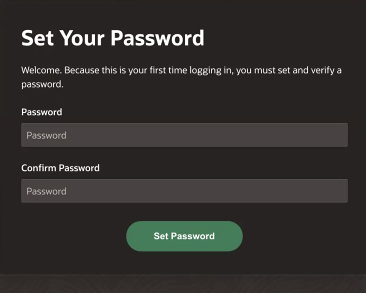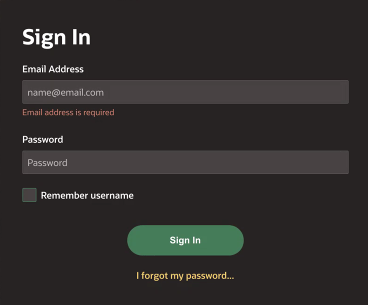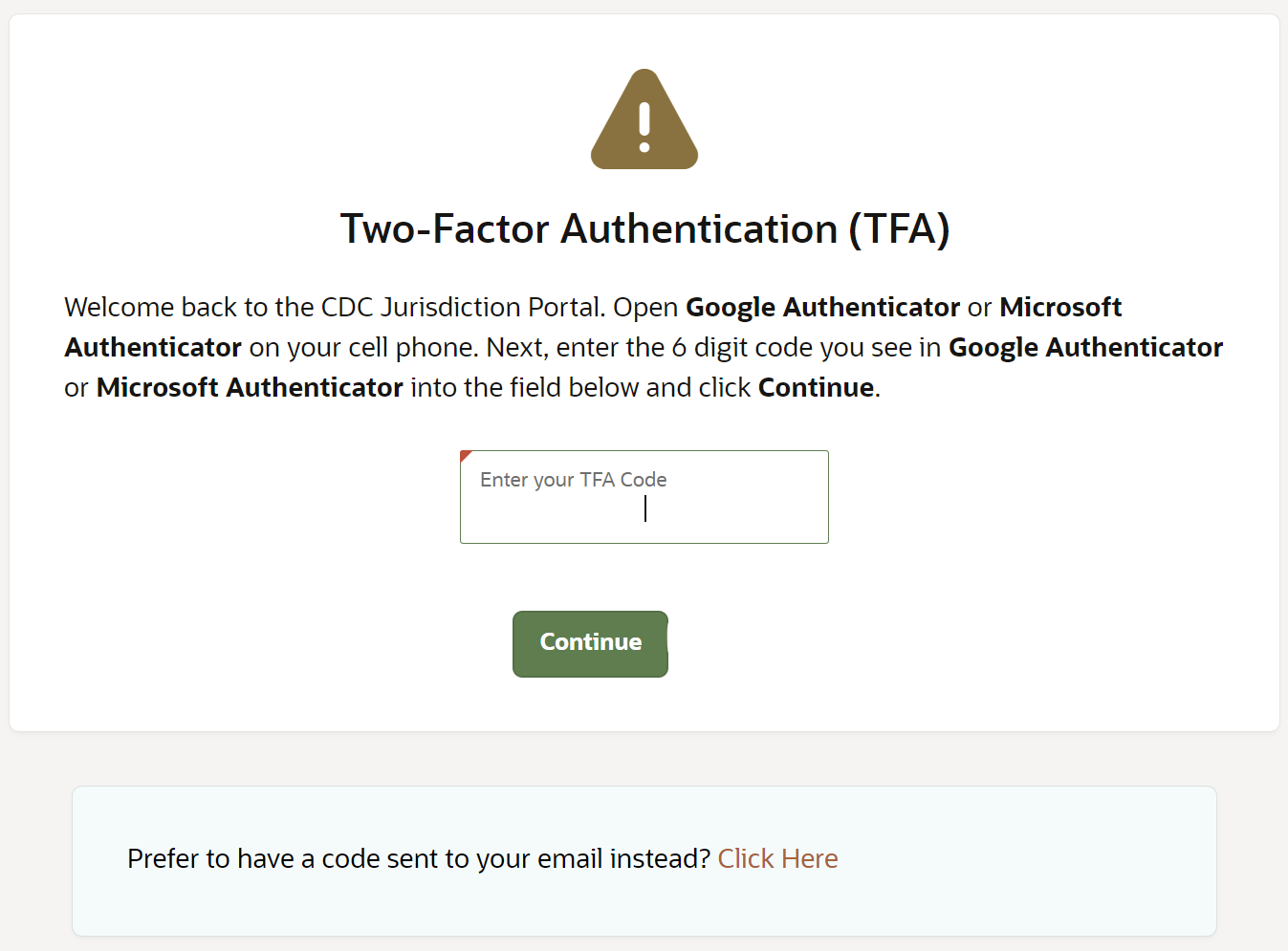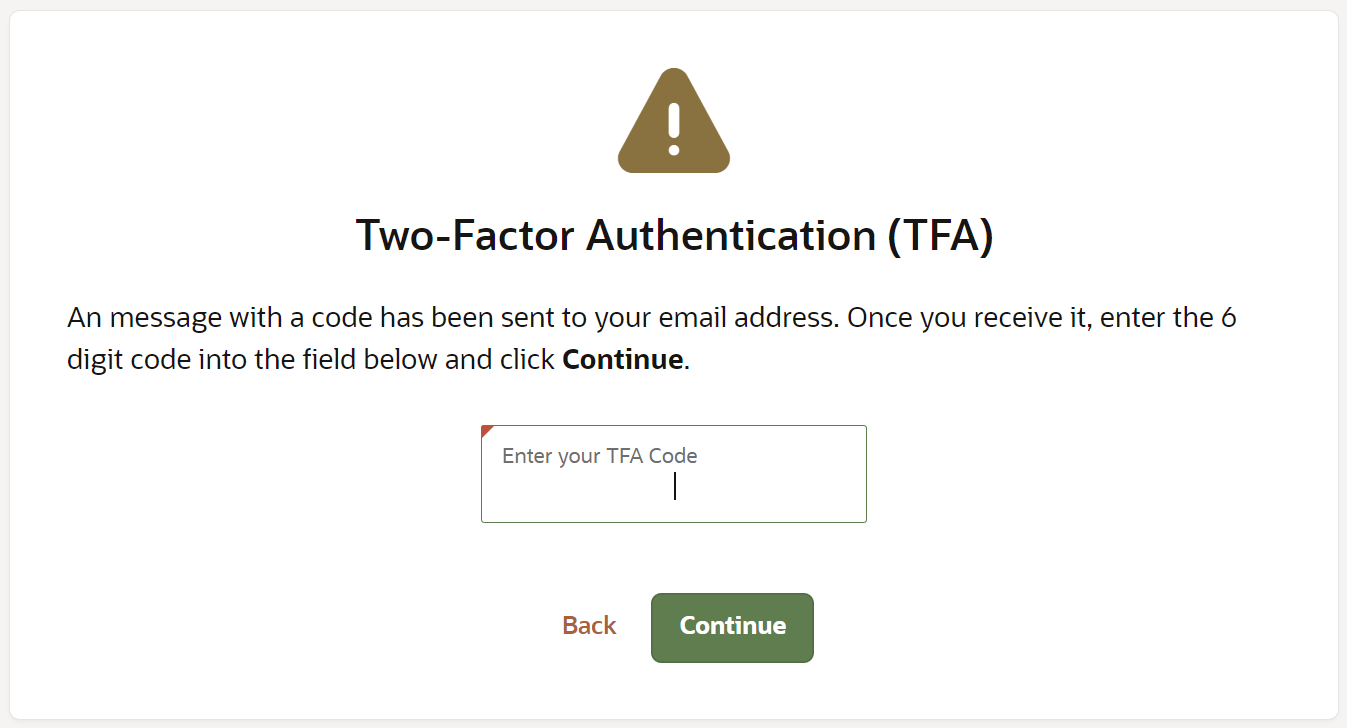Activate your account without a QR code
Once you receive your Jurisdiction Portal Welcome email, you can activate your account by setting a password and requesting your two-factor authentication (TFA) code in an email instead of scanning a QR code with a mobile device.
Note:
If you want to scan a QR code to receive a TFA code when you activate your account, see Activate your account with a QR code.To activate your account without scanning a QR code:
The next time you sign in with your account, just enter your email
address, password, select the option to get a new TFA code in an email, and enter the
code.
Parent topic: Get started