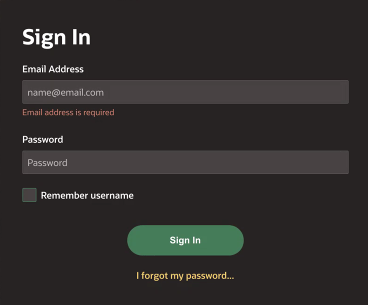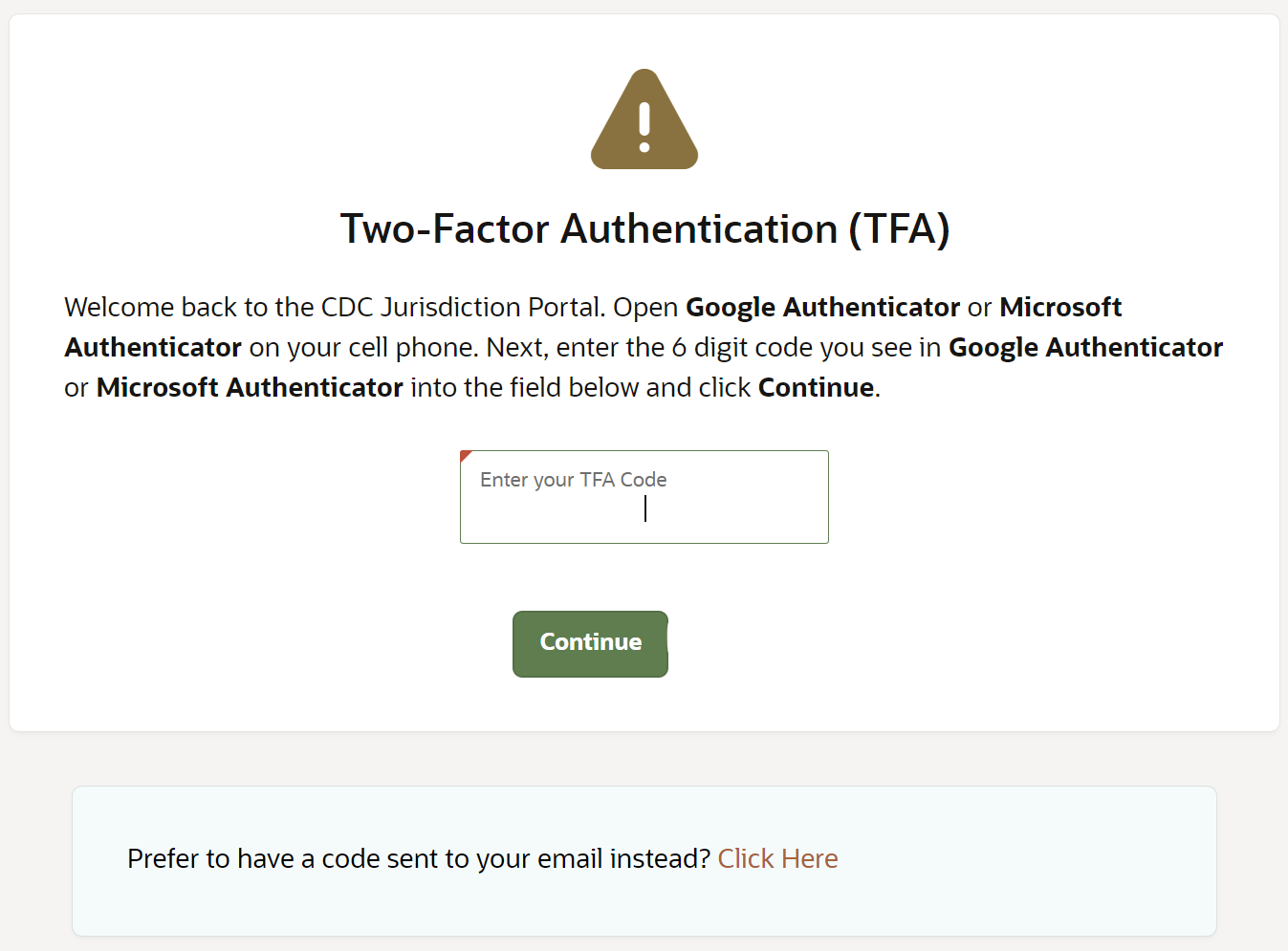Sign in to Jurisdiction Portal
Jurisdiction Portal uses two-factor authentication (TFA) to ensure secure access when uploading COVID-19 vaccination records. Once you activate your account, use your mobile device or email to access your TFA code.
If you did not activate your account yet, see Activate your account with a QR code or Activate your account without a QR code.
Caution:
Jurisdiction Portal administrators set the permissions for Jurisdiction Portal users. If you cannot sign in, you do not have permission to perform the task.
To sign in (after activating your account):
Parent topic: Get started