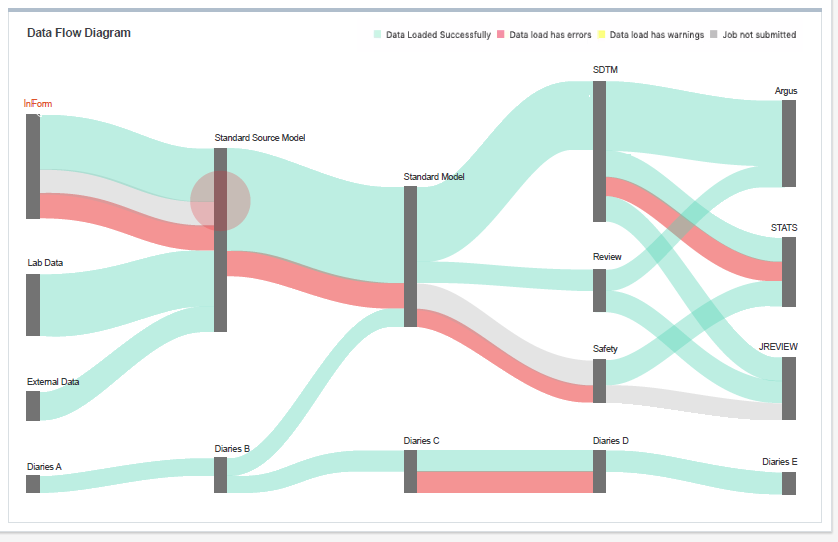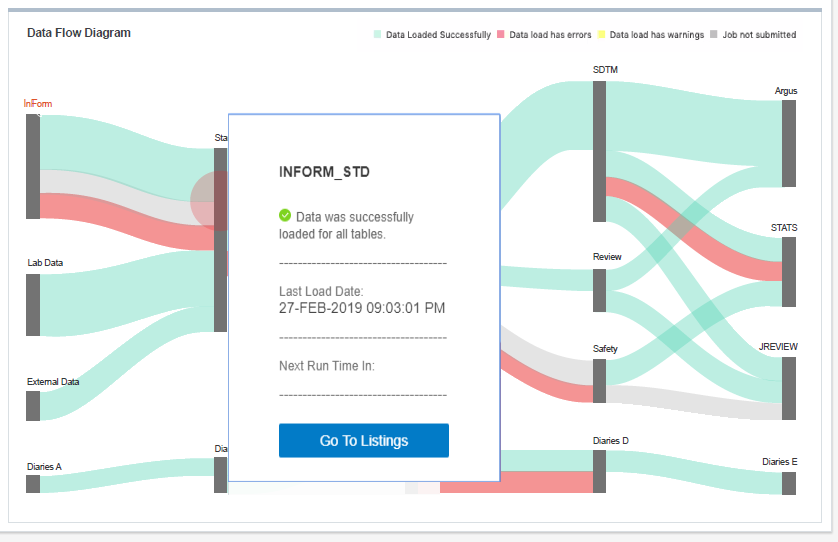2 View data listings, display data flow, and create discrepancies
This section contains the following topics:
Choose a listing type and view data
You can choose different methods to view data and show records in a study. For example, you can view any of the following listings:
Default listings
Parent topic: Choose a listing type and view data
Custom listings
Parent topic: Choose a listing type and view data
Validation check listings
Validation checks run in batches as configured in the Home page.
Parent topic: Choose a listing type and view data
Search for data
- Find feature to search for column values
- Filters to find data and discrepancies, save filters, and use public filters
See the following procedure for details.
Use the Find feature
Use the Find feature to search on column values in the current records.
Parent topic: Search for data
Review data
The following topics describe how to view discrepancies in a listing, view details, assign and remove flags, view data lineage, and reprocess discrepancies.
View discrepancies in the Listings page
If a user creates or comments on a discrepancy, the record appears with one of the following icons next to the appropriate data point:
Table 2-1 Discrepancy Icons
| Discrepancy Icon | Description |
|---|---|
| Open discrepancy on the data item. Needs attention. Discrepancies
with one or more entries show with a number next to the icon. For
example, you see a "2" if the data item has two discrepancies: |
|
| Candidate for a discrepancy. Needs attention. | |
| Closed or cancelled discrepancy. | |
| Answered discrepancy. Review comments. | |
| Cancelled discrepancy. |
You can also see a duplicate version of the discrepancy icon to the left of the row if a data item includes a discrepancy. It appears in the second column of the listing.
Parent topic: Review data
Assign and remove flags
Use flags to help track and move the data review process. You can filter by flag in the Listings and Discrepancies pages. See Flag FAQs for more details.
Parent topic: Review data
Show flags assigned to a record
For each flagged record, Oracle DMW shows a colored arrow in the first column of the listings (with a flag icon header) to represent the flag with the highest priority for the record. For example, you may see any of the following arrows if the record includes a flag:
-
 = High priority flag
= High priority flag
-
 = Medium priority flag
= Medium priority flag
-
 = Low priority flag
= Low priority flag
To see the flags applied to a record:
Parent topic: Review data
Export data to Excel or CSV
After you select a study and open a listing, you can export the data. To export the data in a listing, click Export from the top of the listing table and select one of the following from the drop-down list:
-
Export All to Excel generates an .xls file that includes all the data that satisfies the current filters (if any used).
-
Export All to CSV generates a comma-delimited text file that includes all data that satisfies the current filters (if any used).
View data flow
Create a custom listing
You can create a custom listing and define the access, columns displayed, table aliases, and data conditions. See this video for details:
This section contains the following topics:
Select columns to display
Identify the columns to display in the listing and write an expression to change data display (if needed, for example, to mask blinded data, or to append a string to all values in the column, or to concatenate two column values in a single column).
- If not done already, open the custom listing you created in Define query details.
- Click the Selected Columns tab. Then drag the tables or
columns you want to display from the Source panel into the Selected Columns
tab.
Tip:
To select multiple columns, use Ctrl+click or Shift+click.
Tables and columns that are marked Not Used in the transformation that writes to this model are not displayed here.
-
If you need an Expression to operate on a column(s) to affect the way data is displayed, you must create a three-character Table Alias for its source table in the Define table aliases tab, then select it from this drop-down list.
-
Enter the Column Header for Display in the Custom Listings page.
-
Enter a Sort Order number to determine the column's display order relative to other columns.
-
Select Ascending (ASC) or Descending (DESC) Sort Type for the data display.
-
If you need an Expression to operate on the column in the SELECT clause, do one:
-
Enter the expression in the Expression field.
If you need to use a function and you write the expression in free text, open the Select Packages tab and select the packages you will use. This enables the system to generate the query code.
-
Click the
 Icon shows letters and a pencil.
Icon shows letters and a pencil.
Modify Expression icon to Use the Expression Builder. You can edit code generated by the Expression Builder in this field afterward.
To write an expression that operates on multiple columns, add all columns in the expression to the same row in the Selected Columns tab:
-
Add one column to Selected Columns and highlight it there.
-
Select the additional column(s) in the Source pane and click the
 Use in Expression icon in the Source pane.
Use in Expression icon in the Source pane.
Note:
If you select a column that contains masked data, write an expression for the column to mask values.
-
-
If necessary, use the following icons in the table toolbar to do the following:
-
 The Select Table Alias icon opens a Select Table Alias
dialog box. You can use the drop-down list to assign an alias to the
selected column. Click OK when done.
The Select Table Alias icon opens a Select Table Alias
dialog box. You can use the drop-down list to assign an alias to the
selected column. Click OK when done.
 The Reorder Columns icon opens the Reorder Columns
dialog box. You can select a column and click the appropriate arrows to
change the order. Click OK when done.
The Reorder Columns icon opens the Reorder Columns
dialog box. You can select a column and click the appropriate arrows to
change the order. Click OK when done.
 The Delete Column icon deletes the selected column.
The Delete Column icon deletes the selected column.
 The Detach icon detaches the table from the page for you to see
the whole table. Click X in the upper-right corner to close it.
The Detach icon detaches the table from the page for you to see
the whole table. Click X in the upper-right corner to close it.
-
- Do one of the following:
- Continue on to Select packages to continue defining your custom listing.
- Click OK to close the dialog box and save the custom listing with the details you entered. You can return to this procedure and search for it to continue defining it later.
Parent topic: Create a custom listing
Select packages
Identify the packages of functions (for example, static functions that you defined in the study configuration) that you want included in the listing.
- If not done already, open the custom listing you created in Define query details.
- Click the Selected Columns tab to open the list of packages you their path that you can add to the custom listing.
- In the Select column, select the packages you want. You can choose
one of the following:
- Leave the drop-down field over the Select column set to All.
- Select the packages you want to include and click Selected. The custom listing only includes the package you selected.
- Select the packages you do not want to include select and click Not Selected. The custom listing only includes the packages you did not select.
-
If necessary, use the following icons in the table toolbar to do the following:
 The Idle icon holds the packages loading.
The Idle icon holds the packages loading.
 The Clear Filter icon clears a filter.
The Clear Filter icon clears a filter.
 The Query by Example icon opens fields at the top of each
column for you to enter the name, description, or path to locate
it.
The Query by Example icon opens fields at the top of each
column for you to enter the name, description, or path to locate
it.
 The Detach icon detaches the table from the page for you to see
the whole table. Click X in the upper-right corner to close it.
The Detach icon detaches the table from the page for you to see
the whole table. Click X in the upper-right corner to close it.
- Do one of the following:
- Continue on to Define table aliases to continue defining your custom listing.
- Click OK to close the dialog box and save the custom listing with the details you entered. You can return to this procedure and search for it to continue defining it later.
Parent topic: Create a custom listing
Define table aliases
Table aliases are required only if you are using a self-join or writing a SELECT expression on a table column.
Next: Specify and test criteria.
Parent topic: Create a custom listing
Specify and test criteria
Specify the data condition the listing will look for.
Parent topic: Create a custom listing
Use the Expression Builder
There are two ways to add an expression, with different advantages:
-
Use the Expression Builder user interface. This more cumbersome process makes the transformations, validation checks, and custom listings that use it easier to copy and map in the new study.
-
Enter code as free text directly in the Expression Text field. This is a simpler process for a programmer but results in a less easily reusable transformation, validation check, or custom listing.
Important:
-
If you reference a static package or function in free text, you must select it in the Selected Packages tab.
-
In free text, use just the column name, not the table.column format, unless you need to use an alias, as in a self-join. In that case the alias.column format is required.
-
To use the Expression Builder:
-
In the Expression Criteria pane, select the following as needed to build the expression from left to right.
-
Add Group to add the parentheses () that surround a phrase in an expression or group smaller units of logic.
-
Add Item to add a unit of logic smaller than a group.
-
-
To add a phrase within a group, click the parentheses ().
To add a phrase outside a group, click Expression.
-
To add an item, in the Expression Item pane select Column, Function (for functions written by your company), or Standard Function (for Oracle SQL functions).
To create an expression using column values:
-
For Item Type, select Column.
-
Click the Select Column icon.
In the Select Column window, you can filter above any of the attribute columns to find the table column you want. Select a column and click OK.
-
If needed, select an operator from the list.
-
If needed, enter a data value. The system encloses the value you enter in single quotes.
-
If needed, select a conjunction from the list.
Tip:
If you select a conjunction within a group, it appears within the group, at the end. If you need a conjunction outside the group, click Expression above, then select the conjunction.
-
Click Add. The system generates the SQL expression and displays it in the Expression Text pane.
Note:
You can edit the generated code in the Expression Text pane, but if you do, you cannot continue to build the expression in the user interface.
Click Validate to check the generated code.
To use a function in your library:
-
For Item Type, select Function. The Select Function window appears, displaying a list of Oracle functions.
-
Select a function and click OK.
To use a standard SQL function:
-
For Item Type, select Standard Function.
-
Click the Select Standard Function icon. A search window appears. To filter, enter all or part of the name in the field above. You can use the wildcard
%. -
Select a function and click OK.
-
-
Define additional groups and items to complete the expression as necessary.
-
Click Save.
-
Click Validate. The system validates the code and displays any errors or warnings.
To make a correction in the Expression Builder:
-
Select the faulty item in the Expression Criteria pane. An Update button appears in the Expression Item pane.
-
Make your changes in the Expression Item pane and click Update.
For more information, see the following sections.
-
Pass data as input parameter values
Use curly brackets ("{" and "}") as delimiters and the fully qualified format (model.table.column) to indicate input parameter values to SQL functions or custom functions in the expression. The default input is the column value if no metadata is specified after the column name.
For example, to calculate a subject's age from his date of birth:
round((sysdate - {Review.LAB_SRC.dob})/365)
where Review is the data model name, LAB_SRC is the table name, and dob is the column name. No metadata follows the column name, so by default the system passes the Date of Birth (dob) data value to the expression.
Parent topic: Use the Expression Builder
Pass constant values
You can hard-code a value for a target column using an expression that contains only a constant value or by calling a SQL function based on constants, for example:
round(3.14 * power(10, 2))
Parent topic: Use the Expression Builder
FAQs
This section includes the following topics:
Listings FAQs
This sections includes details on these listing questions:
- What is a clinical data model?
- One of the rows says "Yes" under the Discrepancy_Exists Column, but no cells are highlighted yellow. Where is the discrepancy?
- What is a disabled listing?
- Where can I copy a custom listing from?
- What happens if I modify a Table Alias?
- How can I view blinded data?
- How can I resend data that needs coding to TMS?
Parent topic: FAQs
What is a clinical data model?
A clinical data model is a logical set of tables of study data. They were either loaded together into DMW from a single source or they contain data transformed by your study configurator for a purpose such as data review or analysis.
Parent topic: Listings FAQs
One of the rows says "Yes" under the Discrepancy_Exists Column, but no cells are highlighted yellow. Where is the discrepancy?
An active discrepancy filter has probably identified a discrepancy in a column that is not displayed.
Parent topic: Listings FAQs
What is a disabled listing?
Listings are disabled if a table they read from is not used in the study.
Parent topic: Listings FAQs
Where can I copy a custom listing from?
You can copy custom listings from another study or from a different clinical data model in the same study. The system checks if the required source tables are available in the current model.
Parent topic: Listings FAQs
What happens if I modify a Table Alias?
If you are creating the listing and modify the alias after defining an expression or criterion that refers to the original alias, you must update the expression or criterion manually before saving.
If you are modifying a saved listing and modify an alias, the system will update the expression or criterion when you save, as long as the expression or criterion was originally created using the Expression Builder.
Parent topic: Listings FAQs
How can I view blinded data?
When you choose a listing that contains blinded data and your account includes the privileges to view it, Oracle DMW prompts you to confirm that you want to access the blinded data.
After clicking Yes, you can use the Show Blinded Data field in the Filters tab of the Listings page or the Filter panel of the Discrepancies page to toggle between viewing or not viewing blinded data or masking values.
Parent topic: Listings FAQs
How can I resend data that needs coding to TMS?
If you make structural changes like updating a dictionary or adding columns to hold derived data from TMS, you can send all data that has been designated as needing coding by running the Force Rederivation job.
- Open the
 Home page.
Home page. - Select a study.
- Click the
 Modify Study icon in the Studies panel.
Modify Study icon in the Studies panel. - Click the TMS tab.
- Click Force Rederivation to run Rederivation once, immediately. A confirmation message opens to notify you of a long processing time. But, you can still work while the rederivation runs.
- Click OK.
Parent topic: Listings FAQs
Flag FAQs
- Why can't I assign a flag?
- Can the flags I assign be seen in InForm?
- I wish a different flag were available.
- Why can't I change some flags?
Parent topic: FAQs
Why can't I assign a flag?
The Assign Flags function is available only if flags have been defined for the current data model type and if you have the privileges required to assign flags.
Parent topic: Flag FAQs
Can the flags I assign be seen in InForm?
You can only see Oracle DMW flags in Oracle DMW.
Parent topic: Flag FAQs
I wish a different flag were available.
Your administrator creates the flags you can assign in DMW.
Parent topic: Flag FAQs
Why can't I change some flags?
Flags that start with Inf_ are CRF form and section states imported from InForm as flags. After the Inf_ the name is the same as in InForm. You cannot change these flag assignments in DMW. Each of these flags has two states: Yes an No (Y and N).
Parent topic: Flag FAQs
Data lineage FAQs
- What is data lineage?
- When I create a discrepancy against a data item, how does that affect the data lineage?
- Why does the wrong source data item have the discrepancy?
Parent topic: FAQs
What is data lineage?
A single data item, such as a subject's weight, appears in DMW first as loaded from InForm or another system and then in subsequent downstream clinical data models. DMW maintains tracks each data item as it appears in each model.
The column name may change from one model to the next, for example from WT to WEIGHT, and the value may be converted to different units and used to derive other values, such as Body Mass Index (BMI).
Parent topic: Data lineage FAQs
When I create a discrepancy against a data item, how does that affect the data lineage?
The system immediately displays the discrepancy against the corresponding data items upstream and downstream.
Parent topic: Data lineage FAQs
Why does the wrong source data item have the discrepancy?
When a data item like a derived BMI has more than one source data item, the validation check must designate a single column as the one against which to create the discrepancy, even if it is impossible to know in advance which one is faulty. A BMI that is out of range might be due to a bad value for height, weight, or unit, but one of them must be preselected. However, all relevant values can be displayed.
See also Why is a query on a different item in InForm than in DMW?.
Parent topic: Data lineage FAQs