Define breakdown details
Breakdown details are the specification of values for a breakdown variable. If a breakdown variable is a text or date variable, you can define breakdown details using individual selected values, distinct values, or grouped values. If a breakdown variable is a numeric variable, you define breakdown details using cutpoints. For an interactive report, you can define a query whose user-supplied values are used as breakdown details when the report is run.
Note:
If there are 10 or fewer values for a column breakdown value, the application uses them by default as distinct values for the breakdown variable. For a row variable, the application uses all values by default as distinct values for the breakdown variable. You can modify these default breakdowns as needed.Report performance with breakdown details
The performance of a report with breakdown details can depend on whether the analysis variable that you use comes from the same source table as the row variables. If the analysis variable is from the same table as the row variables, the performance of a report definition with breakdown details is much faster. This may be important when you are working with a sizeable case series (containing 5,000 or more cases). The speed difference is several orders of magnitude. When possible, select the analysis variable from the same table as the row variables.
All column
For a breakdown variable, you can include a category for All values. The All column is not based on values for other columns in the report. For example, if the report shows counts, the All column is not a total of counts for the other columns.
In the following example, the same case may have PTs in both the Card SOC and Other SOCs:
| PT: Sex | SOC: Card - Cases N(U) | SOC: Other - Cases N(U) | SOC: Null- Cases N(U) | SOC: All - Cases N(U) |
|---|---|---|---|---|
|
F |
5000 |
11000 |
0 |
12000 |
|
M |
6000 |
13000 |
0 |
16500 |
The N (U) value for the All column and F row is not 5000 + 11000. The value in the All column is:
- 4000 who have a PT in the Card SOC and a PT in other SOCs.
- + 1000 who have a PT in the Card SOC only.
- + 7000 (computed as 11000 - 4000) who have a PT in any SOCs except Card.
- = 12000.
Example
For example, you want a summary of the number of cases for each report type (direct, expedited, and periodic). For your report definition, you set up the FDA Year as the row variable and you specify Report Type as the column variable. You then need to specify the value you want to show for each report type; that is, the analysis variable. You specify CASE_ID as the analysis variable, label it as Cases, and select the Count aggregation method.
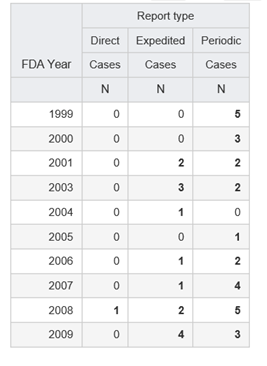
Parent topic: Specify variable breakdowns