Define breakdown by distinct values
In the Breakdown Details dialog box, if you click Every Distinct Value, the report includes a column or row for every distinct (unique) value of the variable. This option uses the values available at the time the report is run, not at the time you define the report.
Example
In the following example, the All row shows the number of cases with any of the Gender values for each Age Group. The All column shows the number of cases with any Age Group for each Gender. Also, the NULL column shows the number of cases (in this example, none) that have no Age Group for each Gender.
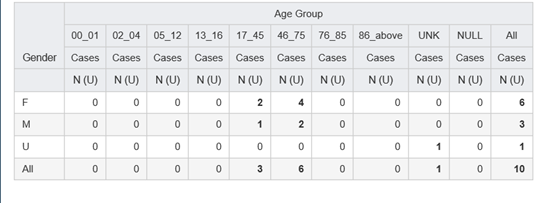
Note:
See Specifying Content Details for information about the behavior of the All row when unique counts are shown for column variables.Parent topic: Specify variable breakdowns