Upload a table of valid values
Create the table of values
- Determine the valid values for the field.
- Prepare a comma-separated value (.csv) file with a single column
and with a column heading in the first row. Enter a single value of u to 100
characters in each subsequent row.
Note:
For a field that is the subsidiary field in a linked pair, the table that you upload should contain two columns. The first column should contain the values for that field, and the second column should contain the values that are valid for the controlling, parent field.For example:
Typical format:
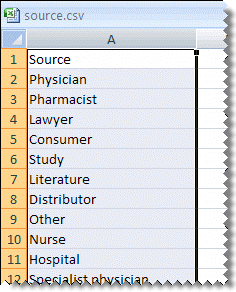
Format for subsidiary linked fields only:
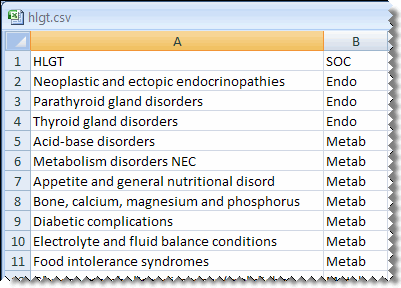
- Save the file with the .csv (comma-separated value) file extension.
Upload the table of valid values
- In the left navigation pane, click the Settings icon
(
 ).
). - In the Configure System section, click Manage Topic Workflow Configurations.
- Click the Row Action menu (
 ) for a configuration, and then click Manage
Fields.
) for a configuration, and then click Manage
Fields. - Click the Row Action menu (
 ) for a field, and then click Define
Values.
) for a field, and then click Define
Values. - Click Upload Table.
- In the File to upload field, enter the full path and file name of the .csv file, or click Browse to locate the file on your computer.
- Click Upload.
- If necessary, you can edit the values or change the display order for the values.
Parent topic: Manage field values