Update the HDR deployment and dependent resources to target the HDR cluster
The existing hdr_server managed server created by the HDR installer can be targeted to hdr_cluster or can be deleted so that HDR can be deployed only on the dynamic cluster servers.
- Stop the hdr_server managed server.
- Delete HDR deployment.
- Select the HDR EAR deployment from the
$HDRHome/hdr_exploded_appfolder and select deployment as application. - Target HDR deployment by selecting the HDR_Cluster and All servers in the
cluster options.
Figure 5-6 Install Application Assistant
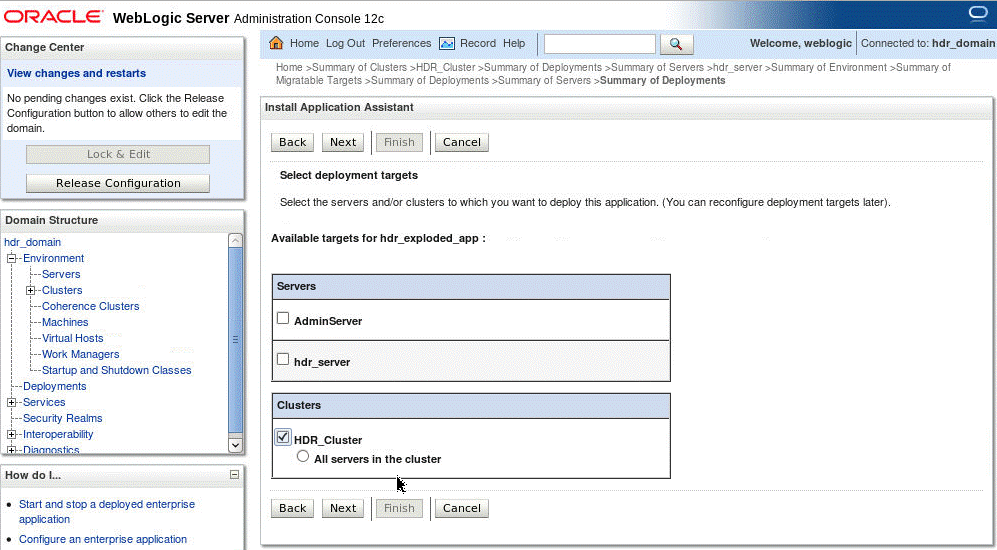
- Provide appropriate name for HDR and click Finish.
- Click hdr_domain and expand Services.
The Summary of JDBC Data Sources screen is displayed.
Figure 5-7 Summary of JDBC Data Sources
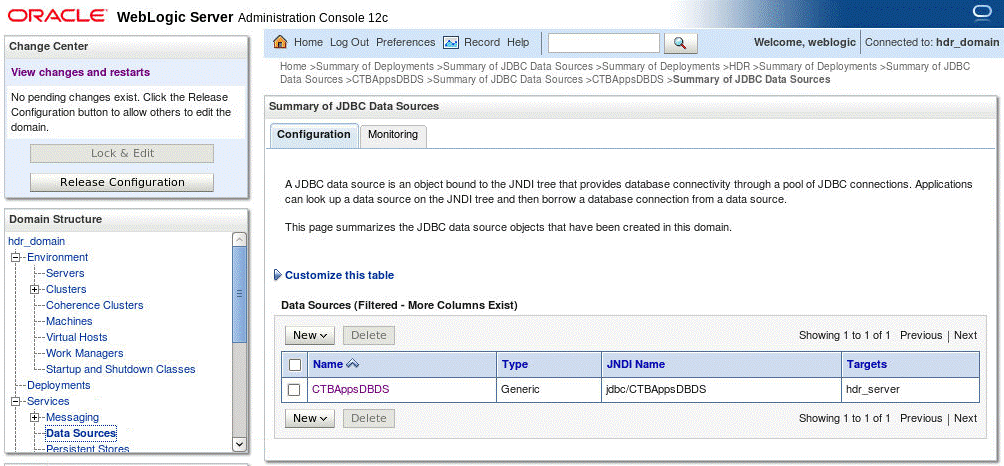
- Click Configuration and then select HdrDataSource.
- Change the targets of datasource HdrDataSource by selecting the HDR_Cluster
and the All servers in the cluster options.
Figure 5-8 Settings for HdrDataSource
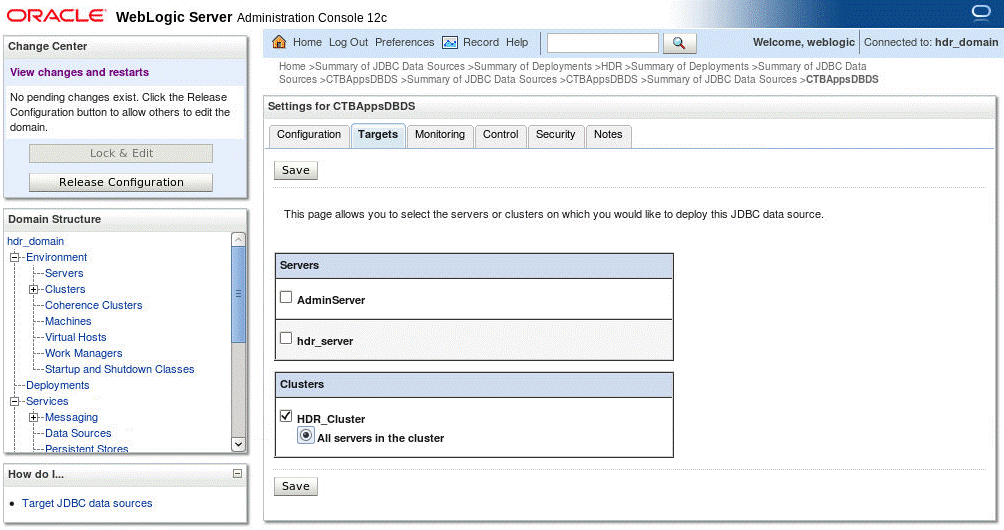
- Click Save.
- Click hdr_domain and expand Services.
- Expand Messaging and select JMS Modules and note all the JMS queue names and jndi names in the JMS module HDRJMSSystemModule.
- Recreate HDRConnectionFactory.
- Delete all the JMS queues created in the JMS module HDRJMSSystemModule.
- Recreate the queues again with same jndi names by selecting the Distributed
Queue option.
Figure 5-9 Create a New JMS System Module Resource
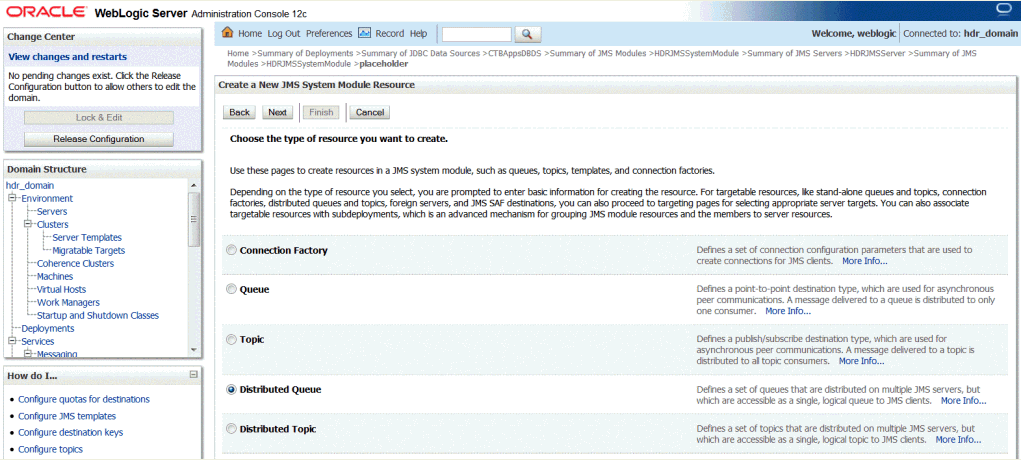
- Change the targets of HDRJMSSystemModule by selecting the HDR_Cluster and the All servers in the cluster options.
- Click hdr_domain and expand Services.
- Expand Messaging and select JMS Servers.
- Change the targets of HDRJMSServer by selecting the HDR_Cluster and All servers in the cluster options.
- Copy the HDR-specific JVM arguments configured in startManagedWebLogic.sh to
setDomainEnv.sh.
Figure 5-10 startManagedWebLogic.sh

Figure 5-11 setDomainEnv.sh
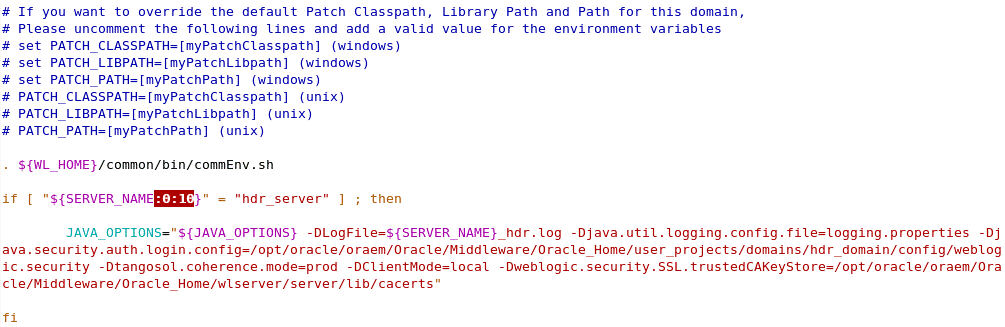
- Start the node manages using hdr_domain/bin/startNodeManager.sh.
- Start the dynamic servers in hdr_cluster using the WebLogic admin console.