Create and configure the HDR cluster
To create and configure the HDR cluster:
- Log in to the WebLogic administration console.
- In the left pane, click hdr_domain and expand Environment.
- Click Clusters and then click Lock & Edit.
- Click New and then click Dynamic Cluster.
The Create a New Dynamic Cluster screen is displayed.
Figure 5-2 Create a New Dynamic Cluster
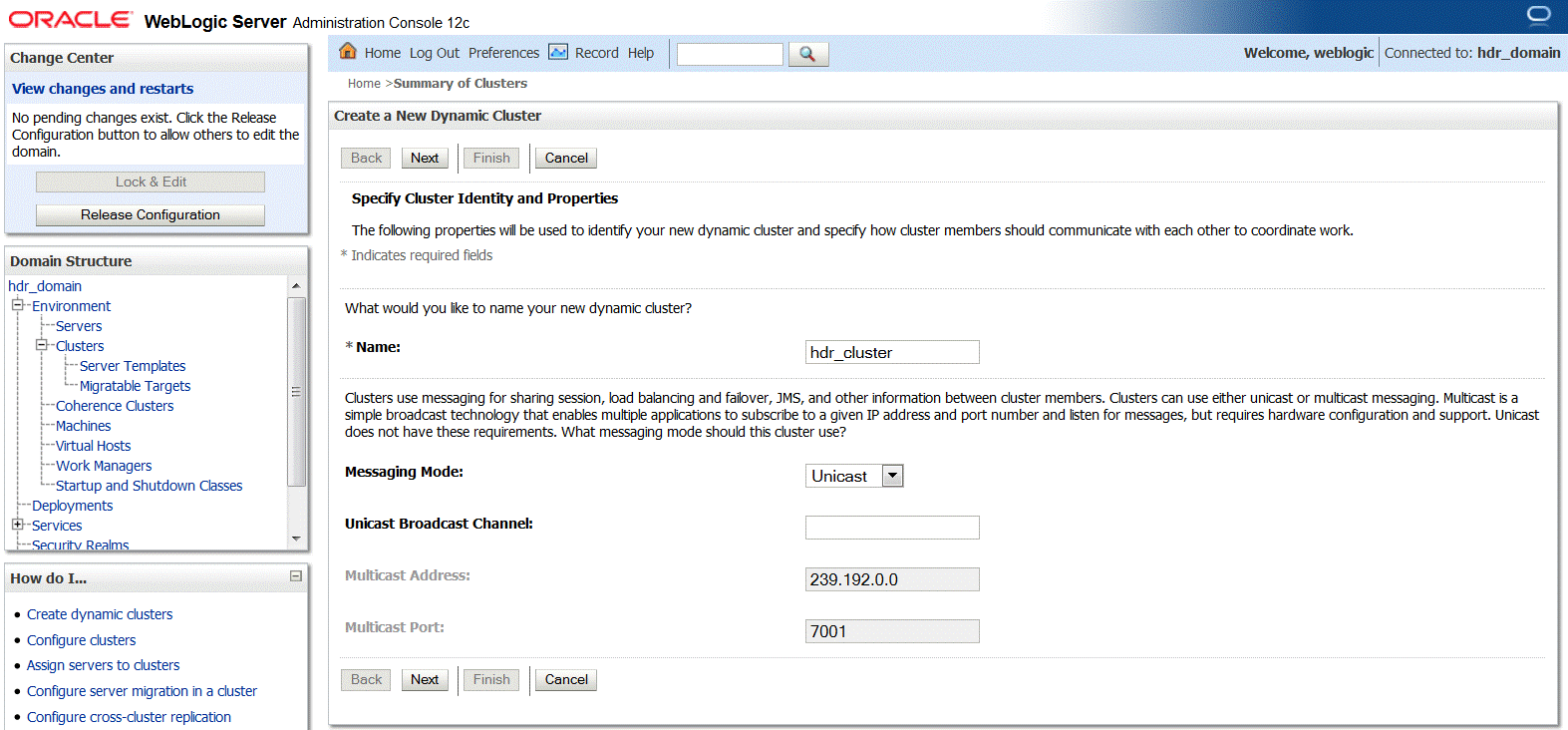
- Enter
hdr_clusterin the Name field. - Select Unicast from the Messaging Mode drop-down list.
- Click Next.
Figure 5-3 Specify Dynamic Server Properties
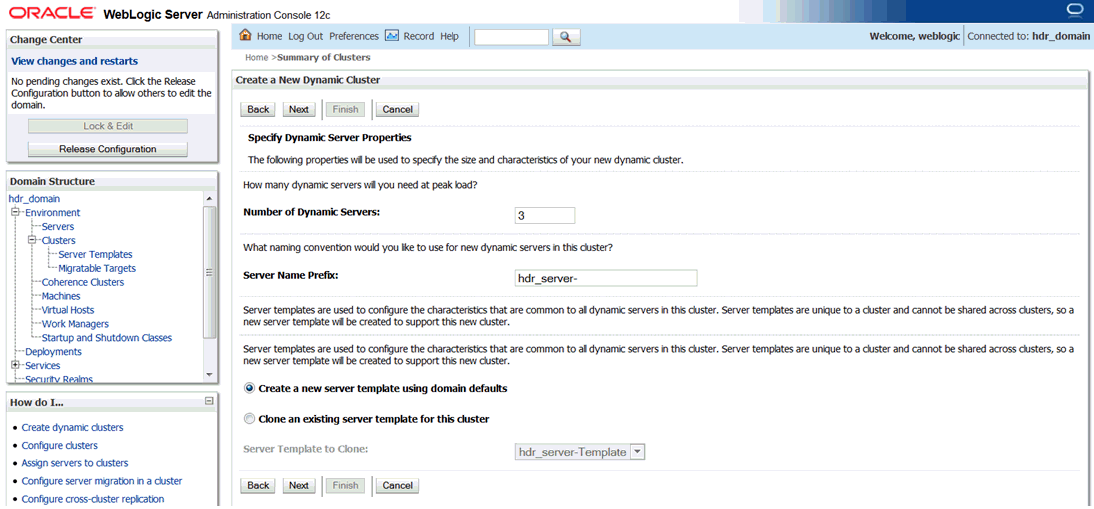
- Enter the number of dynamic servers required during the peak load in the Number
of Dynamic Servers field.
Note:
The number of dynamic servers configured depends on the available system resources and the scalability requirements. - Enter a prefix for the dynamic server in the Server Name Prefix field. For
example,
hdr_server-.Based on the number of dynamic servers configured, the number of corresponding managed servers are created. For example, if you have configured three dynamic servers, three corresponding managed servers (hdr_server-1, hdr_server-2, and hdr_server-3) are created.
- Select Create a new server template using domain defaults.
The server template contains configurations such as Protocol, Services, SSL, Tuning, and so on, which are configured at each managed server level.
- Click Next.
Figure 5-4 Specify Machine Bindings
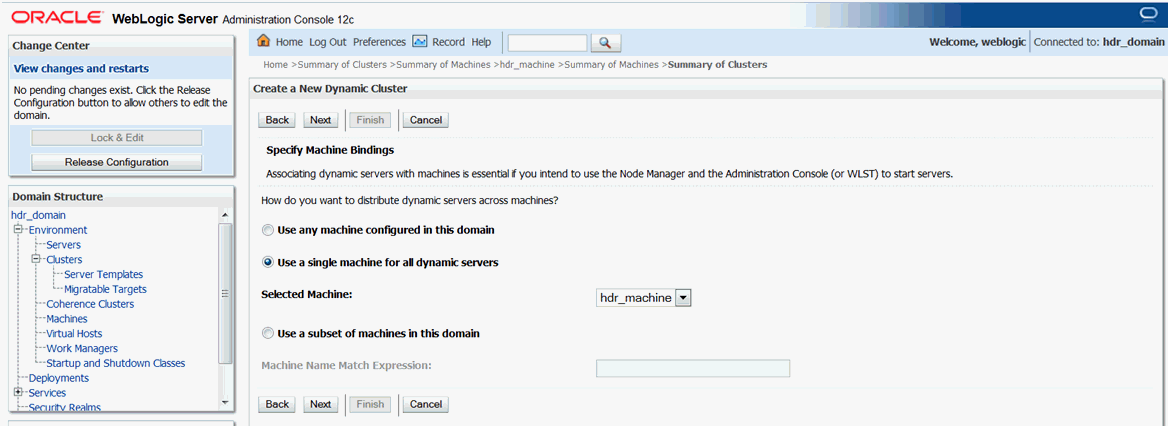
- Select Use a single machine for all dynamic servers.
- Select hdr_machine from the Selected Machine drop-down list and click
Next.
Figure 5-5 Specify Listen Port Bindings

- Enter a listen port in the Listen Port for First Server field. For example,
8001.The first server is assigned to the port specified, and each subsequent server is assigned to an incremental port.
- Enter an SSL listen port in the SSL Listen Port for First Server field.
- Click Finish.