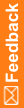Installing the InForm Publisher software with the installer wizard
Install the InForm Publisher software on the InForm application server after installing the InForm software.
You can set up the InForm Publisher application account before installing the InForm Publisher software by running the InForm Publisher database script CreateIPUser.sql on the database server. If you do not create the account before running the installer, the user who installs the InForm Publisher software must enter the credentials of a database user account with sysdba privileges.
To install the InForm Publisher software:
- Log in to the InForm application server as an administrator.
- Download and extract the InForm Publisher product archive.
- Optional—Run the script CreateIPUser.sql on the database server to set up the InForm Publisher application account before installing the InForm Publisher software. The script is located in the InForm Publisher folder of the product archive.
The script must be run by a database user that has sysdba privileges.
Note: If you do not perform this step, the user who installs the InForm Publisher software must enter the credentials of a database user account with sysdba privileges..
The script prompts you for the user name and password. The user name is used to grant the trial schema user privileges to queues read by the InForm Publisher application (Queueing Privilege Grantor user).
- Double-click the file setup.exe located in the InForm Publisher folder.
The Welcome page appears.
- Click Next.
The Required System Components page lists the components and version numbers and indicates if any required components are missing.
- If all required components are present, click Next.
or
If not all components are present, click Next and Finish on the next page to exit the InForm Publisher installation. In this case:
- Install the missing components on the server.
- Restart the InForm Publisher installation, go through the steps above, and click Next.
Note: If the installation of the InForm core software was successful, all required components should be present.
The Choose Destination Location page appears.
- Accept the default location, or click Change, and browse to a desired location.
- Click Next.
The User Rights Assignment page appears.
- Click Next.
The installer grants the InForm Publisher application the right to log on to Windows as a service.
The Ready to Install the Program page appears.
- Click Install.
The installer copies the files to the location specified on the Choose Destination Location page and then displays the Database Configuration page. This page lists the connection string to the InForm database instance.
- Select the TNS Alias Name from the drop-down list.
- To use a Queueing Privilege Grantor user account created by the script on the database server, select the Skip Account Creation checkbox.
- In the InForm Publisher Database User Account field, enter the credentials used to grant privileges to the trial user to access queues read by the InForm Publisher application (Queueing Privilege Grantor user credentials).
- Click Test Connection.
- If a green check appears, the connection is valid.
- If a red X appears, the connection is invalid.
If the connection is invalid, delete and re-enter the Queueing Privilege Grantor user account credentials, and click Test Connection.
or
To create a new InForm Publisher database account, leave the Skip Account Creation checkbox unchecked.
- In the InForm Publisher Database User Account field, enter a new user name and password for the Queueing Privilege Grantor user.
- In the Oracle account with creation privileges field, enter the name of an Oracle system user account that has sysdba privileges.
This user is used to create the Queueing Privilege Grantor user, which is an Oracle account that grants privileges to the trial schema user.
- In the Password field, enter the password for the Oracle account for creating users.
- Click Test Connection.
- If a green check appears, the connection is valid.
- If a red X appears, the connection is invalid.
If the connection is invalid, delete and re-enter the Oracle system user account credentials, and click Test Connection.
- Click Next.
When the installation is complete, the InstallShield Wizard Complete page appears.
- To launch the InForm Publisher configuration tool to configure the application, select Launch the Publisher configuration tool. By default, this checkbox is selected.
For more information about using the Publisher configuration tool, see Configuring the InForm Publisher application using the Publisher configuration tool.
- Click Finish.