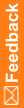Installing the User Management Interface software
A silent installation is also supported. For more information, see Silent mode.
- Download the InForm User Management Interface software from the Oracle Download Center, and extract the ISO.
- Navigate to the location of the installation files on the downloaded ISO image, and double-click setup.exe.
The Preparing Setup progress page appears. When setup is complete, the Welcome page appears.
- Click Next.
The Required System Components page appears.
The installation wizard verifies that the server includes all the necessary software components. Check the listing on this page to determine if any components are missing. Correct any discrepancies before you continue the installation. All required system components must be installed to continue the installation.
- Click Next.
The License Agreement page appears. Review the license agreement carefully. You must accept the terms of the license agreement to continue the installation. Click Print to print a copy of the license agreement for your records.
- Click Next.
The Choose Destination Location page appears.
The installer prompts for the installation folder, defaulting to a subdirectory beneath the InForm bin directory.
- Accept the default location (C:\OracleHS\InForm SDK),
or
- Click Change and browse to the desired location.
The installer automatically adds \Provisioning to the end of whatever directory you select.
- Accept the default location (C:\OracleHS\InForm SDK),
- Click Next.
The Ready to Install the Program page appears.
- Click Next.
The files are copied to the server. In addition to copying files to the installation folder, the installer performs the following additional actions:
- Sets the RPC Service and RPC Locator Service to the automatic startup setting, and issues a command to start them on the system in case they were not already started.
- Creates virtual directories and SDK and SDK\Provisioning directories.
- Click Finish.