Creating a user
To create a new user:
- In the Trial Objects window, click the Admin icon.
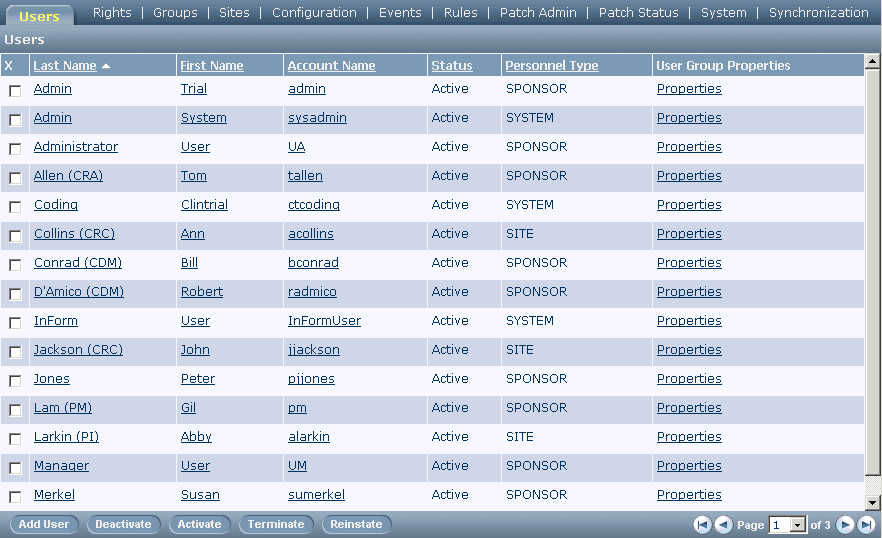
- Click the Add User button.
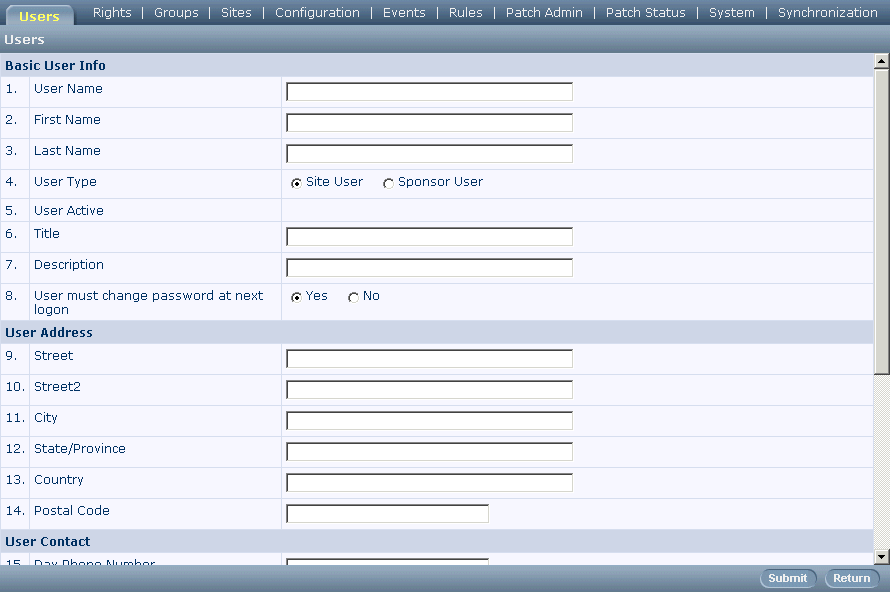
- On the new user page, enter the following information about the user:
- User account name, used to log in to the InForm application.
Note: You cannot create a new user name if the only difference in the new one is the case of the characters (for example, Jdoe and jdoe).
- First and last name.
- User type (site or sponsor). User type is significant for query activities: queries in Candidate status are invisible to Site users but are visible to Sponsor users.
- Address, including street address, city, state or province, country, and postal code.
- Contact data including phone number, alternate phone number, beeper number, fax number, and email address.
- Information used for custom online display:
Display Name—User name as it appears under the picture of the user in the navigation panel.
Home Page—URL of the page that appears when the user logs in to the InForm application. This URL can be any valid URL pointing to an internal or external site identified by an IP address or host name. The URL must specify the full path name, beginning with http://
Date Format—The format of dates as displayed on the InForm application screens: Month/Day/Year, Day/Month/Year, or Year/Month/Day.
- User account name, used to log in to the InForm application.
- Indicate the user’s status by selecting the User Active check box to make the user active or leaving it unselected to make the user inactive.
Note: If you intend to assign a password to the user immediately, leave the status inactive; you can only create a password for an inactive user.
- Click Submit.



