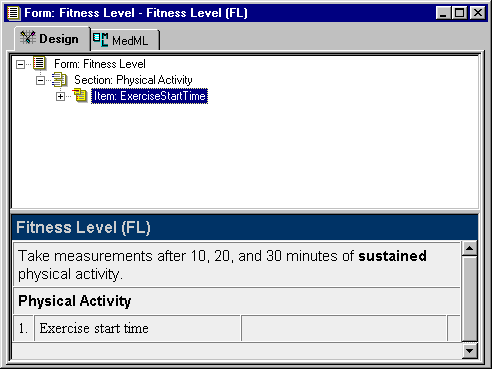Defining item properties
To define the properties of an item, select the item icon in the Form definition window and edit the properties of the item in the Properties window. As you specify properties that have an effect on the appearance of the form, the preview pane of the New Form window is updated to show the change.
The following table describes the properties that you specify to create an item definition:
Property |
Description |
|---|---|
RefName |
RefName of the component. REQUIRED. For rules about the use of RefNames, see RefNames |
UUID |
String that uniquely identifies the component across all databases, trials, and machines. Note that the InForm Architect application automatically capitalizes UUID strings that contain lower-case characters. REQUIRED for certain types of items, otherwise not necessary. For information about required UUIDs, see UUIDs. |
Question |
Text of the user prompt. REQUIRED. |
Itemset Column Header |
Specifies the following:
|
Calculated |
Indicates whether the item contains a Calculated Control. Select either True or False (the default). If you specify that the Calculated property is True, the item is unnumbered, to set it off from items that require user entry. OPTIONAL. |
Item Required |
Indicates whether the item is required for data entry on the form to be complete. Select either True (the default) or False. If you select False, the item has a gray background on the CRF after submission to indicate that entry is not required. OPTIONAL. |
SV Required |
Indicates whether the item requires source verification. Select either True (the default) or False. If you select False, the item has a gray background on the SV view of the CRF to indicate that source verification is not required. OPTIONAL. |
Display Override |
Indicates whether the item is visible and editable. Select Read-Only to make the item visible but not editable. Select Editable to make the item always visible and editable. Select Hidden to make the item invisible on a form. The item display overrides can themselves be overridden through item-level overrides in rights group permissions. For details, see Assigning display overrides to rights groups. REQUIRED. |
Design Note |
Free-form text, with a maximum of 255 characters, containing any information you want to capture about the design of the component. This information is for documentation only. OPTIONAL. |
The following figure shows how the New Form window looks after an item and its properties are defined. The item is ready for inclusion of controls, as necessary.