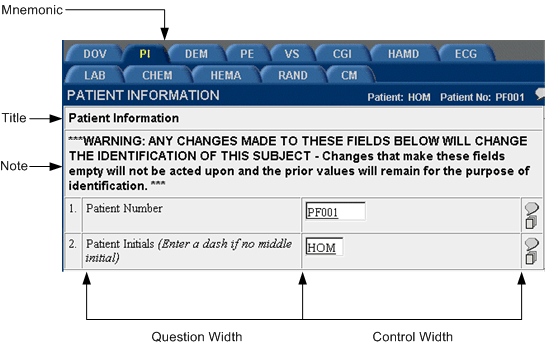Defining form properties
To define the properties of a form, select the form icon in the Form definition window and edit the form’s properties in the Properties window. As you specify properties that have an effect on the appearance of the form, the preview pane of the New Form window is updated to show the change.
The following table describes the properties that you specify to create a form definition:
Property |
Description |
|---|---|
RefName |
RefName of the component. REQUIRED. For rules about the use of RefNames, see RefNames |
Form Type |
CRF. READ ONLY. Note that when you create a form in one of the specialized visit types (Screening/Enrollment or Monitoring), the InForm Architect application automatically assigns the appropriate Form Type property when you associate the form with the visit. These specialized form types are:
|
UUID |
String that uniquely identifies the component across all databases, trials, and machines. Note that the InForm Architect application automatically capitalizes UUID strings that contain lower-case characters. REQUIRED for certain types of forms, otherwise not necessary. For information about required UUIDs, see UUIDs. |
Title |
Specifies the text of the form heading as it appears in the form’s title bar online. REQUIRED. |
Mnemonic |
Specifies a short name or abbreviation for the form. This name appears on the visit navigation tab used to go to a specific form. REQUIRED. |
Note |
Specifies the text of a note to appear immediately below the Form heading. You can include HTML formatting characters to specify special fonts or emphasis. For a list of the HTML formatting tags and special characters supported by the InForm application, see the MedML online help. OPTIONAL. |
Question Width and Control Width |
Specify the percentage of the available screen occupied by item questions and by item controls. The percentages must total 100. The default percentages are both 50. OPTIONAL. |
Common Form |
True or False, specifying whether the form is a common, cumulative form. False is the default. OPTIONAL. |
Repeating Form |
True or False, specifying whether the form can be used multiple times within a visit. False is the default. For information about creating repeating forms, see Repeating forms. OPTIONAL. |
Design Note |
Free-form text, with a maximum of 255 characters, containing any information you want to capture about the design of the component. This information is for documentation only. OPTIONAL. |
Unique Key |
True or False, specifying whether items specified as Key Items for a repeating form must be unique to each instance of the form. This property applies only to repeating forms. False is the default. If Key Items are defined as unique keys and two instances of a form are submitted in the same visit with any of the same Key Item values, the InForm application rejects the input of the second instance. For information about defining Key Items, see Using key items. OPTIONAL. |
The following figure shows how the new form window looks after properties are defined. The form is ready for inclusion of additional sections, items, and controls, as necessary.
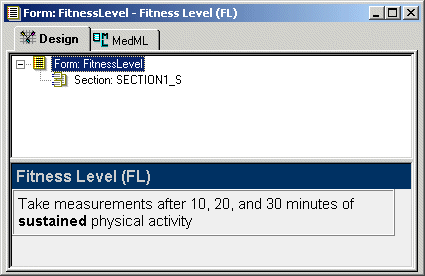
The following figure illustrates how the properties of a form are used in the display of a CRF window in the InForm application.