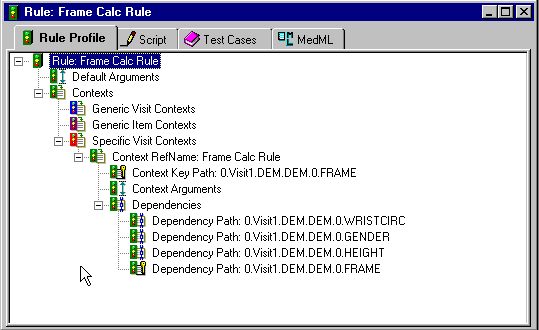Defining additional rule dependencies
If a context has multiple dependencies—for example, if the rule is a calculation that requires data from another item before it can calculate the value of the item to which it is attached—you must now create the additional dependencies. This section describes how to create a dependency manually. Use these instructions also to modify an existing dependency.
Consider the following when planning additional rule dependencies:
- A Generic Item context cannot have additional dependencies.
- All dependencies associated with a context must have the same scope as the context. For example, if a context is defined as a Generic Form context, its dependencies must also be defined with Generic Forms.
- In a Generic Form context, additional dependencies can only be defined in the form specified in the key context.
- An association between two repeating forms can be a dependency of a rule context. When you define an association as a context dependency, the rule runs when a user selects or deselects the check box control that creates or dissolves an association between a specific instance of a repeating form and the other form in the association. A dependency defined for an association must be:
- Attached to a Specific Visit context
- Defined as a Trigger dependency
To define a rule dependency:
- Open the rule definition by double-clicking it in the Trial Objects window.
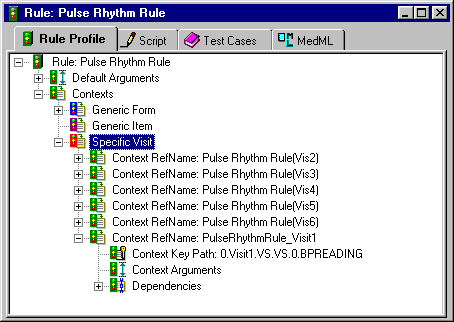
- Expand the Contexts node by clicking the plus icon next to the Contexts icon.
- Expand the Generic Form, Generic Item, or Specific Visit context type node, as appropriate.
- Expand the specific context for which you want to create or update a dependency.
- Right-click the Dependencies icon and choose Add from the pop-up menu.
The Build RefName dialog box appears. Note that when you open the dialog box, the Path box is partially filled in. The contents of the Path box depend on the amount of information that is known based on the context type of the new context. Similarly, the contents of the list box vary based on the context type.
- For each component of the RefName path, select the component from the list in the dialog box.
- Click Next, or, to backtrack to a previous component, click Back.
The InForm Architect application builds the path from your selections and displays it in the Path field at the top of the dialog box.
- When the RefName path is complete, click Done.
The InForm Architect application inserts the path into the component definition you are creating.
- Define the properties of the dependency by editing its properties in the Properties window. The following table describes the properties that you specify to create a dependency definition.
Property
Description
Dependency Path
Item context with which the rule is associated. If necessary, update the path by using the Build RefName tool, as described in Using the Build RefName tool.
Note that this property is called Dependency Key Path when the selected dependency is the key dependency for the rule (the dependency created automatically when you add a context). You cannot change the Dependency Key Path. REQUIRED.
Dependency Type
- Applied—The item identified by the set of RefNames in the dependency definition receives the result of a calculation rule or receives a query if a form rule fails. The rule fires only if the Applied item and all Dependency items have data.
- Dependency—The value of the item identified by the set of RefNames in the dependency definition is used by the rule script in evaluating or calculating the Applied item. The rule fires only if the Applied item and all Dependency items have data.
- Trigger—The rule script can use the value entered for this item in performing its calculations or edit checks. However, the rule does not require a value to be in this item in order to run. If you define an association as an additional dependency, the InForm Architect application enforces Trigger as the only allowed Dependency Type.