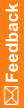Set up InForm customer-defined databases
- Export the customer-defined database.
- Copy the DMP file to the InForm database server and import it into the customer-defined database.
- To set up the customer-defined databases using the NoSchema option, use the following command and syntax:
pfadmin setup CDD <RefName> <studyname> /db <oracle_connect_string> <DSN> [NoSchema]
where:
- RefName—RefName of the CDD.
- studyname—Name of the study you are defining.
- oracle_connect_string—String that the InForm server uses to connect to the Oracle Instance for the study.
- DSN—Data Source Name of the CDD.
- [NoSchema]—Indicates that no new CDD schema should be created during setup.
You are prompted for the following values:
- uid—Owner of the study database schema.
- pid—Password for the owner of the study database schema.
You can also pass the parameters by using the /accountparams:"path_to_parameter_file" command option.
When specified, this option includes the path to a text file that contains the values required to run the command. The format of the parameter file is parameter=value. There is a new line for each parameter, and there are no spaces on a line.
- Set the locale to use for the unit symbol translation stored in the CDD unit symbol column.
pfadmin config cdd <studyname> <study_dsn> <study_locale>
- Make the CDD functionality transactional.
pfadmin config cdd <studyname> <study_dsn> active
- Enable the CDD functionality.
pfadmin config cdd <studyname> enable