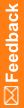Change the passwords of the sample study users
- Open a browser window, using the following URL:
http://machine_name/samplestudy
- Log in to the sample study as the system user.
User the password you set for the system user in the pfadmin setserver command.
- Click Admin.
- For the dobrien and lhill users:
- Click the user Account Name.
- On the Users page, deselect the User Active checkbox.
- Click Submit, and click OK in the message box.
- Click Change Password.
- On the Change Password page, type a password in the New password and Confirm new password fields.
Note: Use the passwords you set for lhill and dobrien when you log in to perform the CRF and CRA qualification tasks.
- Click Submit, and click OK in the message box.
- Click Return.
- On the User details > Details page, select the User Active checkbox.
- Click Submit, and click OK in the message box.
- Log out.