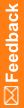Admin—Users test
Admin user test
Pass/Fail |
Step |
Description |
|---|---|---|
|
1 |
Log in as the system user. |
|
2 |
Click Admin. |
|
3 |
Select each of the following: Users, Rights, Groups, Sites, Configuration, Events, Rules, and System. |
|
5 |
On the Users page, click Add User. |
|
6 |
Enter X (a user name) in the User Name field. In the User must change password at next login field, select No. Select values in the Product Locale and Preferred Study Locale fields. Click Submit, and click OK in the message box. |
|
7 |
Click Return. Verify that user X is shown in the list. |
|
8 |
Click the Account Name and the Group tab for user X. Assign a rights group and two user site associations. Click Submit, and click OK in the message box. |
|
9 |
Click Return. Click any link for user X. |
|
10 |
Click Change Password. Give user X a password with eight characters or more. Click Submit, and click OK in the message box. |
|
11 |
Click Return. Select User Active. Click Submit, and click OK in the message box. Log out. |
|
12 |
Log in as user X, using the password assigned in Step 10. Click Subjects. Verify that the Site drop-down list contains only the sites selected in Step 8. |
|
13 |
Log out. |