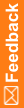Changing reason text for clearing a CRF or editing an item
You can add new text values to predefined lists, and you can remove existing values or replace them with new values by changing the definitions that the InForm software references. You cannot physically delete an existing text definition in a predefined list (in other words, do not delete the PFELEMENT definitions of the existing values).
Note: If you change the system forms in the XML_Base folder of the InForm installation, as described in this procedure, all studies that you install subsequently reflect the customized reason text. To customize the reason text for only one study, save the customized system form XML files in a different location from the XML_Base folder, and install them from the saved location with the MedML Installer utility.
To change a reason text value:
- Make a backup copy of the file for the list to edit.
- sysform_ClearCRF.xml—Contains the list of reasons for clearing a CRF.
- sysform_EditItem.xml—Contains the list of reasons for editing a CRF item.
- Open the file.
- Create a new PFELEMENT definition for the new text you want to add. For example,
<PFELEMENT REFNAME="CLEARCRF_WRONGSUBJECT"
LABEL="Wrong Subject"
TYPE="STRING"
VALUE="Wrong Subject"/><TRANSLATIONS>
<TRANSLATION NAME="LABEL" DISPLAYTEXT="<Japanese_text>" LOCALE="ja-JP" />
</TRANSLATIONS>
- Edit the list of ELEMENTREF definitions in the appropriate drop-down list definition:
- To add a new text value, add a new ELEMENTREF definition that uses the REFNAME value you defined in step 3. Be sure to specify the order in which you want the new text to appear in the drop-down list. For example, add a new selection for a Severe Transcription Error in the second position in the drop-down list:
<PULLDOWNCONTROL REFNAME="CLEARCRF_CHANGEREASONPULLDOWN"
UUID="730C92AD-33AE-11D3-8D93-00902757C687"
NAME="CLEARCRF_CHANGEREASONPULLDOWN">
<ELEMENTREF REFNAME="CLEARCRF_TRANSCRERROR" ORDER="1"/>
<ELEMENTREF REFNAME="CLEARCRF_WRONGSUBJECT"
ORDER="2"/>
<ELEMENTREF REFNAME="CLEARCRF_NEWINFO" ORDER="3"/>
<ELEMENTREF REFNAME="CLEARCRF_CHANGEDINFO" ORDER="4"/>
</PULLDOWNCONTROL> - To replace an existing text value with a new one, edit the ELEMENTREF definition that refers to the old value by changing the REFNAME attribute to refer to the new value you defined in step 3. For example, to substitute the new text for a Severe Transcription Error in place of the original “Transcription Error,” you would change the XML to look like this:
<PULLDOWNCONTROL REFNAME="CLEARCRF_CHANGEREASONPULLDOWN"
UUID="730C92AD-33AE-11D3-8D93-00902757C687"
NAME="CLEARCRF_CHANGEREASONPULLDOWN">
<ELEMENTREF REFNAME="CLEARCRF_WRONGSUBJECT"
ORDER="1"/>
<ELEMENTREF REFNAME="CLEARCRF_NEWINFO" ORDER="2"/>
<ELEMENTREF REFNAME="CLEARCRF_CHANGEDINFO" ORDER="3"/>
</PULLDOWNCONTROL> - To remove an existing text value, delete the ELEMENTREF definition that refers to it. Update the ORDER attributes of the remaining ELEMENTREF definitions to reflect the change. For example, to cause the InForm application to ignore both transcription error messages, change the XML to look like this:
<PULLDOWNCONTROL REFNAME="CLEARCRF_CHANGEREASONPULLDOWN"
UUID="730C92AD-33AE-11D3-8D93-00902757C687"
NAME="CLEARCRF_CHANGEREASONPULLDOWN">
<ELEMENTREF REFNAME="CLEARCRF_NEWINFO" ORDER="1"/>
<ELEMENTREF REFNAME="CLEARCRF_CHANGEDINFO" ORDER="2"/>
</PULLDOWNCONTROL>
Note: Take care not to remove or replace any ELEMENTREF definitions for query states.
- To add a new text value, add a new ELEMENTREF definition that uses the REFNAME value you defined in step 3. Be sure to specify the order in which you want the new text to appear in the drop-down list. For example, add a new selection for a Severe Transcription Error in the second position in the drop-down list:
- Save your changes.
- Install the updated system forms by using the MedML Installer utility.