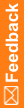System Configuration page
Fields—Optional System Configuration
System Configuration page—Optional System Configuration
Field |
Description |
|---|---|
Enroll subject with incomplete form |
Yes or No (default). Indicates whether the InForm application permits a subject to be enrolled with incomplete screening or enrollment information, after override authorization. |
Require a comment when entering N/A, Unknown, or Not Done |
Yes or No (default). Indicates whether the InForm application requires a user to enter a comment when selecting Not Applicable, Unknown, or Not Done on the Comment page instead of filling in a question on a form. |
Display Comment Text Boxes |
Yes (default) or No. Indicates whether to enable a text box where users can enter a comment for a form or item. If you select Yes for Require a comment when entering N/A, Unknown, or Not Done, you can't select No for FreeCommentTextBox. If you select No, existing comments appear as read-only text, and the option to select Not Applicable, Unknown, or Not Done in the Reason incomplete field is available only for items without data. |
Show Unscheduled |
Yes (default) or No. Indicates whether to show the word Unscheduled in the visit title of unscheduled visits. |
Post a query for conflict resolution |
Yes or No (default). Indicates whether to create a query when, during communication with the Central Coding application, data is found to be entered into a data item by the two different servers. |
Number of execution plan listener threads |
Number of threads running in the background to process pending execution plans. The default is 4; at least 1 is required for any execution plans to run. |
Number of Workflow Update threads
|
Number of threads running in the background to process the workflow update. This value is set during study setup, and typically only needs to be set one time per study. The default value is 2. Caution: You should not adjust this setting without input from Oracle Global Support. If the performance of your study deployment or study migration is too slow (for example, timeouts happen), contact Oracle Global Support for assistance. |
Number of execution plan re-submits |
Maximum number of times to retry submission of a failed execution plan before it is logged as an error in the event log and removed from the queue of execution plans to be run. The default is 2. |
Enable SSL |
On or Off (default). Indicates whether Secure Sockets Layer should be enabled to provide encryption of data. Secure Sockets Layer is an encryption protocol that is provided with the browser software used to run the InForm application. Note: Before this option can take effect, you must stop and restart the study. |
Automatically answer manual queries |
On (default) or Off. Indicates whether InForm automatically changes the manual query state when a data item is updated. The audit trail records the query state.
|
Maximum length of query text |
Maximum number of characters of query text displayed below an item on a CRF. The default is 350 characters. |
Require unique subject initials and date of birth |
Study, Site, or None (default). Indicates whether the InForm application requires a unique combination of subject initials and date of birth for a study, a site, or not at all. Note: If you specify that unique initials and date of birth are not required, and subjects with duplicate initials and date of birth are entered, and later you specify that unique IDs are required, the duplicate information that was entered previously will not be reported. Subject record transfer consideration: If you plan to allow the transfer of subjects from one site to another, set the UniqueIntIDOBSwitch attribute to require unique initials and DOB across the study. This prevents the following situation:
|
Require unique subject ID |
Study (default), Site, or None. Indicates whether the InForm application requires a unique subject number for a study, a site, or not at all. Note: If you specify that a unique subject number is not required and subjects with identical numbers are entered, and later you specify that unique subject numbers are required, the duplicate information that was previously entered will not be reported. Subject record transfer consideration: If you plan to allow the transfer of a subject from one site to another, set this option to require subject numbers to be unique across the entire study. The InForm application does not allow a subject to be transferred to another site in which a subject exists with the same subject number. If a conflict arises, the InForm application rejects the transfer, and you must manually change the subject number of the transferring subject to a value that is not duplicated at the target site. Partial SV consideration: If you plan to use partial source verification, set this option to Study or Site. |
Allow sponsor users to edit frozen forms
|
Yes or No (default). Indicates whether sponsors will be able to edit a CRF after it has been marked as frozen. Batch run calculation rule consideration: If you plan to run calculation batch rules on case report books that are unfrozen and unlocked, but that have individually frozen forms, set this option to Yes to prevent errors. |
Order of UserName in Signature |
Order of the names in the signature.
|
Visit Calculator |
Enabled or Disabled (default). Indicates whether you want the Visit Calculator to appear after a successful enrollment. |
Execution plan server |
Name of the server(s) on which execution plans run. |
MedML installation server/reporting administration server |
Name of the server that is defined as the server on which all MedML, including changes to a study, is installed. |
Reporting service full url |
URL for the Cognos Analytics 11 Web service. |
Reporting Internal URI |
Cognos parameter that is set when running the CRNConfig installer. It is an internal URI that the InForm server uses to communicate to the Cognos server. The information can be found in cogstartup.xml. Example: http://appsru02.north.pf.com:9300/p2pd/servlet/dispatch. |
Reporting authentication namespace ID |
LDAP namespace that is used to authenticate InForm users on the reporting server. |
Reporting user root |
The top-level reporting folder for the company. Use this field only if you are hosting several companies on one reporting server and have set up reporting folders for each company. Leave this field blank if you are not hosting studies for different companies, or if you have not set up separate reporting folders for each company. |
Date format |
The format in which you want the date to appear in the study. |
Allow subject ordering |
Enabled or Disabled (default). Indicates whether to allow use of the subject ordering feature. |
Server friendly name |
User-friendly server name to display on the Queries details and Signature Status Details pages. Note: You can set this option only through the Admin user interface; there is no equivalent MedML tag. |
Trial Center Url |
Not supported. |
Allowed Rule Objects |
The object names that are in the allowed rule objects list. READ-ONLY |
Set itemset to Not Verified |
When to set a Verified itemset to Not Verified in InForm.
|
Fields—Workflow Options
System Configuration page—Workflow Options
Field |
Description |
|---|---|
Form submit notification style |
The location and format of the Form submitted successfully message.
This setting is global to all users. |
Inline notification visible duration |
Used when Form submit notification style is Inline. Specifies the number of seconds that the Form submitted successfully message remains visible in the header of the form before it fades. Specify a value from 0 to 9 seconds. The default is 3 seconds. A value of 0 (zero) causes the message to remain visible until the user performs an action on the form, such as changing a value or entering focus to a control. |
QuerySelection |
Specifies whether queries are created in the Opened or Candidate state. |
Fields—SV Settings
System Configuration page—SV Settings
Field |
Description |
|---|---|
First N Subjects |
The number of subjects to source verify in order, based on the time when the subject is assigned the status Enrolled. For example, to indicate that you must source verify the first seven subjects enrolled in a study, specify SVFIRSTNSUBJECTS=7. The default value is defined in Central Designer. This can’t be less than zero (0). If the system does not contain a SVFIRSTNSUBJECTS setting, the default value will be one hundred (100). Note: This is also a Site property. A user with the Change Site SV Settings right can change the value at Site level. When a new system level First N is applied through deployment, InForm compares the value of each site with the current system value. If the site value equals the system value, the new system value will be applied to the site. Otherwise, the site value will not be changed. |
Auto Select Rate |
The auto select percentage of the subjects to be included in Partial SV. The default value is defined in Central Designer. The value must be in the range of 0 to 100. If the system does not contain a SVAUTOSELECTRATE setting, the default value will be fifty (50). Note: The auto select percentage is also a Site property. A user with the Change Site SV Settings right can change the value at the Site level. When a new system level percentage is applied through deployment, InForm compares the value of each site with the current system value. If the site value equals the system value, the new system value will be applied to the site. Otherwise, the site value will not be changed. |
Default to include |
Indicates whether the default is eligible or excluded from the SV Pool—eligible (1) or exclusion (0). The default value is defined in Central Designer. If the system does not contain a SVDEFAULTINCLUDE setting, the default value will be eligible (1). Note: The default of whether to include or exclude subjects from the SV Pool is also a Site property. A user with the Change Site SV Settings right can change the value at the Site level. When a new system level percentage is applied through deployment, InForm compares the value of each site with the current system value. If the site value equals the system value, the new system value will be applied to the site. Otherwise, the site value will not be changed. |
Fields—System Security Configuration
System Configuration page—System Security Configuration
Field |
Description |
|---|---|
Re-authentication inactivity period |
Number of minutes of inactivity that can pass before the InForm application requires a user to log in again. |
Password expiration period |
Number of days that can pass before the InForm application requires users to change their passwords. Recommended setting is 90 days. |
Re-identification period |
Number of minutes that a session can be active before the InForm application requires a user to log in again. |
Minimum password length |
Number of characters that must be in the password. Recommended setting is 8 characters. |
Inactivate account after number of failed log-on attempts |
Number of times a user can attempt to log in with an incorrect user name and password combination before the account is inactivated. If an account is inactivated, an administrator must reactivate the account. Recommended setting is 3. If an account is inactivated, an administrator must reactivate the account. |
Require at least one numerical character in password |
Yes (recommended) or No. Indicates whether users are required to use at least one numerical character in their passwords. |
Require at least one uppercase character in password |
Yes (recommended) or No. Indicates whether users are required to use at least one uppercase character in their passwords. |
Require at least one non-alpha-numeric character in password |
Yes (recommended) or No. Indicates whether users are required to use at least one non-alphanumeric character in their passwords. |
Allow password reuse |
Yes or No (recommended). Indicates whether to allow users to reuse previous passwords. |
Enable password recovery |
Yes (recommended) or No. Indicates whether to allow users to request a password reset if they have forgotten their password. |
Email address for password recovery notification |
The email address of an administrator who receives notification when a user requests a password reset. |
Email address for new site and user notification |
The email address of an administrator who receives notification when a new site or new user is added. |
Trial Company/Short Org ID |
For SSO configurations only. The sponsor’s Short Org ID (the short name for your organization, assigned by Oracle Health Sciences). Update this field after any TrialCopy process to ensure proper SSO authentication. |