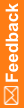Update IIS with the new pfuser password
When you change the pfuser password, you must manually update the value in IIS.
- Select Start > Administrative Tools > Internet Information Services (IIS) Manager.
- Expand the tree until you see the children of Default Web Site.
- Select a study listed under Default Web Site.
- Double-click Authentication in the center panel, select Anonymous Authentication, and then click Edit in the Actions panel on the right.
- Copy the user name in the Specific user field, and then click Set.
The Set Credentials dialog box appears.
- Paste the user name you copied into the User name field, and enter the new password in the password fields.
Note: The new password should be the same as the password that was entered when pfadmin config service/pfuser was run. For more information, see Run pfadmin.
- Expand the study tree of the study that you selected in step 3.
- For each child node listed under the study, repeat steps 4 to 6 to update the password.
- Repeat steps 3 to 8 for:
- Each study listed under Default Web Site.
- The Schema virtual directory listed under Default Web Site.
- The System virtual directory listed under Default Web Site.