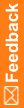Upload and modify a document
To upload and modify documents, go to the Admin tab, found on the blue bar under the navigation pane.
To upload a document:
Before you can upload any documents to a tab, the tab must contain at least one section.
- In the Add New Records section, click Upload Documents.
- Fill in the fields, and click Submit.
For IIS 7.5, the maximum file size is set to 4 MB by default. The setting can be resized up to 30 MB by editing the web.config file, located in the <Installation_Directory>\InForm\aspmvc directory. Add the following element to the <system.web> node: <httpRuntime maxRequestLength="x"> to specify the file size in kilobytes. For example, if you wanted to increase the maximum file size to 8 MB, the entry would be: <httpRuntime maxRequestLength="8192">.
To modify a document's properties:
- In the Edit Records section, click Update Documents.
- Select the tab where your document is located, and click Submit.
- Click Edit.
- Edit any of the document properties except the RefName, and click Submit.
To make a document invisible:
- In the Add New Records section, click Upload Documents.
- Fill in the fields.
- In the Is This Document Visible field, select No.
- Click Submit.
To restrict access to a document:
- In the Edit Records section, click Tabs.
- To the right of the tab that needs to be edited, click Edit.
- Select Sponsor, and click Submit.