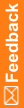Filter transactions
For a study, you can generate a list of transactions for sites, subjects, or forms.
Before you filter transactions, you must retrieve them. Use the GetTransactions tab to return transactions for the study. For more information, see Get Transactions.
If you have closed the ODM Sampler or navigated to a different study since you retrieved transactions:
- Open the sampler and connect to the study.
- Click Load Saved Transactions and select the location where you saved the returned transaction files.
Filtering transactions
Transactions for:
|
Steps:
|
A Site
|
- Click GetSiteList.
- Select a site from the list.
- Click Show Site Transactions.
Transactions for the site appear in the results pane in a separate tab. The tab name includes the study name and the site name.
|
A Subject
|
- Click GetSiteList.
- Select a site from the list.
- Click GetPatientList.
- Select a subject.
- Click Show Patient Transactions.
Transactions for the patient appear in the results pane in a separate tab, named with the study name and the patient initials.
|
A Form
|
- Click GetSiteList.
- Select a site from the list.
- Click GetPatientList.
- Select a subject.
- Click GetPatientForms.
- Select a form.
- Click Show Form Transactions.
Transactions for the form appear in the results pane in a separate tab, named with the study name, patient initials, and form name.
|