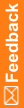Get Transactions
- Start the ODM Sampler tool and connect to a study.
- Click the GetTransactions tab.
- Set the input parameters for the GetTransactions method.
The table describes the options for selecting Get All Transactions or Get Transactions Once, and how to use Polling.
Button or field |
Description/Steps |
|---|---|
Bookmark |
Indicates the point in the transaction log after which the processing should begin. This field is empty until the first time you click Get Transactions Once. After the first time you click Get Transactions Once, the bookmark field is populated by a bookmark for the last transaction that is returned by the GetTransactions method. |
Get All Transactions |
|
Get Transactions Once |
This button returns clinical data.
|
Polling Interval |
Used with Get All Transactions. You can set a polling interval after you use Get All Transactions, in either of the following situations
or
Select the polling interval and click Set. Polling continues until you do any of the following actions:
|