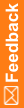Create a query on an item in the Data Viewer
![]() Show me how to create a query on an item in the Data Viewer
Show me how to create a query on an item in the Data Viewer
- Click Review.
- Optionally, to sort the page by site, in the upper-left corner of the Data Viewer, select Summary > Sites.
- To open the Record Listing view:
- In the table, select a cell in the Visit, Site, or Country column, or any cell that contains data that you want to see in the Record Listing view.
For example, if the Summary view is sorted by visit, to open all the forms in the Baseline visit for all sites, select the Baseline cell in the Visit column. To open the Complete forms in the Baseline visit for all sites, select the data cell in the Baseline row and the Complete column.
- At the top of the Data Viewer, click Go to Record Listings.
- In the table, select a cell in the Visit, Site, or Country column, or any cell that contains data that you want to see in the Record Listing view.
- In the table, highlight one or more cells with item data.
- At the top of the Data Viewer, click the Create Query button (
 ).
). - Enter the query information, and click Submit.