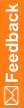Identifying editable fields and permissions
This procedure identifies which fields in the study are editable, and the level of approval assigned to each field. Before you identify editable fields, you must set up IRT to permit subject data edits. For more information, see Authorizing subject data edits and Levels of approval in the User Guide.
|
If the study has been configured for an out-of-window hard stop, be sure to require at least one level of approval for transactions that include date changes. The approver should check the date entered in this field to make sure the date does not conflict with the study requirements for out-of-window visits. |
- Click Configurations (
 ).
). - On the left, click Transaction Configuration.
For descriptions of the fields on this page, see Transaction Configurations page.
- From the Transaction drop-down list, select the type of transaction.
- In the Data Edit Settings section, select the Allow Edit checkbox for each field to make editable.
- From the Approval Required drop-down list, select the appropriate level of approval for each field.
Each field can be set to a different level of approval.
- (optional but recommended) To set the dependencies for the field, click the number in the Dependencies column.
Initially, this number is always 0 (no dependencies have been set).
Dependencies are transactions that are impacted by changing the value of the editable field. These dependencies are informational only—that is, you can check these dependencies on the page when you configure the field. Selecting a dependency does not cause any functional changes in IRT.
- If edits to this field require approval:
- Select the role for the first-level approver from the Data Edit First Approver(s) list.
- (optional) Select the role for the second-level approver from the Data Edit Second Approver(s) list.
To select multiple approval roles, press the Ctrl key and then select each role.
- Click Submit.