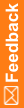(Field monitor) Entering drug reconciliation details at the site
If the shipment received at the drug destruction facility (DDF) does not match the contents of the drug order, the field monitor must update the quantity to match the quantity that was registered at the DDF.
- Click Supplies (
 ).
). - On the left, in the Drug Accountability section, click Reconciliation by Site and Monitor.
For descriptions of the fields on this page, see Reconciliation by Site and Monitor page.
- From the Site drop-down list, select the site.
- From the Drug Type drop-down list, select the type of drug you are reconciling, or select <All> to review all types of drugs.
- From the Controlled Substance drop-down list, indicate whether the drug is a controlled substance.
- (optional) To filter the list by drug status, select the status from the Current Drug Unit Status drop-down list.
- (optional) To filter the list by subject, select the subject from the Subject drop-down list.
A list of drug units appears.
If the drug unit has not been dispensed to a subject, the Subject Number and Date Assigned fields are empty.
- Select the checkbox for each drug unit you want to process.
- Identify the total quantity dosed, unused/damaged, and lost/ missing.
- For each drug unit, select the reconcile date. In the Comments field, type comments about the transaction.
- For each drug unit with incorrect reconciliation details, type comments in the Comments field.
Note: Do not select the drug units if they are incorrect. If you do, IRT sends an alert to the site that the reconciliation was refused and should be revised.
You can type the comments without selecting the drug units.
- To send an alert to the site users notifying them of your new comment, select the checkbox of the drug unit.
If you want the site to update the reconciliation details, do not select a reconciliation date for the drug unit in question.
- Click Submit.
When this process is complete, the field monitor must enter shipment information using the Ready for Shipment or Destruction function.