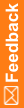Linking a user to sites or depots
You can link non-site or non-depot users to one or more sites or depots. If you do not establish any links, then non-site or non-depot users see data for all sites and depots in a study.
Linking also filters notifications and certain reports for only linked sites or depots. You must select notifications for each role so that the appropriate site- or depot-linked notifications can be sent.
For example, if a study contains 50 sites, but a Field Monitor only wants to monitor activity for five of those sites, you can link the Field Monitor (a non-site user) to those five particular sites.
- Click Study (
 ).
). - On the left, in the Users section, click Link to Site/ Depot.
For descriptions of the fields on this page, see Link to Site/Depot page.
- From the Select Type drop-down list, select the type of user.
- From the drop-down list, select the non-site or non-depot user ID.
(optional): You can use the Filter by Country drop-down list to filter by country.
A list of the available sites and depots appears.
- In the Review column of the Manage User Links to Site/ Depot form, select the checkbox of the corresponding site or depot for which you want to link the user.
- Click Submit.
To associate site or depot users to a site or depot, see Editing a user's contact information, role, and site or depot association.