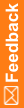Applying a new expiration date to an entire lot
A lot might have more than one expiration date (example: drug units go through different regulatory processes so different expiration dates are applied.) When you add a new expiration date, you can over-label unused drug units to use the newest expiration date. If necessary, you can create the expiration date during the same process as applying the expiration date.
You can apply the most recently entered expiration date to specific drug units.
- Click Supplies (
 ).
). - On the left, in the Set-Up section, select Lots & Expiry.
For descriptions of the fields on this page, see Lots & Expiry page.
- Click Edit.
- To add a new expiration date:
- In the Expiration Date(s) section, click Add New Expiry.
- Select the expiration date.
- Click Submit.
- In the Expiration Date(s) section, click Apply Newest Expiry.
This link appears only when drug units in the selected lot do not have the latest expiry date applied.
- If a message asks whether you want to over-label all unused lots, select at what level to apply the expiration date:
- All Sites—All drug units at all sites.
- All Depots—All drug units at all depots.
- All Shipments—All drug units that are in transit.
To select all supplies, select All Sites, All Depots, and All Shipments).
For more information, see Over-labeling of unused drug units.
- Click Submit.