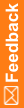Applying a new expiration date to specific drug units
You can apply a new expiration date to selected drug units at the study, depot, or site level. This process requires you to first add an expiration date (Lots & Expiry page), and then apply the expiration date to the lot (Inventory Management page).
You can apply the expiration date at the lot level to all drug units in the lot. For more information, see Over-labeling of unused drug units and Applying a new expiration date by lot.
To add a new expiration date:
Before you can apply a new expiration date to a drug unit, lot, or label group, you must add the expiration date to IRT.
- Click Supplies (
 ).
). - On the left, in the Set-Up section, select Lots & Expiry.
For descriptions of the fields on this page, see Lots & Expiry page.
- Click Edit.
- In the Expiration Date(s) section, click Add New Expiry.
- Select the expiration date, and click Submit.
The new date is added to the Expiry column.
To apply the new expiration date to specific drug units:
- Click Supplies (
 ).
). - On the left, in the Inventory section, select Inventory Management.
For descriptions of the fields on this page, see Inventory Management page.
- From the Site/ Depot drop-down list, select the site or depot.
- From the Current Drug Unit Status drop-down list, select Available.
- From the Drug Type drop-down list, select the type of drug (examples: active, placebo, comparator).
- From the Lot & Expiration Date drop-down list, select the lot containing the drug units.
The list of drug units associated with the lot appear. Serialized and non-serialized units can be combined in the same lot, or they can be separated. The fields on the form reflect the type of drug units in the lot.
- For serialized drugs, from the Sequence Range list, type the Start and End sequence range, and click Apply Range.
or
If the Sequence Range list does not appear on the page, select the drug units from the Serialized Drugs listbox. To select all drug units, click Select All.
To select multiple drug units, press the Ctrl key as you select each unit.
- From the Non-Serialized Drugs list, type the quantity of drug units to which to apply a new expiration date.
- From the New Drug Status drop-down list, select Temporarily Unavailable.
- Click Submit.
The drug unit status updates to Temporarily Unavailable.
- From the Current Drug Unit Status drop-down list, select Temporarily Unavailable.
- From the Lot & Expiration Date drop-down list, select the lot number.
- From the Drug Units list, select the drug units with the new expiration date.
- From the New Drug Status drop-down list, select Available and Apply New Expiration Date.
- Click Submit.