OBIEE 10g and 11g Options
To support OBIEE Business Areas and data visualizations, Oracle LSH is compatible with both OBIEE 10g and OBIEE 11g; see Integrated External Systems for the exact versions.
You can use both OBIEE 10g and OBIEE 11g if you want. For example, if you are using Oracle Clinical Development Analytics you may want to dedicate one OBIEE installation to OCDA on 10g and have another for Oracle LSH OBIEE visualizations. You can install both on the same computer or different ones, but even if they are on the same computer you must define a different service location and services for each. You must install the DP Server on each machine where the Oracle BI Server is installed.
To install OBIEE 10.1.3.4.1, see Install OBIEE 10.1.3.4.1 for Visualizations. To install OBIEE 11g, see the following section.
OBIEE 11g
If you want to upgrade to OBIEE 11g for data visualizations, you must install OBIEE 11g and upgrade the RPD file.
- Install the Software
- Copy and Edit Revised Execution Command Scripts
- Upgrade and Deploy the Master Repository File
- Set the Default Authenticator to Optional
- Starting the WebLogic Server
- Migrate Repository Files for Individual Business Areas
Parent topic: OBIEE 10g and 11g Options
Install the Software
To upgrade, you must install OBIEE 11g in an Oracle Fusion Oracle Home following instructions the Oracle Fusion Middleware Installation Guide for Oracle Business Intelligence 11g Release 1 (11.1.1) (E10539-01) (Part E 10539-01).
Use the correct settings for an upgrade as outlined in Section 4.4 of the Oracle Fusion Middleware Upgrade Guide for Oracle Business Intelligence 11g Release 1 (11.1.1) (Part E16452-01).
Note:
As noted in Oracle Fusion Middleware Installation Guide for Oracle Business Intelligence 11g Release 1 (11.1.1), you need to install Oracle Fusion Middleware Repository Creation Utility 11g (11.1.1.3.3) before installing OBIEE 11g.
Parent topic: OBIEE 11g
Copy and Edit Revised Execution Command Scripts
The obieedeploy.cmd and obieeinstall.cmd command script files changed for the OBIEE 11g integration.
Parent topic: OBIEE 11g
Upgrade and Deploy the Master Repository File
If you have a master RPD file containing the source code for multiple Business Areas, follow instructions in this section to upgrade your master repository (RPD) file from 10g to 11g and then manually deploy it.
Copy the Master RPD File to a New Location
The 10g master RPD file is located under Server\Repository in the Oracle Business Intelligence installation directory. Copy it from there to the location you specified in the obieedeploy.cmd file; see Copy and Edit Revised Execution Command Scripts.
Migrate the Master RPD File to 11g
You must migrate your master OBIEE 10g RPD to OBIEE 11g by running the Upgrade Assistant (ua.bat) available under E:\oracle\fmw\Oracle_BI1\bin.
If you are using Oracle Clinical Development Analytics, you must upgrade the Web Catalog as well as the RPD.
Follow instructions in Section 4.4 of the Oracle Fusion Middleware Upgrade Guide for Oracle Business Intelligence 11g Release 1 (11.1.1) (Part E16452-01).
Edit Before Query Block in Connection Scripts
On the Oracle BI Server, open the Oracle BI Administration Tool and:
-
In the Physical tab, navigate to the migrated RPD, expand its node, and click Connection Pool. The Connection Pool window opens.
-
Click the Connection Scripts tab.
-
Expand the Execute before query node.
-
Select the call script. The Physical SQL window opens.
-
Change the first word, "begin," with "call" and remove the semicolon (;) from the end of the script. The default script is:
begin cdr_obiee_security.syncLSHSecurity(271201,1,upper(':USER')) end;Edit it to:
call cdr_obiee_security.syncLSHSecurity(271201,1,upper(':USER')) -
Click OK and exit.
Manually Add the InitGroup Initialization Block
The InitGroup initialization block is required for OBIEE 11g RPDs. To add it:
-
Open the upgraded 11g RPD in Administrator's Tool.
-
Navigate to the Session Initialization Blocks from the top Menu >Manage > Variables > Session > Initialization Blocks. Add a new initialization block named
InitGroupas shown in the following screenshot. -
Click Edit Data Source and select the available ConnectionPool.
-
Enter the following query:
select 'BIAuthor' from dual -
Click Edit Data Target and create a new Target Variable called
GROUP.Figure 7-1 Adding the InitGroup Initialization Block
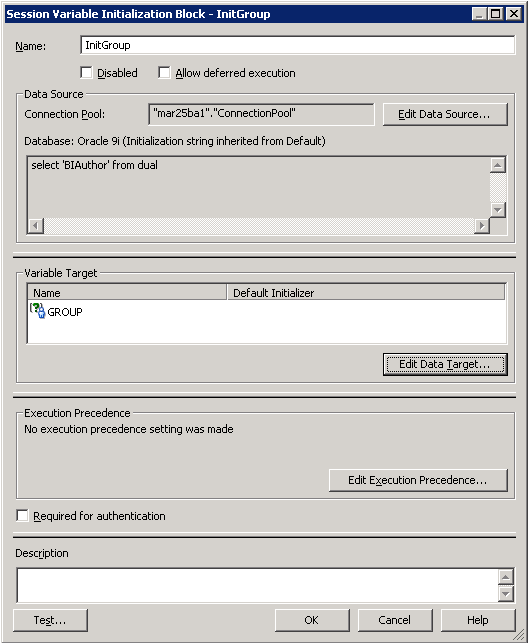
Description of "Figure 7-1 Adding the InitGroup Initialization Block"
Manually Deploy the Master RPD File
Manually deploy the new 11g version of the master RPD file on your OBIEE 11g BI Server using the Oracle Enterprise Manager. This step is now required every time a Definer installs a Business Area.
Note:
Oracle Enterprise Manager automatically edits the NQSConfig.ini file, which was a manual step when installing OBIEE for use with Oracle LSH in previous releases. In Oracle LSH 2.4, do not edit the NQSConfig.ini file.
Parent topic: OBIEE 11g
Set the Default Authenticator to Optional
OBIEE 11g has a DefaultAuthenticator provider to handle authentication. Since LSH RPDs have their own SQL authentication block configured, the DefaultAuthenticator should be made OPTIONAL in OBIEE 11g.
After the master RPD has been successfully deployed and the BI Server services successfully restarted, do the following:
Parent topic: OBIEE 11g
Starting the WebLogic Server
If the URL for either Oracle Enterprise Manager or the WebLogic Administration Console is not working, the WebLogic Server may be down. To start it:
- On the BI Server computer, right-click Command Prompt under the Start menu and select Run as Administrator.
- Change directory to the Domain folder under the OBIEE installation folder; for example, E:\oracle\fmw\user_projects\domains\bifoundation_domain.
- Run the command startWeblogic.cmd under this folder. The system prompts you for the WebLogic Server username and password.
- Check that the command window displays the message "Server started in RUNNING mode."
Parent topic: OBIEE 11g
Migrate Repository Files for Individual Business Areas
If a Definer has modified the generated RPD file for a Business Area in the OBIEE Administrator's Tool on the Definer's PC and uploaded the RPD as the Business Area's Source Code (indicated in Oracle LSH by a setting of USER for the SAS File Reference Name property of the Source Code), the Definer should upgrade that RPD file to 11g so that, if the Business Area is reinstalled in the future, the merge with the migrated master RPD file will work.
- Navigate to the Business Area properties page and launch the IDE. The OBIEE Administrator's Tool opens.
- In the Administrator's Tool, navigate to the CDR Work folder (whose location is configured in the CDR Client) then navigate to the RPD that was extracted during the Admin Tool launch.
- Run the Upgrade Assistant on the RPD, following instructions in Section 4.4 of the Oracle Fusion Middleware Upgrade Guide for Oracle Business Intelligence 11g Release 1 (11.1.1) (Part E16452-01).
- In the Business Area, browse for the newly generated 11g version of the RPD and upload it as the Source Code.
The next time the Business Area is installed, LSH automatically merges the revised version of this RPD file with the 11g master RPD. The Definer does not need to manually add the initialization block. However, the Definer does need to deploy the re-merged master RPD manual and restart the services as in Section 7.7.1.3.5, "Manually Deploy the Master RPD File", every time he or she reinstalls the Business Area.
Note:
Additional configuration is required; see the Oracle Life Sciences Data Hub System Administrator's Guide for instructions.
Parent topic: OBIEE 11g