Components and the User Interface
Your adapter allows Oracle Life Sciences Data Hub Definers to create a new type of Load Set, Program, Data Mart, or Business Area.
Figure 1-2 Selecting the Adapter Type During Object Creation
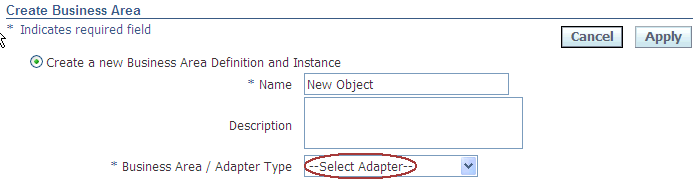
Description of "Figure 1-2 Selecting the Adapter Type During Object Creation"
When a Definer creates an object of any type, he or she must select an adapter type. The system adds the name you define for the Adapter Area to the list.
Figure 1-3 Object Properties User Interface
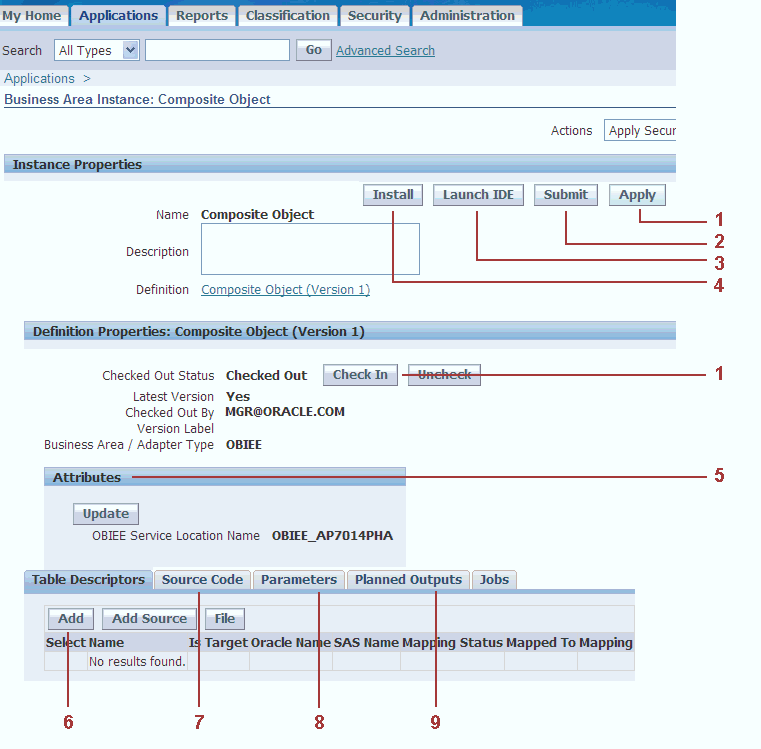
Description of "Figure 1-3 Object Properties User Interface"
Note:
The above "screenshot" is an amalgam of buttons and options from different object types and states.User interface elements for all objects interact as follows with adapter components:
Parent topic: About Adapters